|
10.9 Time Clock Control File
KB 1091, Release Note, Timeclock, 11/13/2024
* In version 10.9.0 and later, all time clock control file items will be accessible from the timeclock tab in the accounting control file. Along with this change, enhancements have been added to prevent users from clocking in before their scheduled start time, to automatically deduct time for a lunch break as well as to automatically round time punches based on a variable.
Accessing the Time Clock Control File
The Time Clock Control File can be found on the left-hand menu under
* System > Maintenance > Accounting Control File > Time Clock
Then navigate to the Time Clock Page
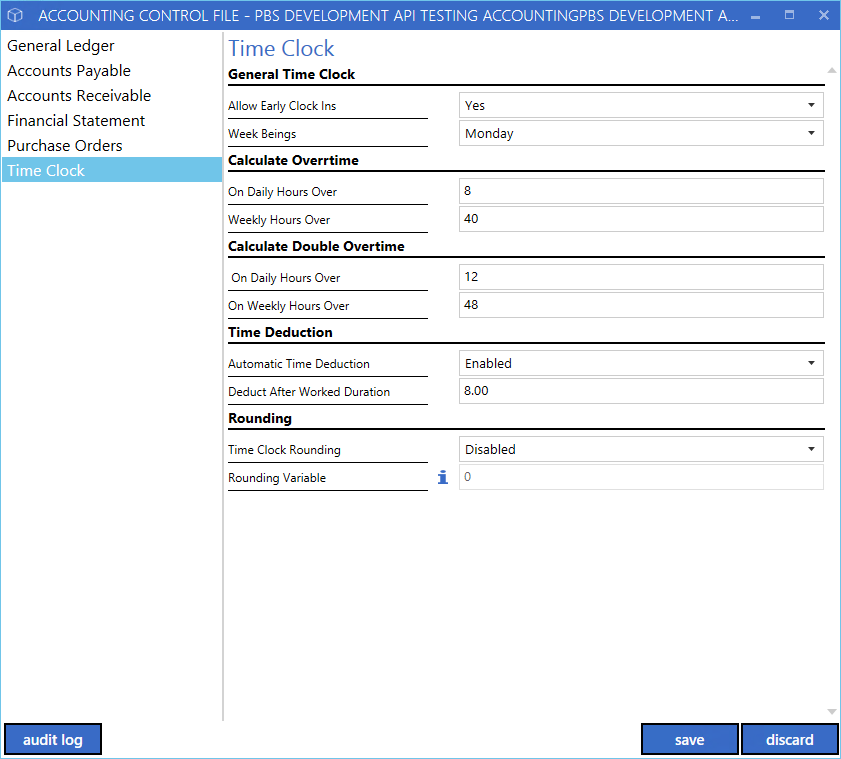
*Note: dealerships will no longer need the employee scheduling control flag in order to access the timeclock control file.
Allow Early Clock Ins
*If a dealership wants to prevent users from clocking in before their scheduled start time, they can use the Allow Early Clock Ins flag in the Time Clock control file.
This flag will by default be set to yes, switch this flag to No and press save.
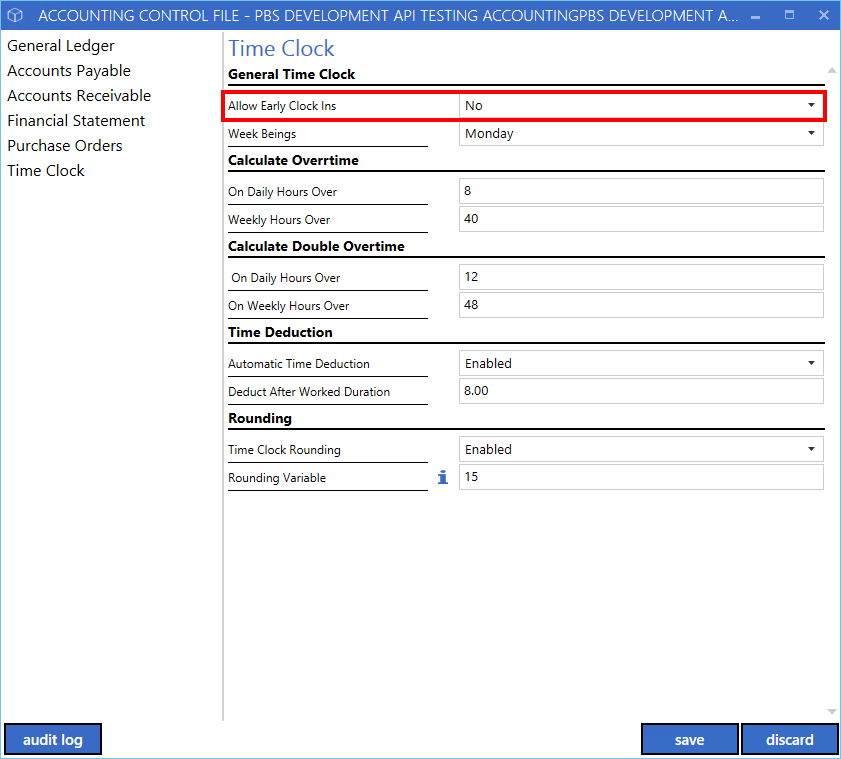
When this flag is set to no, the system will look to the schedule set up in employee maintenance to determine if this user is able to clock in.
To locate the employee schedule, navigate to user maintenance on the main menu under
System > Maintenance > Users
On the right-hand menu of the user navigate to
*System > Schedule
Then press the Schedule Button.
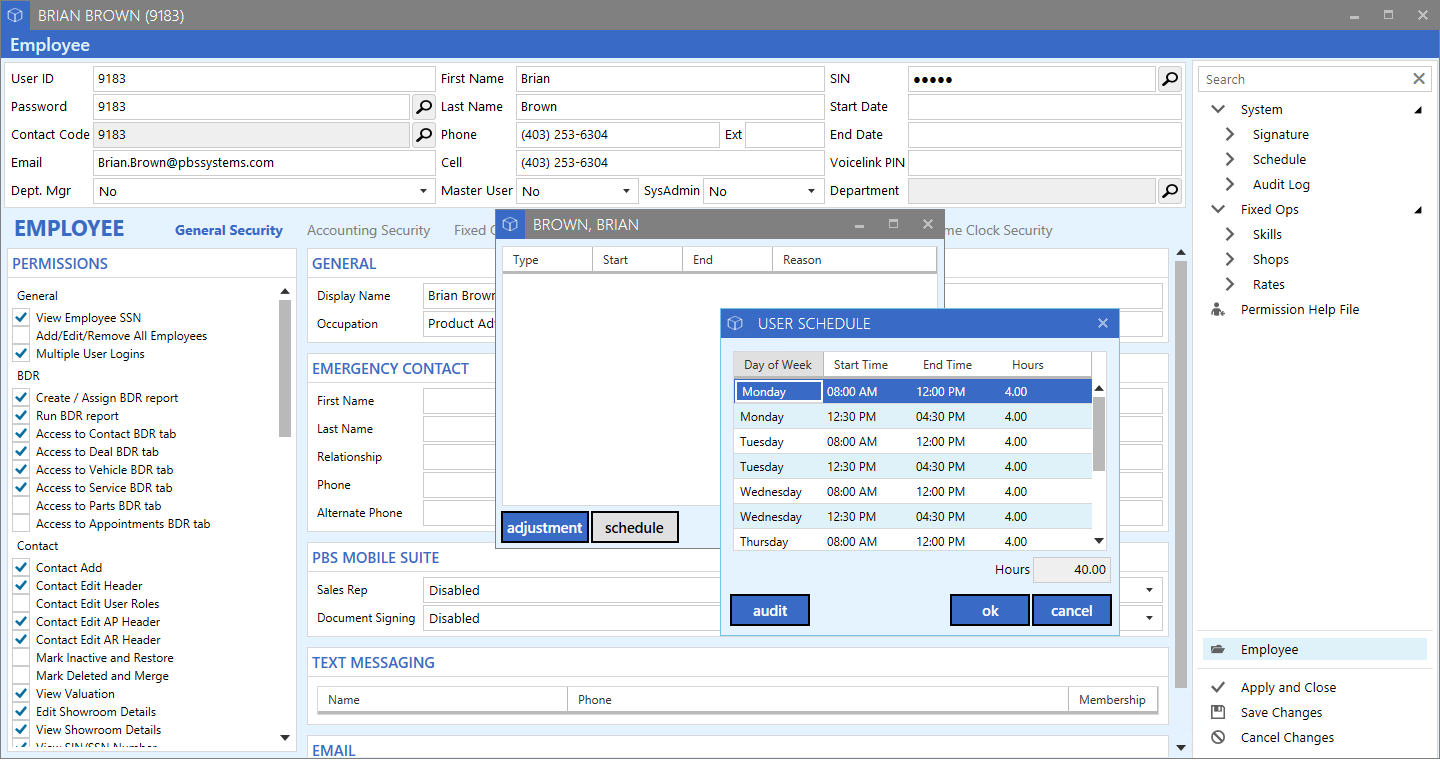
If a user tries to clock in before their scheduled start time, they will receive an error message.
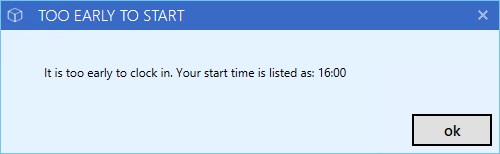
Time Deduction
* This setting can be used to automatically deduct hours per day for scheduled breaks such as a lunch break. It is important to note that the time deduction will only be deducted once per day and deducts based on setups in the employees user file.
To begin using time deduction set the Automatic Time Deduction flag to Enabled and enter the number of hours a user needs to work before having the time deducted.
In the example below time will be deducted once a user works 8 hours.
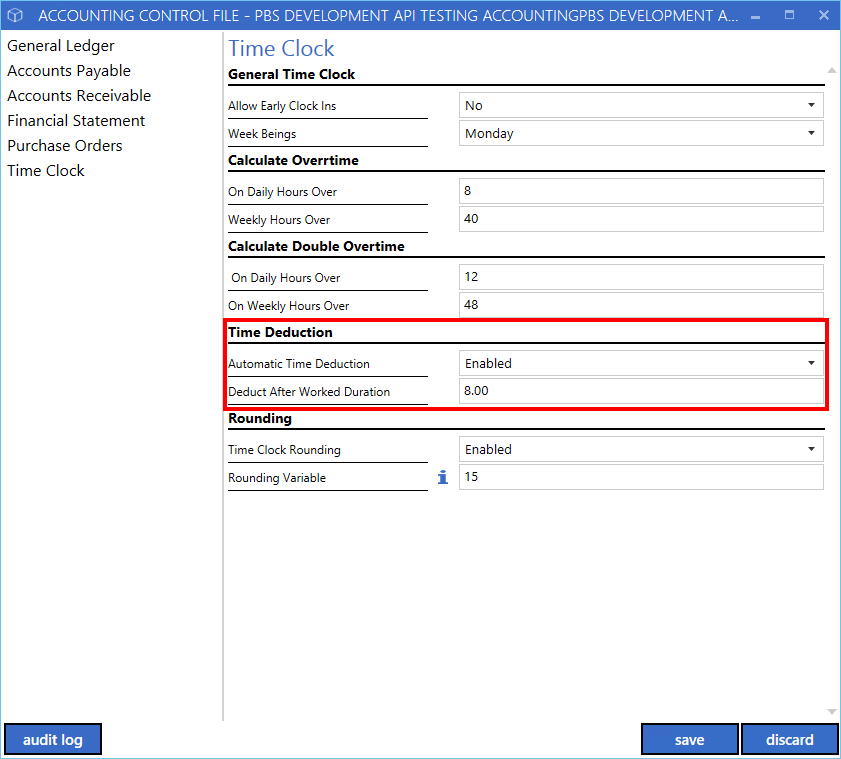
To set up the amount of time that is deducted, navigate to user maintenance on the main menu under
* System > Maintenance > Users
Open the user you would like to edit and navigate to the Time Clock Security Page.
Enter the amount of time to be deducted for this user in the Time Deduction field. In the example below, the user will be deducted half an hour after 8 hours of work.
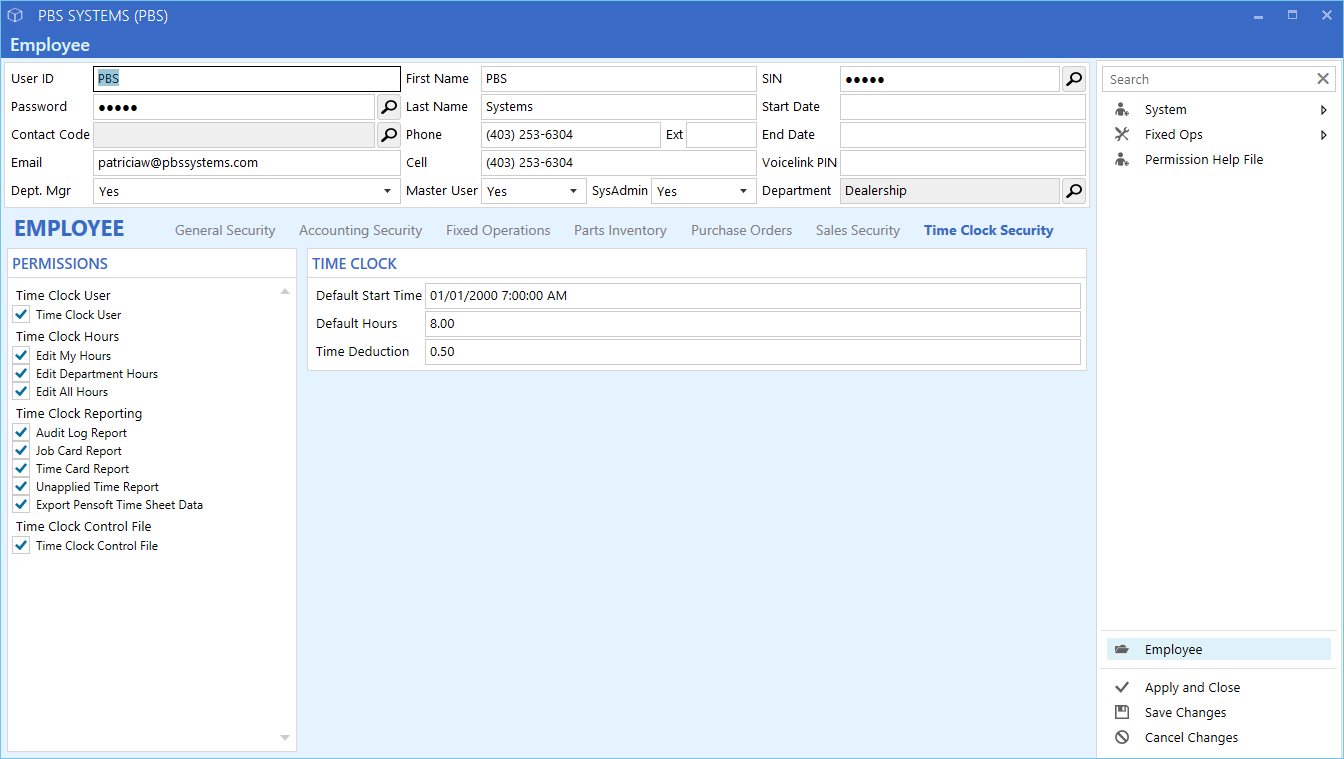
The Time Deduction will show as a column on the Time Clock History window,
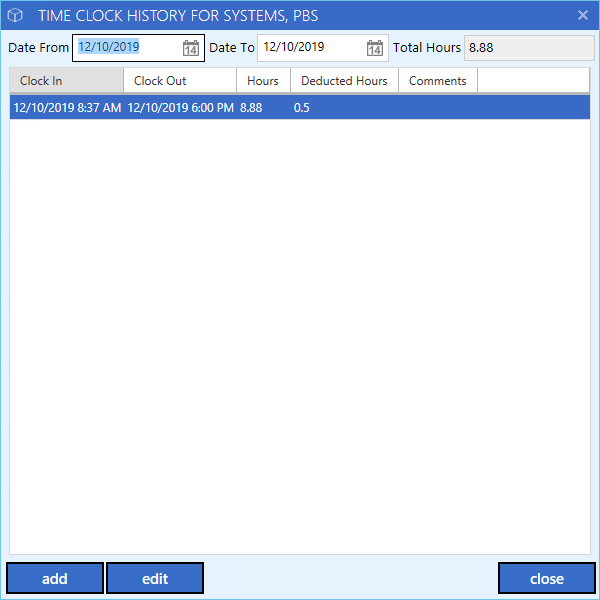
The Time Clock Management Dashboard,
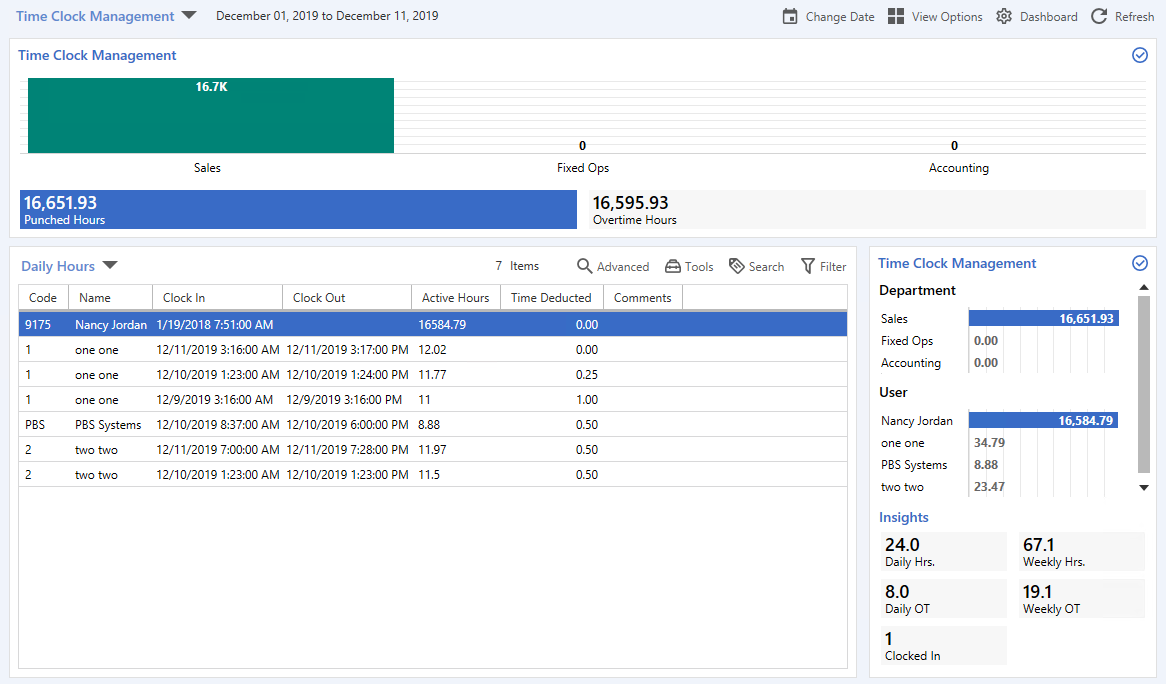
As well as the Timecard report and the Overtime Card Report.
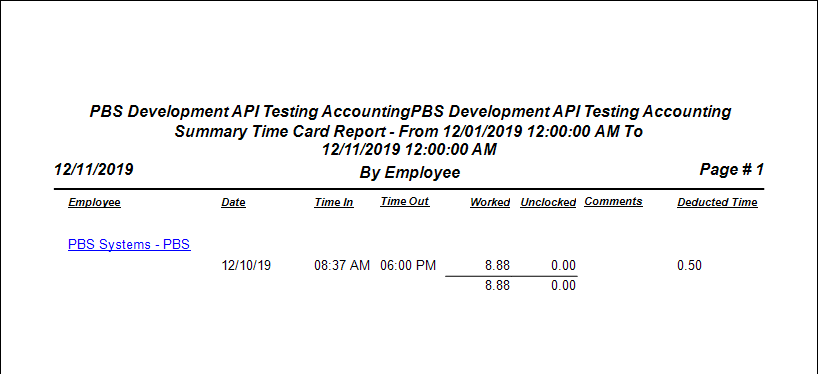
The Time Deducted can also be edited in a users time clock history.
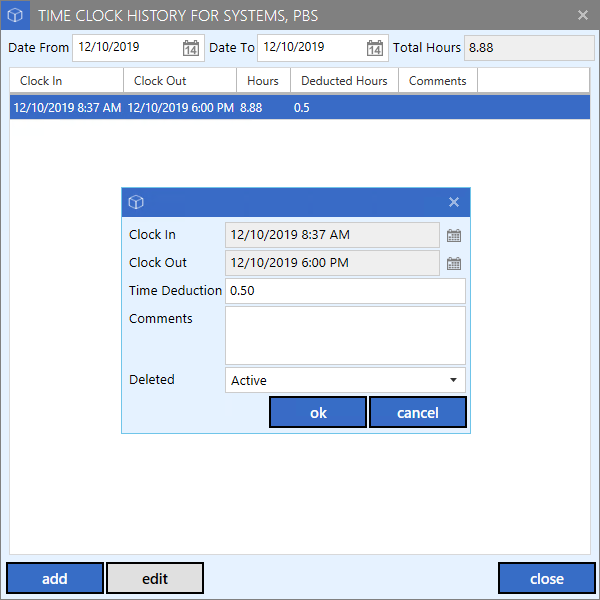
Time Rounding
* Time Rounding is a feature that can be used by dealerships to round time punches to the nearest variable. To enable time rounding navigate to the timeclock control file found on the main menu under
* System > Maintenance > Accounting Control File
Then navigate to the Time Clock Page.
Set the Time Clock Rounding flag to Enabled and then enter the variable you would like time punches to round to.
*Note: The variable will be entered in minutes
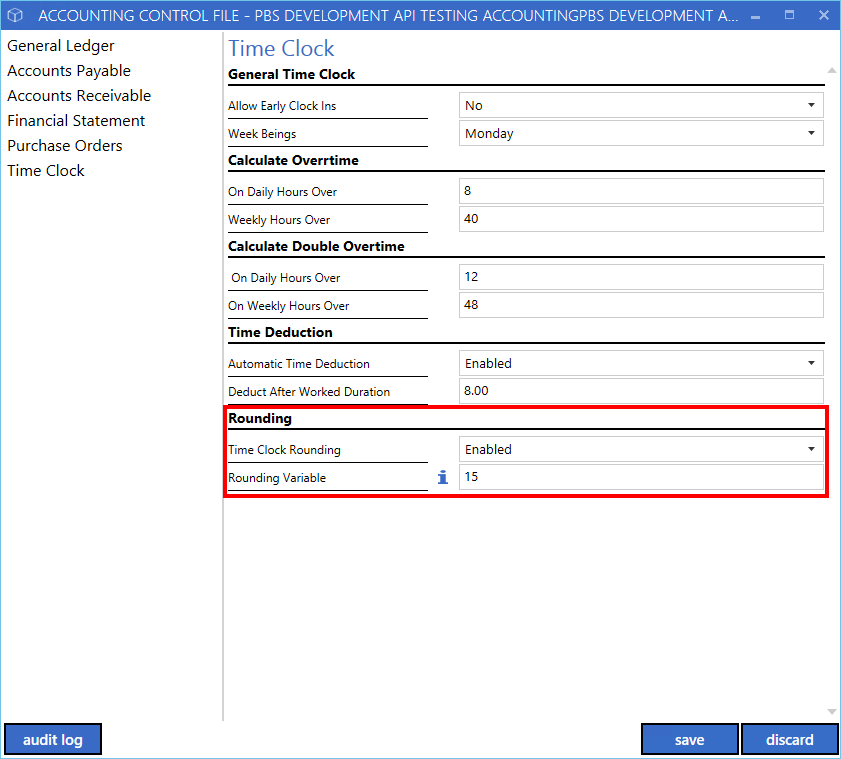
In the example above, time punches will round to the nearest 15 minutes.
This means if we clock in at 8:48 AM
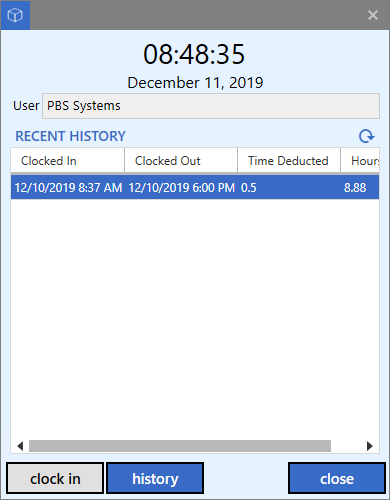
The time punch will automatically round to 8:45 AM
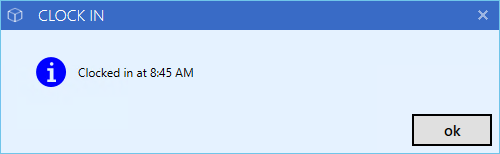
|