|
10.12 Custom DOC Enhancements
*This project was created to enhance Custom DOC functionality. We can now have multiple users view the Custom DOC at the same time, grant permission to view the DOC on a sheet-by-sheet basis, and streamlined the process of editing data on the stat page. All of these new features will create a more user-friendly experience.
User Permission by Sheet
Users now have the ability to grant permission to view and print specific sheets in a Custom DOC.
Note:
Master Users will always be able to view all sheets in the Custom DOCs.
To assign permission go to:
*Accounting > Financial Statement > Maintenance > Setup Custom DOC > Run the report you want to give permission for.
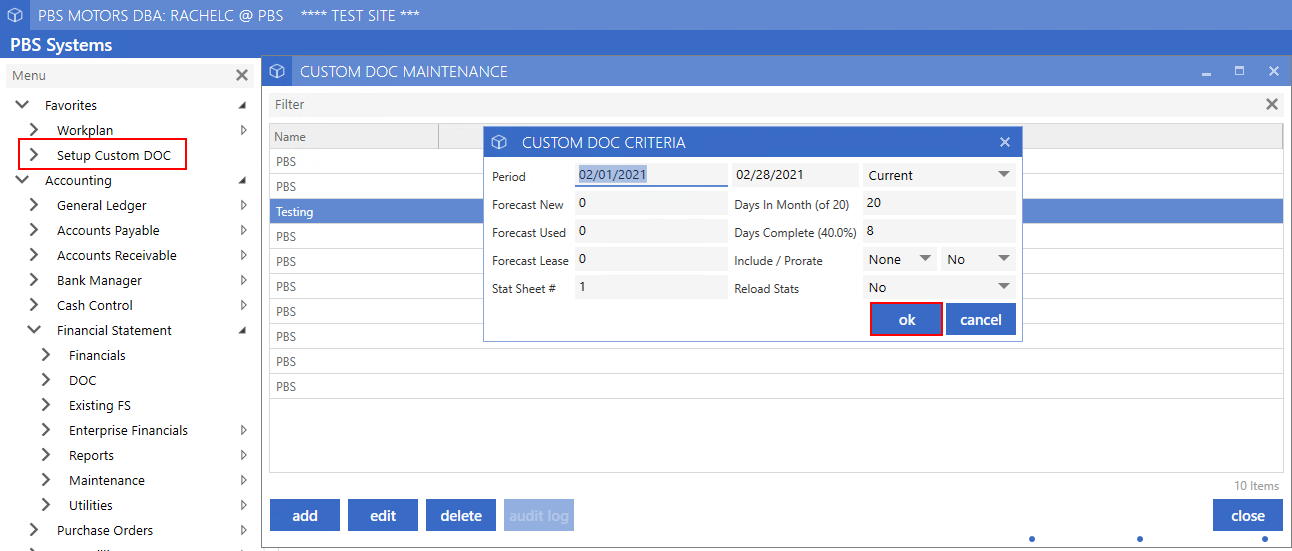
On the toolbar select Permissions, check the Print Box and then select the page(s) the User is able to View and Print.
For this example: we have given User 6603 permission to view sheet 'New'.
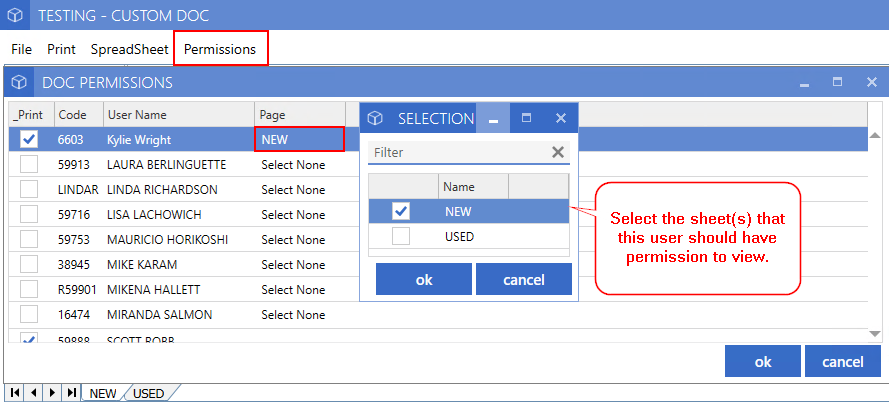
When User 6603 runs the Custom DOC they are only able to view sheet 'New'.
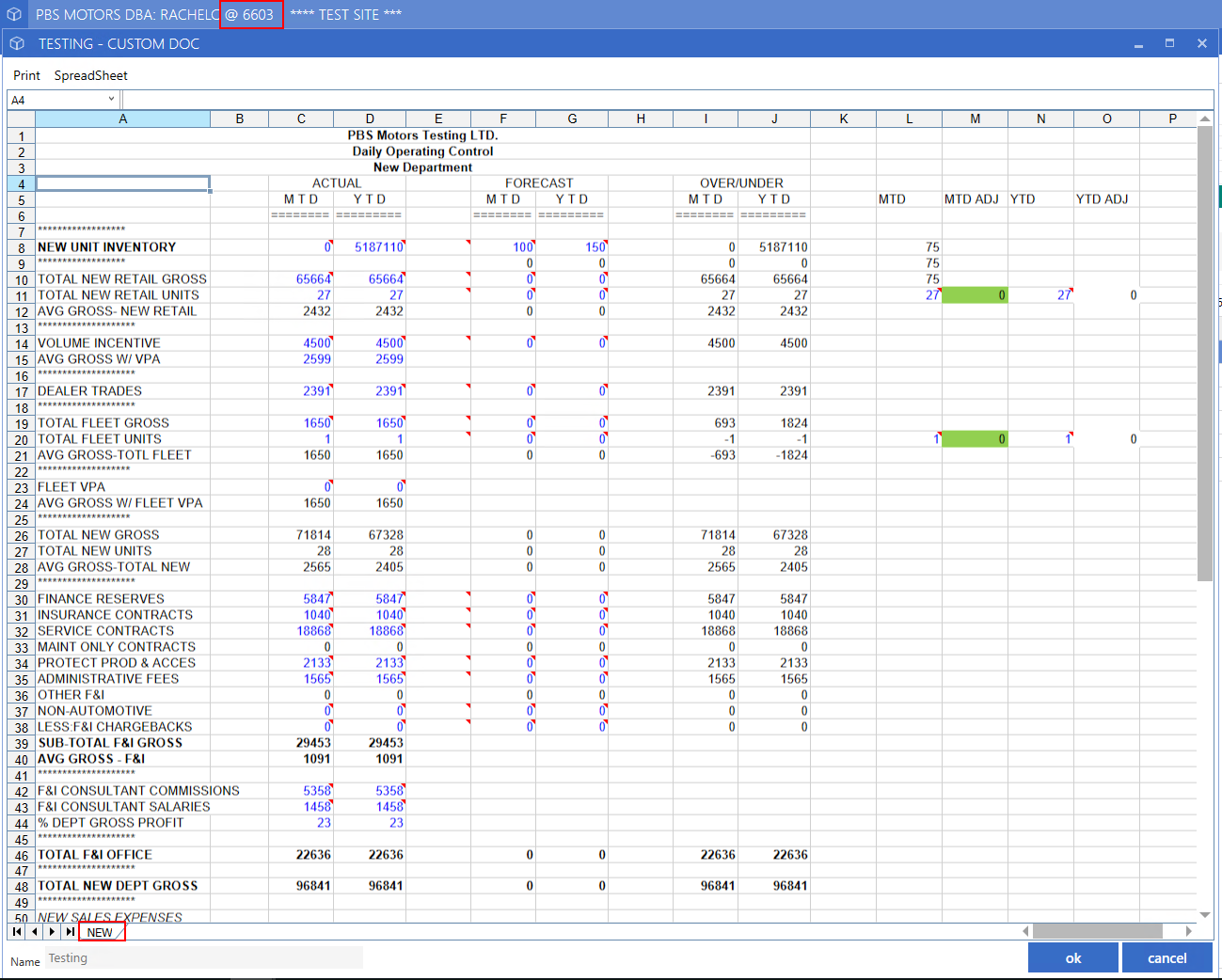
Note:
Users will need to have permission to View Custom DOC in User Maintenance.
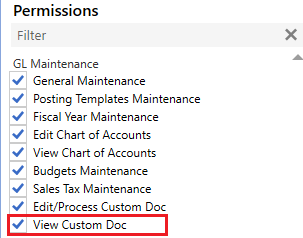
Multiple User Access
The ability to have more than one User in the same Custom DOC has been added. The first User in will be able to Edit if they have permission to do so and any User that runs the same Custom DOC will have read-only access.
A warning pop-up will appear if someone else is already in the Custom DOC. Select OK on the message to view a read-only copy.
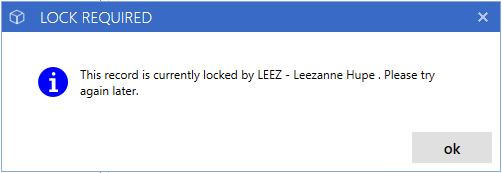
Editing Custom DOCs
The ability to export a Custom DOC to an Excel file, manipulate the file and then import it again has been added.
As a Master User, select SpreadSheet from the Toolbar, go to Export Spreadsheet With Formula and choose to export either the current Sheet or the entire Workbook.
Note:
Selecting Export to Spreadsheet will export only the cell values to Excel.
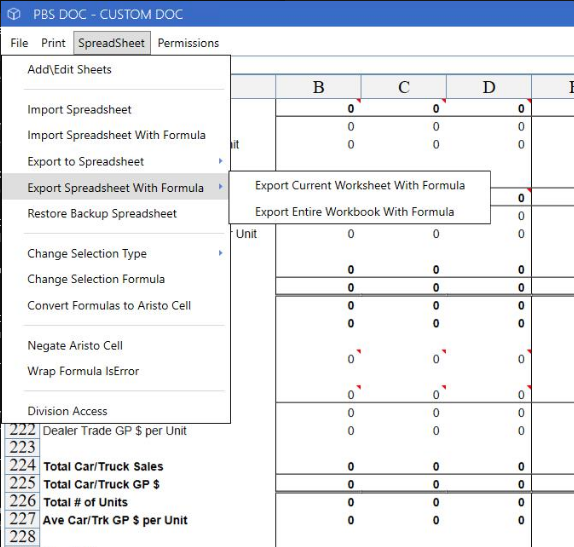
When you export with Formulas, the cells including Account references will display the Get Aristo Cell Reference. This makes it so that any other formulas that reference these cells will show as an error (#VALUE!), but when you import the Spreadsheet again it will pull the values correctly.
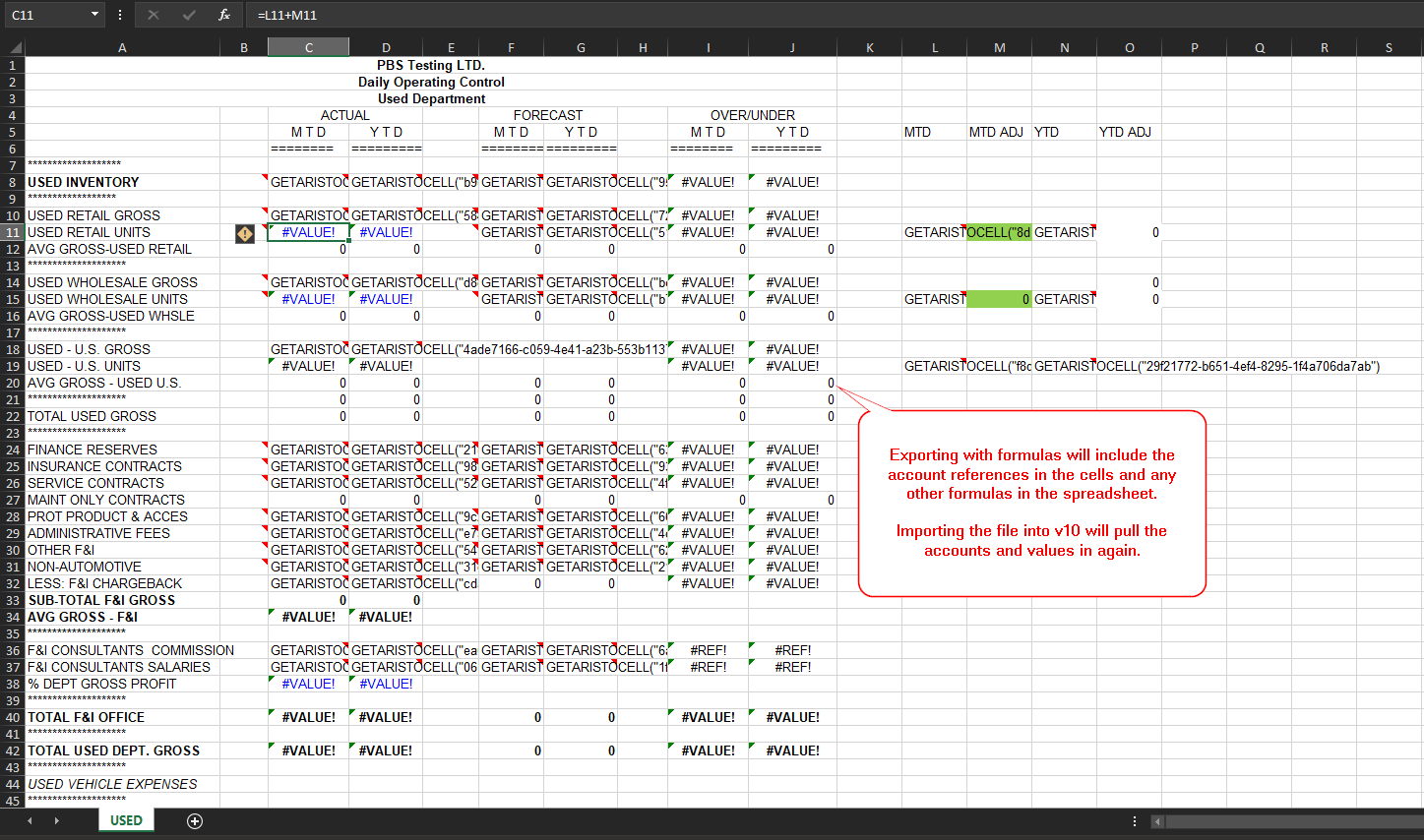
To import the altered spreadsheet select Spreadsheet from the Toolbar and then select Import Spreadsheet With Formula.
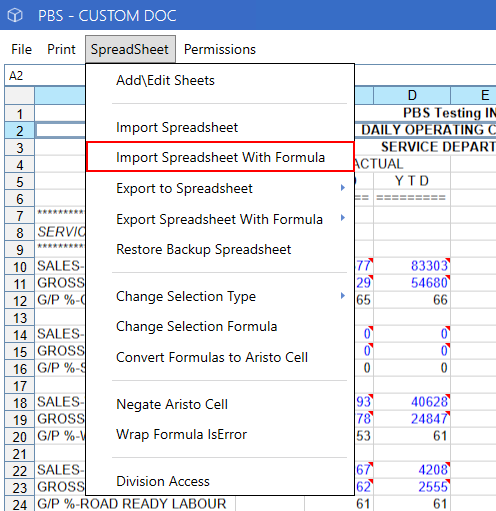
You will receive a warning confirming whether you want to overwrite the Data before it processes the Import.
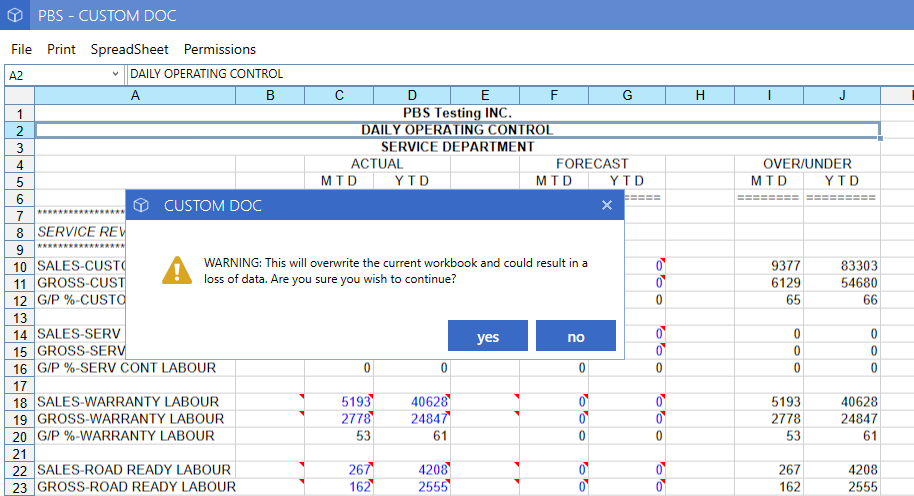
*IMPORTANT: Editing in Excel is intended mostly for formatting purposes. Changing the cell references could cause incorrect data after importing.
Stat Page
Users are able to assign which sheet in the Custom DOC will be the Stat Sheet and can reload the Stat information from the previous month.
The Custom DOC criteria window now includes a field for Stat Sheet # to assign which sheet in the DOC will be designated as the Stat Sheet.
The ability to Reload Stats has been added which will load in the values from the previous period's Stat Sheet. When this is set to 'Yes' Users will receive a warning to confirm that they want to reload the previous period's stats before running the DOC and overwriting the stat sheet values.
Note:
Changes made to the Stat Sheet will only impact the month the change is made in.
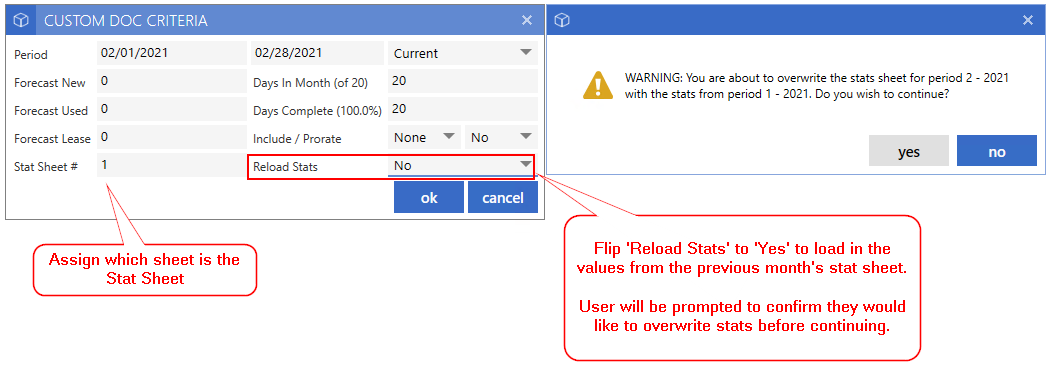
|