|
10.13 Additional Accounting Features
KB 1944, Release Note, Accounting Development, 11/1/2021
*This document will briefly describe how the smaller changes added into version 10.13 work. These enhancements are available in version 10.13.0 and higher.
Control File for Accounts Payable Invoice Date
A new flag has been added to the Control File to include or exclude the Invoice Date from the Accounts Payable transaction screen. This gives Dealerships the option of whether or not they want to utilize this field. If this field is disabled in the Control File, the Invoice Date will always be the same as the Posting Date. By default, this flag will be active to ensure the software behaviour is the same as it was prior to this update. To deactivate the Invoice Date, please follow the steps below.
To set this Control File, follow the path:
*Accounting Control File > Accounts Payable > Hide Invoice Date
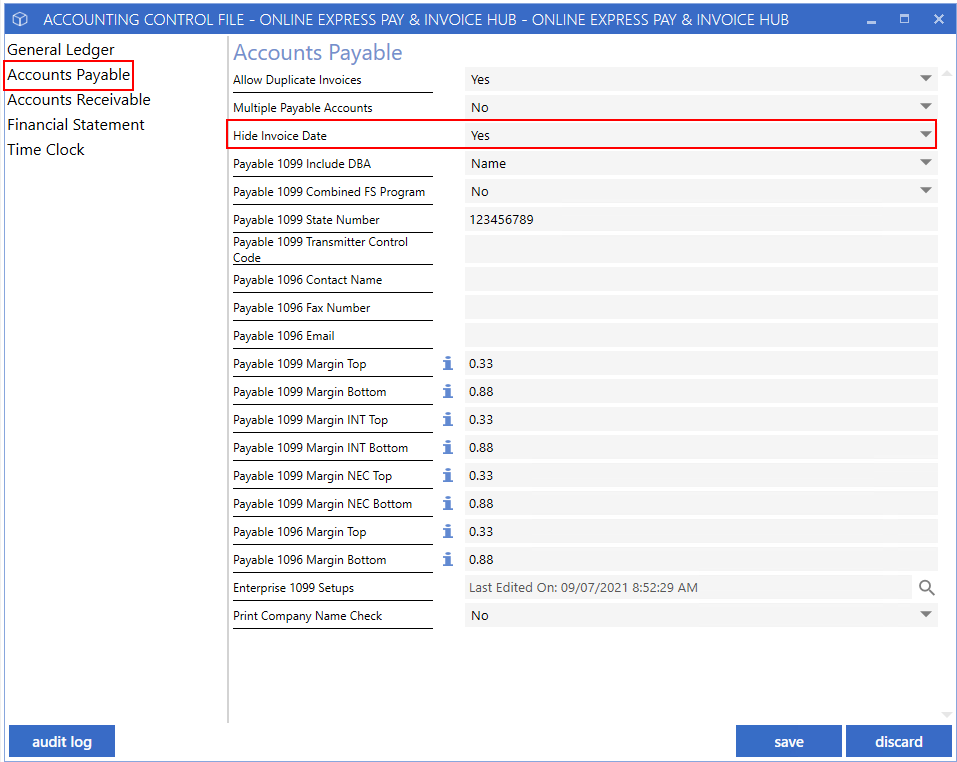
Yes
- will hide the Invoice Date field from the Accounts Payable transaction window.
No
- will display the Invoice Date on the Accounts Payable transaction window.
In addition, the placement of the Invoice Date and Posting Date has been switched to avoid overriding the Invoice Date once it has been edited. Changing the Posting Date will update the Invoice Date to match.
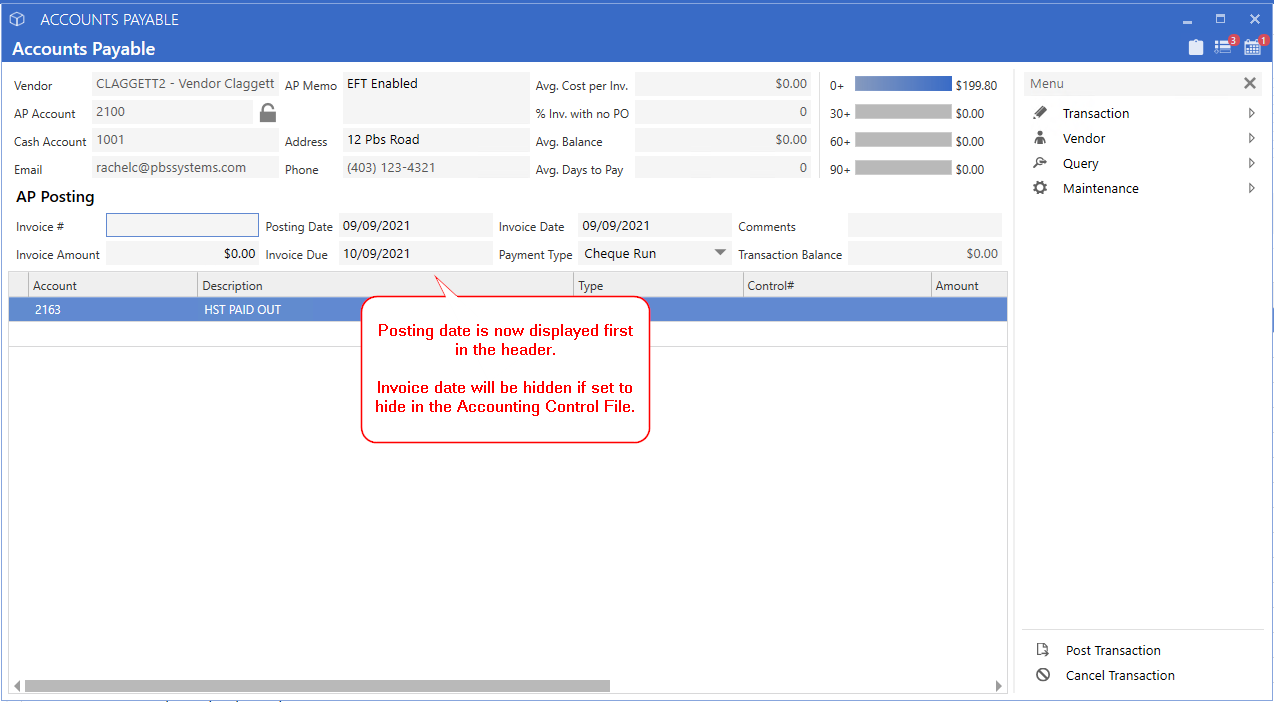
The tabbing order:
*Posting Date > Invoice Date > Invoice Due Date.
Access Purchase Orders from the Accounting Posting
Purchase Orders that are attached to a transaction can be accessed through the Transaction Details window for a more streamlined process.
Drill into an Accounts Payable Transaction that is linked to a Purchase Order by selecting the
Invoice
button in the Transaction Details window.
The attached Purchase Order will open.
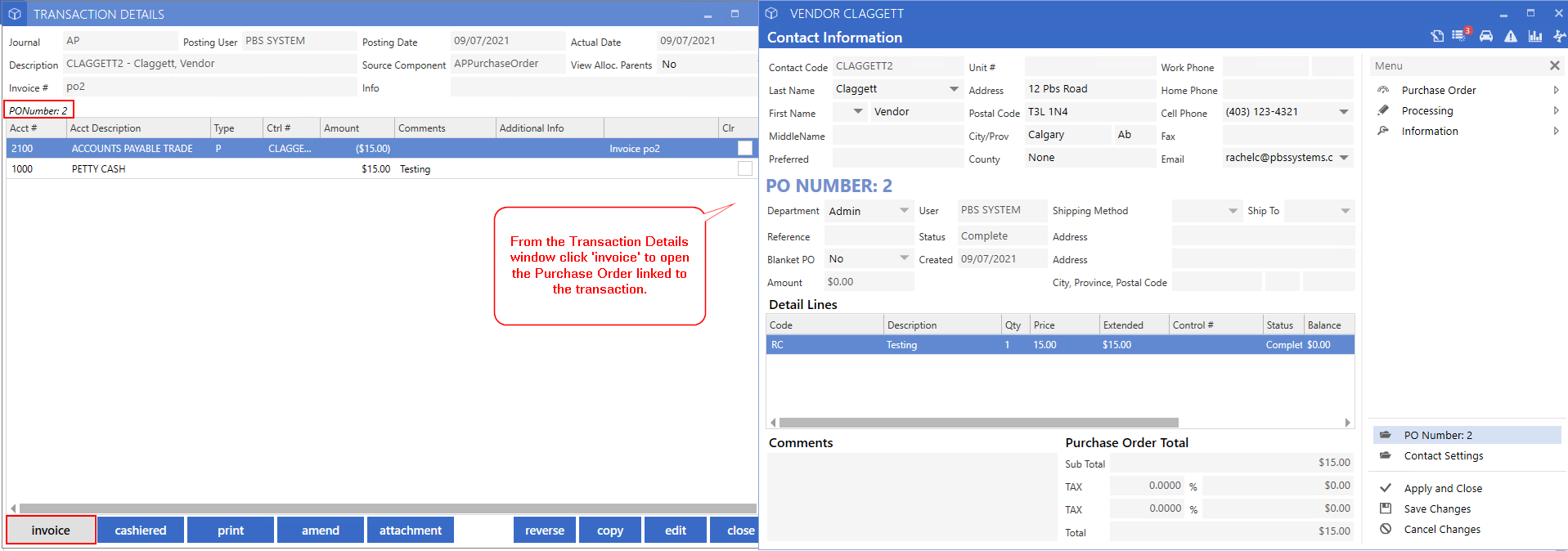
Taxable Flag On Purchase Order Codes
A Taxable flag has been added to Purchase Order Codes. This will allow Users to determine which Codes will be taxed.
Follow the path:
*Purchase Orders > Maintenance > Code Maintenance
The Purchase Code window includes a field called Taxable. This will determine whether lines using this Code will be taxed, and will allow Users to mark specific ones as tax-exempt.
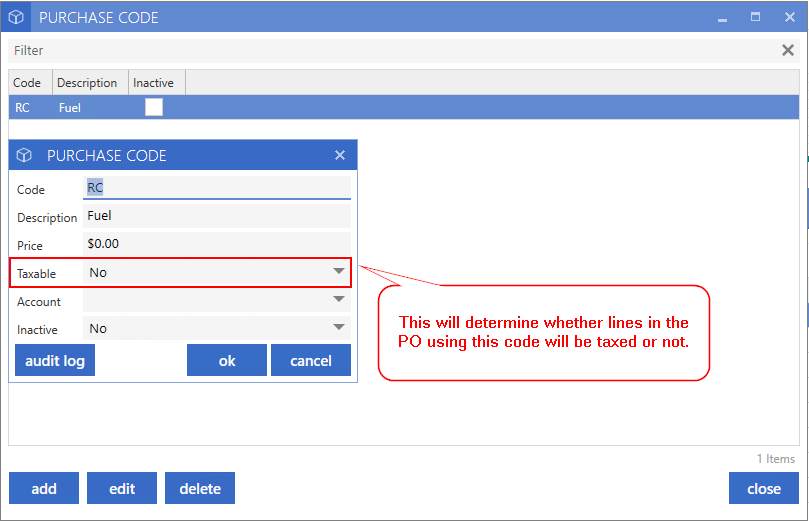
Example:
- When using Purchase Order Code RC, which was marked as non-taxable above, we can see that Tax is not charged in the Purchase Order.
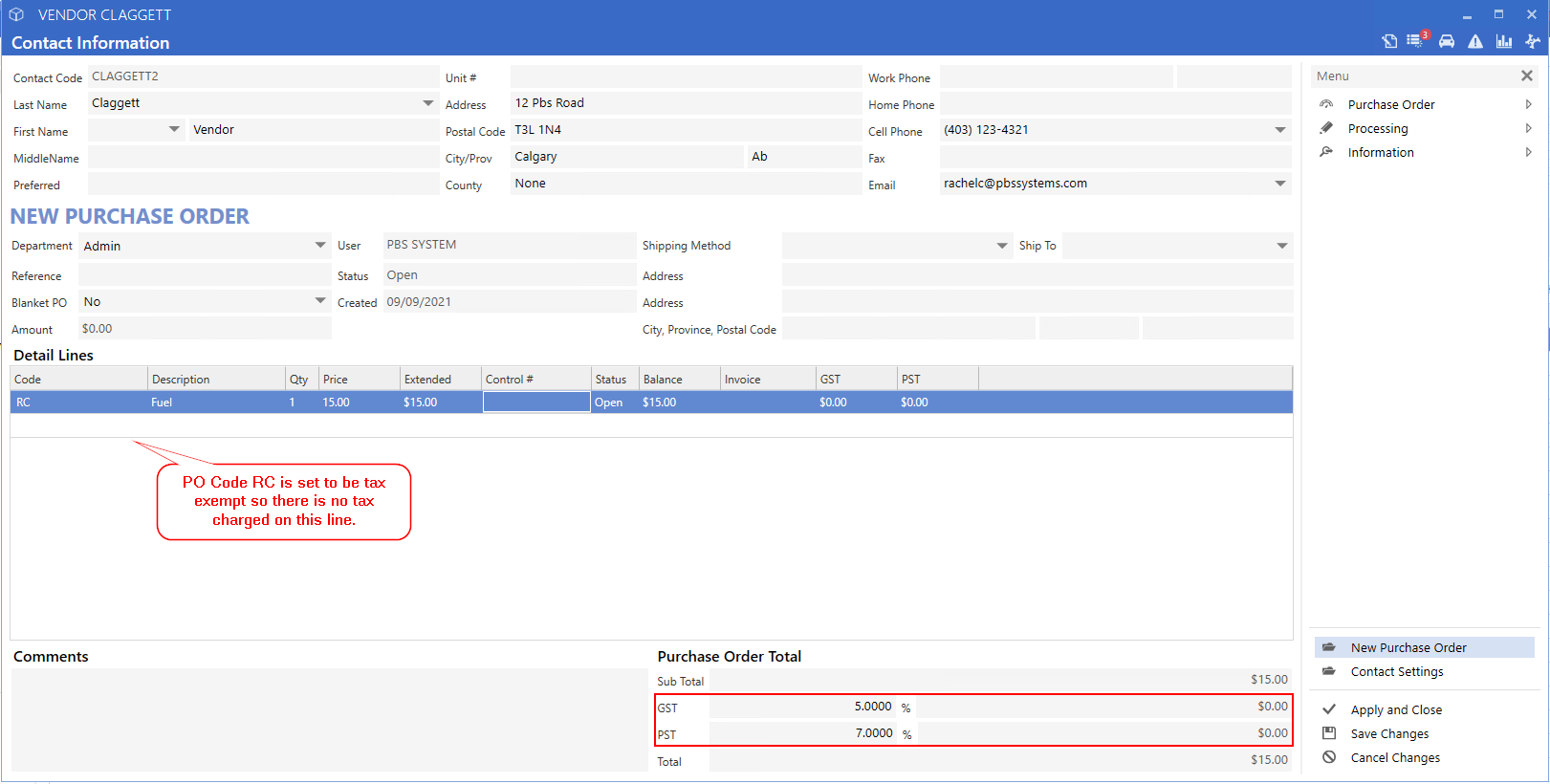
Spoil a Cheque Number
Users can mark a Cheque Number spoiled through Bank Maintenance allowing the next number in the sequence to be skipped. If a Cheque is printed in error, that number will not be used.
Follow the path:
*Accounting > Bank Manager > Maintenance > Bank Accounts > Printer Setup > Select Cheque Printer > Spoil Cheque
From the Bank Maintenance screen, select
Printer Setup
to open the Cheque Sequence that you would like to spoil a Cheque from. Enter the Cheque Number you want to spoil into the Last Cheque Number field and select
Spoil Cheque.
This can be any Cheque Number within this sequence that has not been used yet.

The spoiled Cheque will be recorded in the Audit Log for that Cheque Sequence.
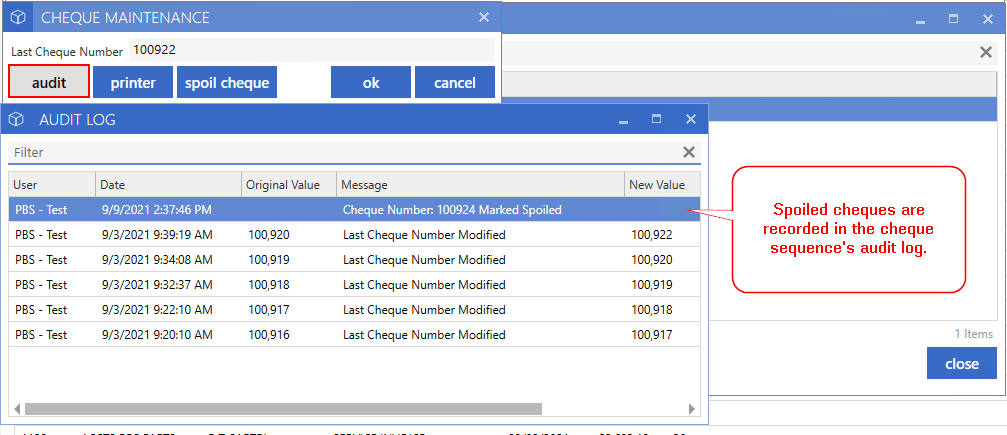
Spoiled Cheque Numbers will be automatically skipped when doing a Cheque Run or cutting a Manual Cheque when it is the next in the sequence. If a User tries to create a Cheque using the spoiled Cheque Number, they will get a broken rule prompting them to select a different number.
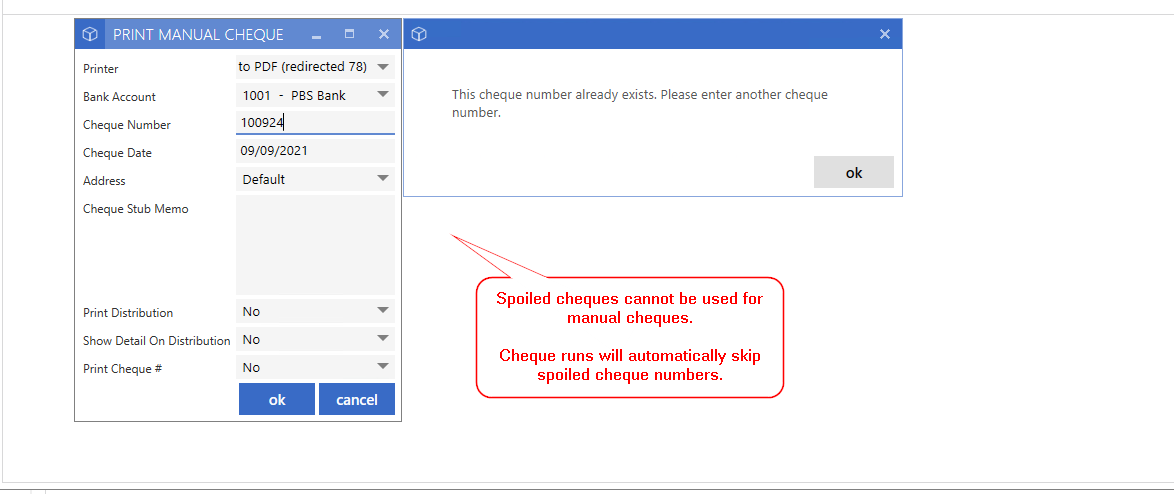
Receivable Email for Parts and Service Invoices
Contact Receivable email(s) can be set up to be used for Parts and Service Invoices. This will allow Customers to get emails for their Work Items to their Receivable Email Address rather than their General Email.
From the contact record, click the drop-down arrow in the Email field and select
Multiple Email Addresses
.
Receivable Email types now have a field for
Fixed Ops
.
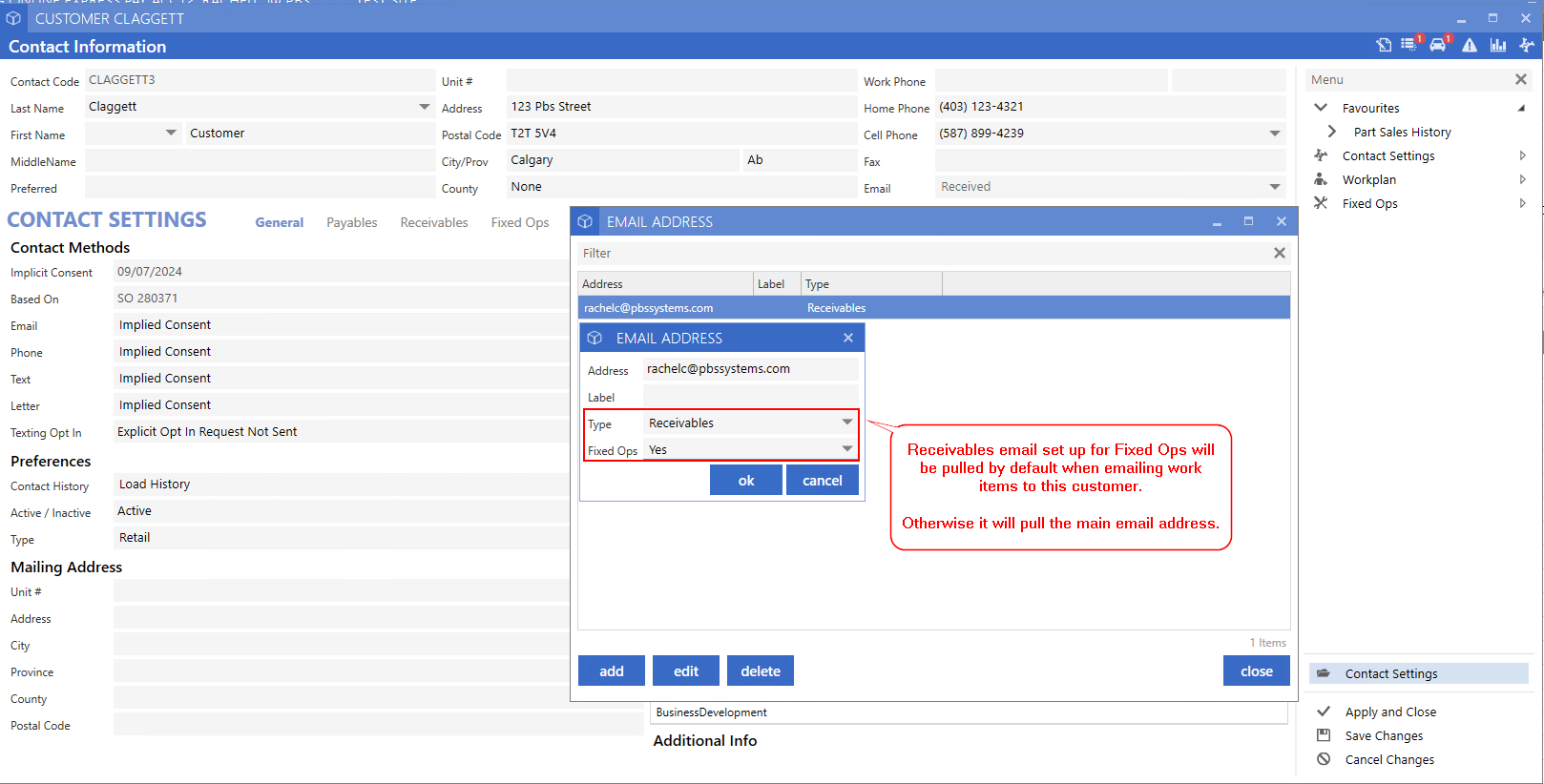
When emailing Contacts from a Work Item that has a Receivable Email set up for Fixed Ops, it will automatically pull the email flagged for Fixed Ops rather than their main email. If there is not a Receivable Email flagged for Fixed Ops, the main email will pull as before.
Audit Log for the Financial Statement Stats Page
An Audit Log has been added to the Financial Statement to track User changes to the Stats page. To view the Audit Log, run the Financial Statement, then navigate to the stats page and select the Audit Log button.
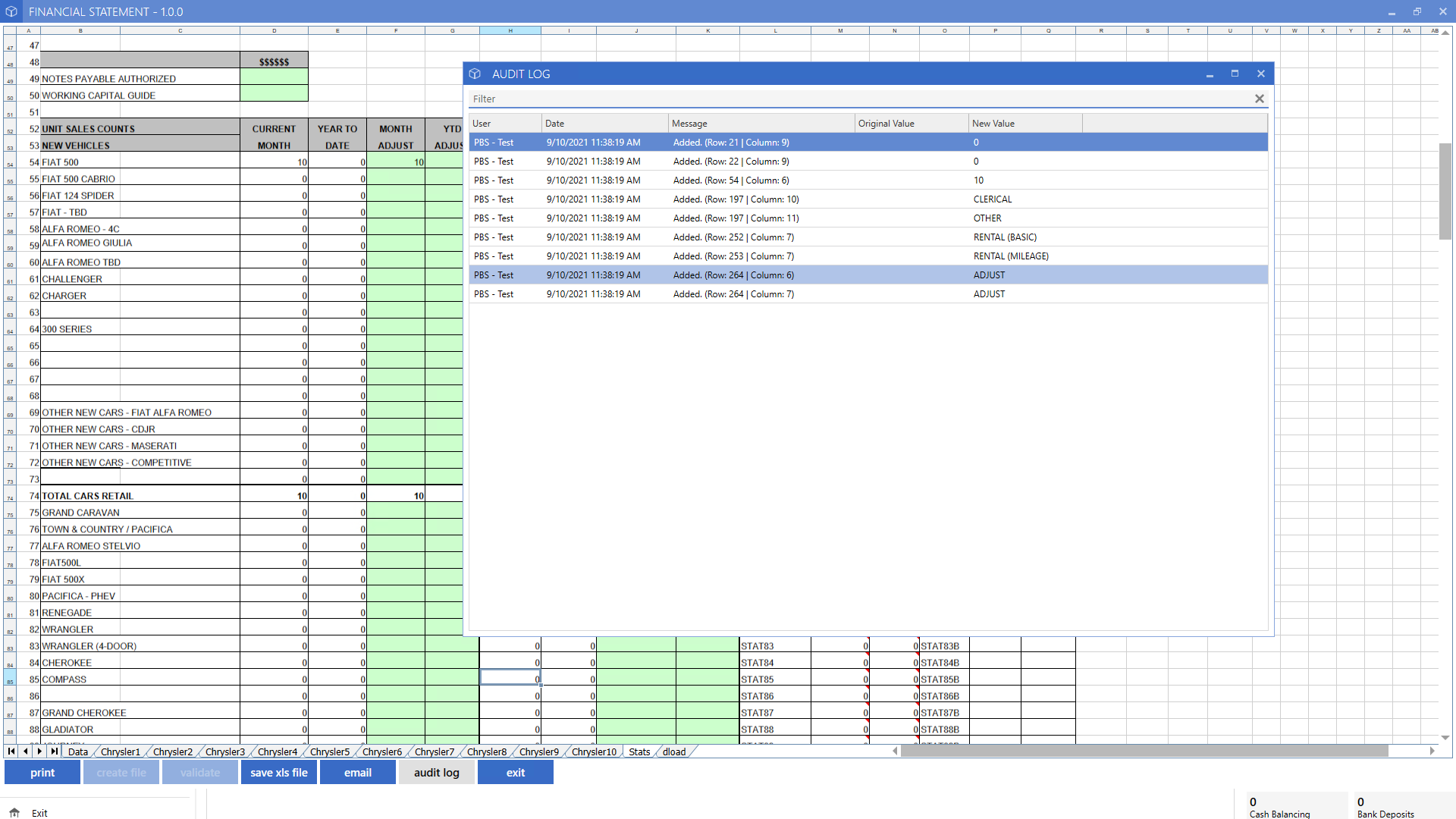
Any stat changes will show in the Audit Log, including the row and column of the information that was changed, the value it was changed to and the User who changed it.
Timeclock Dashboard Departments
A Department filter has been added to the Timeclock Dashboard which will allow Users to set up Timeclock Dashboards for selected Departments.
Follow the path:
*Time Clock Management Dashboard > Dashboard Gear Icon > Edit Page
The Timeclock Dashboard settings can be accessed by selecting the Dashboard Maintenance gear icon.

Choose the Department(s) that you want to show on the Timeclock page and select OK.
Paying Accounts Receivable Invoices Through Cash Control
Paying Accounts Receivable Invoices through Cash Control now provides the option to pay all outstanding Invoices or pay only Invoices on the last Statement.
In addition, the Pay All button is now
Apply Payment
and will apply the entered Payment amount to the oldest Invoice first.
When taking a Credit payment, select the down arrow on the Payment amount. There will be an option to
Pay Last Statement Invoices
or
Pay All Invoices
.
Choosing Pay Last Statement Invoices will automatically set the Payment amount to the Amount Due on the last Statement generated for the Customer. It will also automatically apply the Payment to the Invoices on the last Statement.
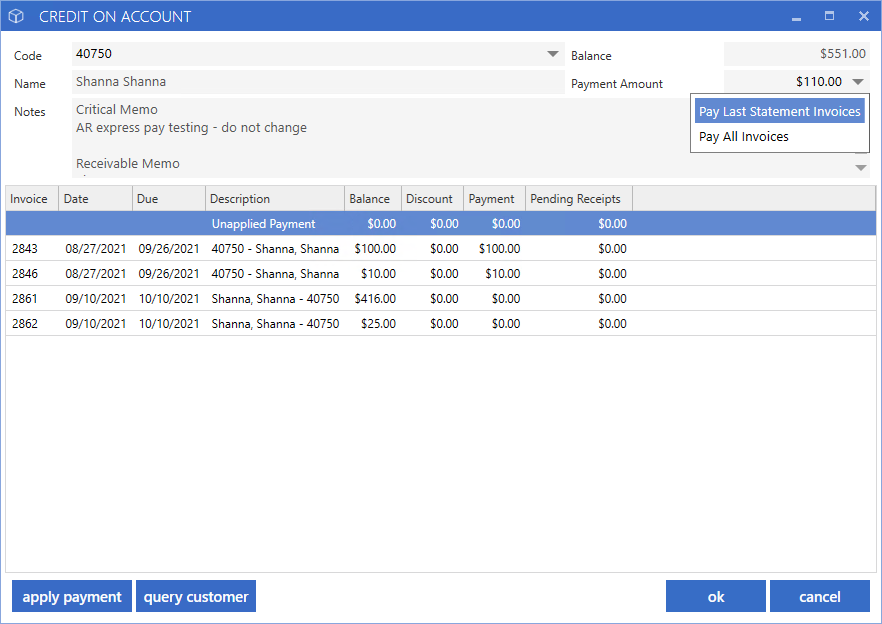
Choosing Pay All will automatically set the Payment amount to the Total Outstanding Balance on the Customers Receivable Account and apply the Payment to all Invoices.
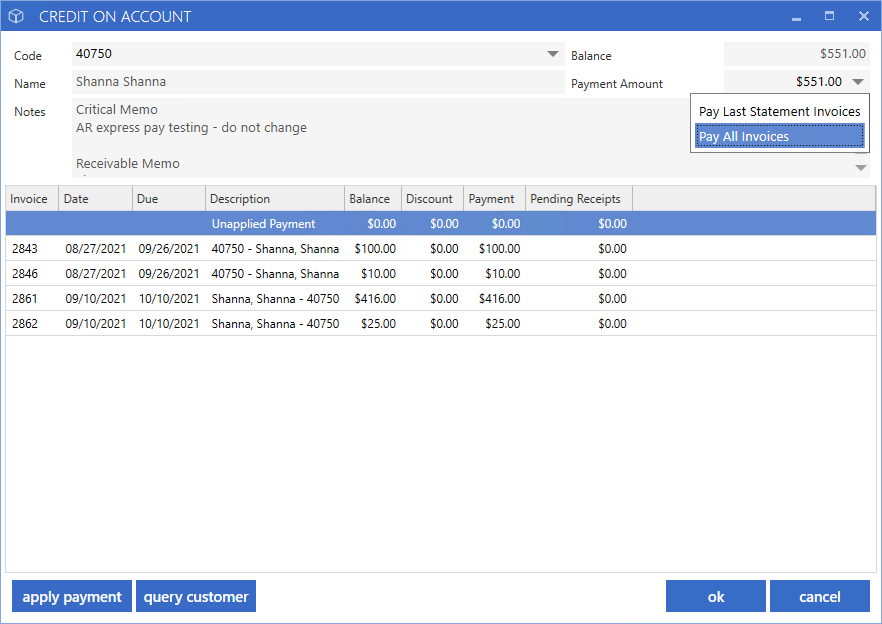
Additional Features
Below is a list of other additional features you will find in 10.13.
*Accounts Payable
-
A column for Posting Date has been added to the Payables Dashboard.
-
A column for Accounts Payable Memo has been added to the Payables Dashboard.
-
Expired Purchase Orders can be marked complete.
-
Query Vendors will sort by descending date by default.
-
Divisional Dealerships will be prompted to select the Division when creating a new Vendor.
-
Comments on Purchase Orders will be added to the comment lines in the Accounts Payable transaction.
-
The Purchase Order number will print in the transaction report header.
-
A warning will be displayed when posting a transaction where the Invoice Date is in a closed Period.
-
A flag has been added to Bank Maintenance to show detail distribution for Manual Cheques.
*Accounts Receivable
-
Query Customers will sort Descending Date by default.
-
Divisional Dealerships will be prompted to select the Division when creating a new Customer.
-
Mass update the Default Invoice setting for Accounts Receivable from Find Contact and Customer Maintenance.
*Cash Control
-
Maximum character limit for Comments has been increased to match the maximum in General Ledger postings.
-
Receipts will display the Contact's cell phone number by default. If there is no cell phone, it will look to home phone, then work phone.
-
Tills that have been Auto Closed will show 'Auto Close' in the Closed By column.
*Contact
-
If there is a system-generated Code set up in Contact Defaults, creating a new Contact will default the cursor into the Last Name field first.
-
When saving a new Contact with a mandatory field missing the relevant field will be highlighted.
*Financial Statements
*General Ledger
-
Adjusted the tabbing order in the Schedule criteria screen for a more logical flow.
-
Trial Balance Report will show the selected Accounts at the top of every page.
-
Save in Progress transactions will display the posting User's name in the dropdown.
-
Reconcile Controls report header will display the selected Account when exported.
-
Users can access associated work items through the Posting Tank Dashboard via right-click.
-
Schedule report can be sorted by Amount.
-
The Trending Analysis report setup window has been updated to v10 formatting.
*Timeclock
*User Security
-
User Security permissions for View and Edit Customers has been renamed to include Accounts Receivable in the title.
-
The User Maintenance screen has been changed to non-modal meaning you can leave it minimized and access other areas of the software.
-
Vehicle Default View will be updated to Basic when applying User Roles to prevent errors.
|