|
10.14 Cash Control Latency
KB 2142, Release Note, Cash Control, 12/27/2021
*This document will outline behaviour changes introduced in 10.14.0 with the Cash Control Latency Project.
Setting Up New Sessions
When creating a new Transaction on a Session that has not been set up for Cash Control, User will be prompted to set up their Session.
To use this feature, follow the path: *Cash Control Dashboard > Transactions Drop-Down > Create > Yes
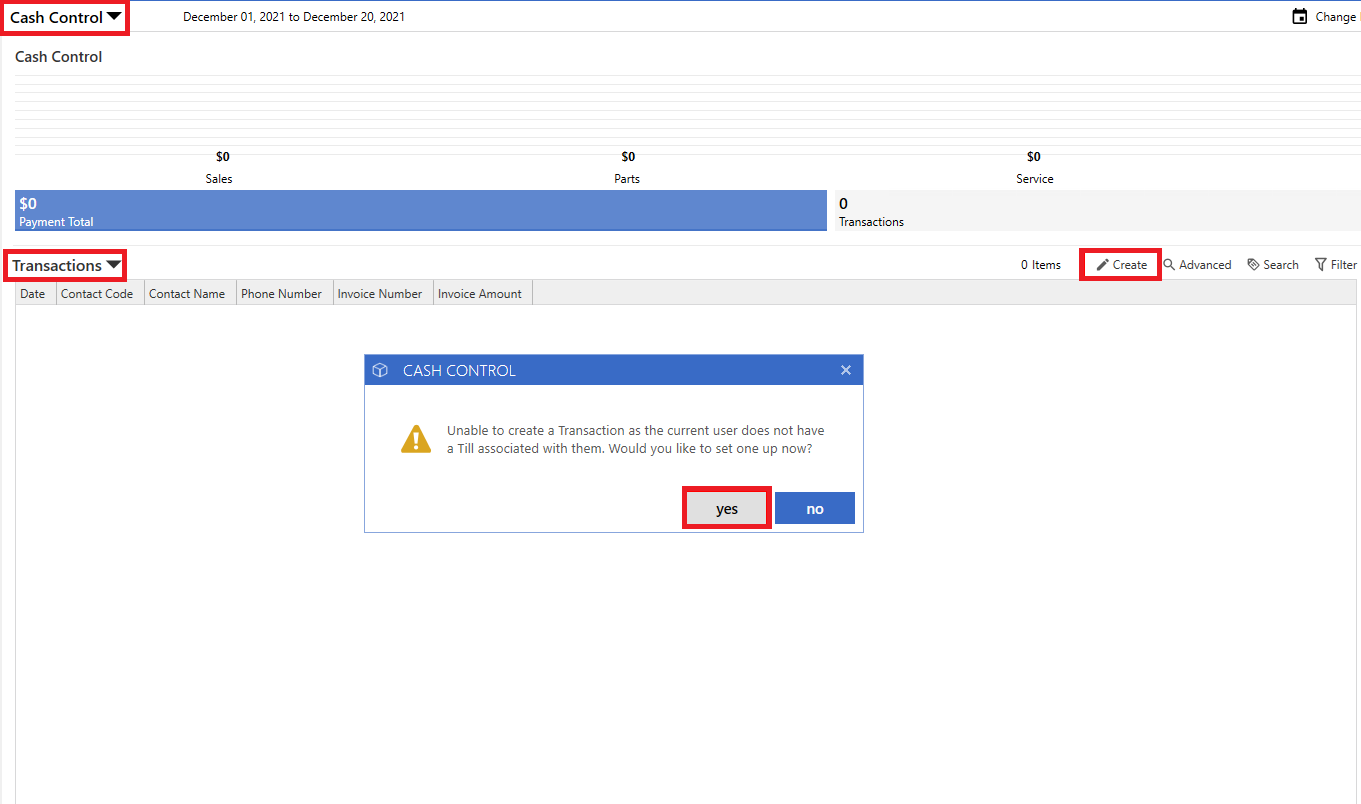
Selecting
Yes
on the Cash Control prompt will open the Users Session. This allows for a more streamlined set-up process as the User is no longer required to navigate through Session Options.
*Note: this option is available for Users who have permission to Cash Control Maintenance.
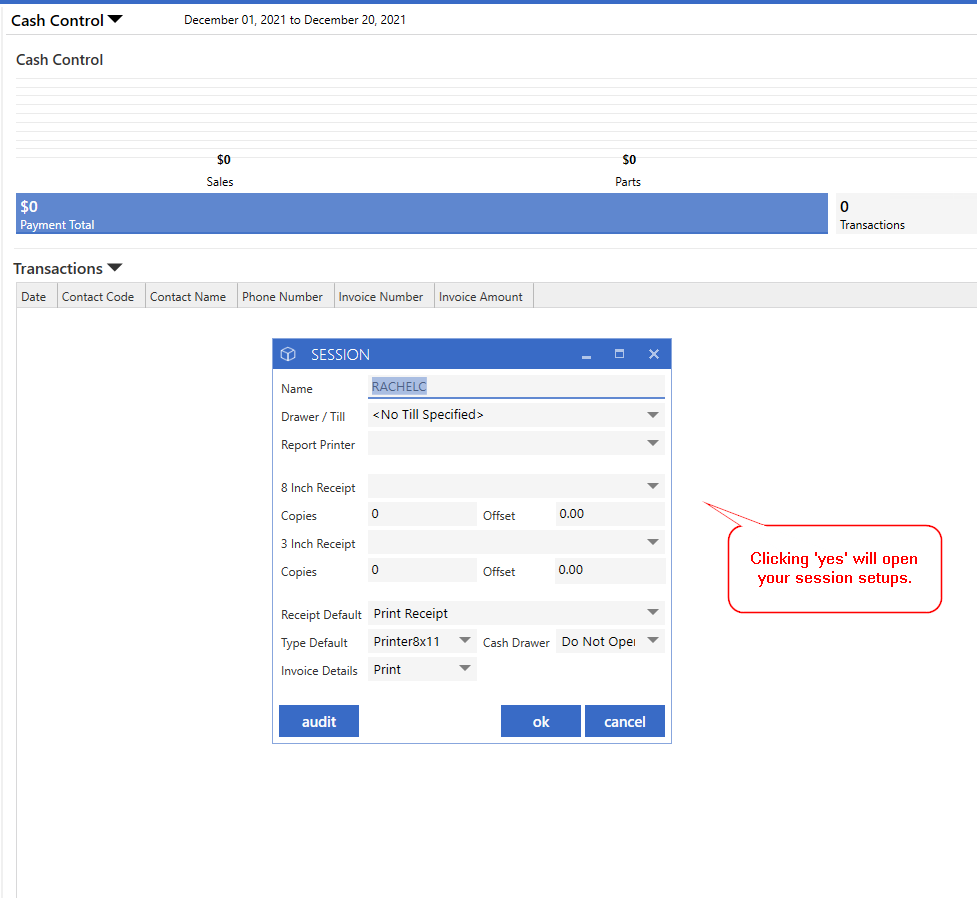
Credit On Account Window
When creating a Credit on an Account Transaction, the Payment amount will no longer default after selecting a Customer.
This provides the User more control over what Transactions are being paid for and prevents accidental Unapplied Payments from being taken.
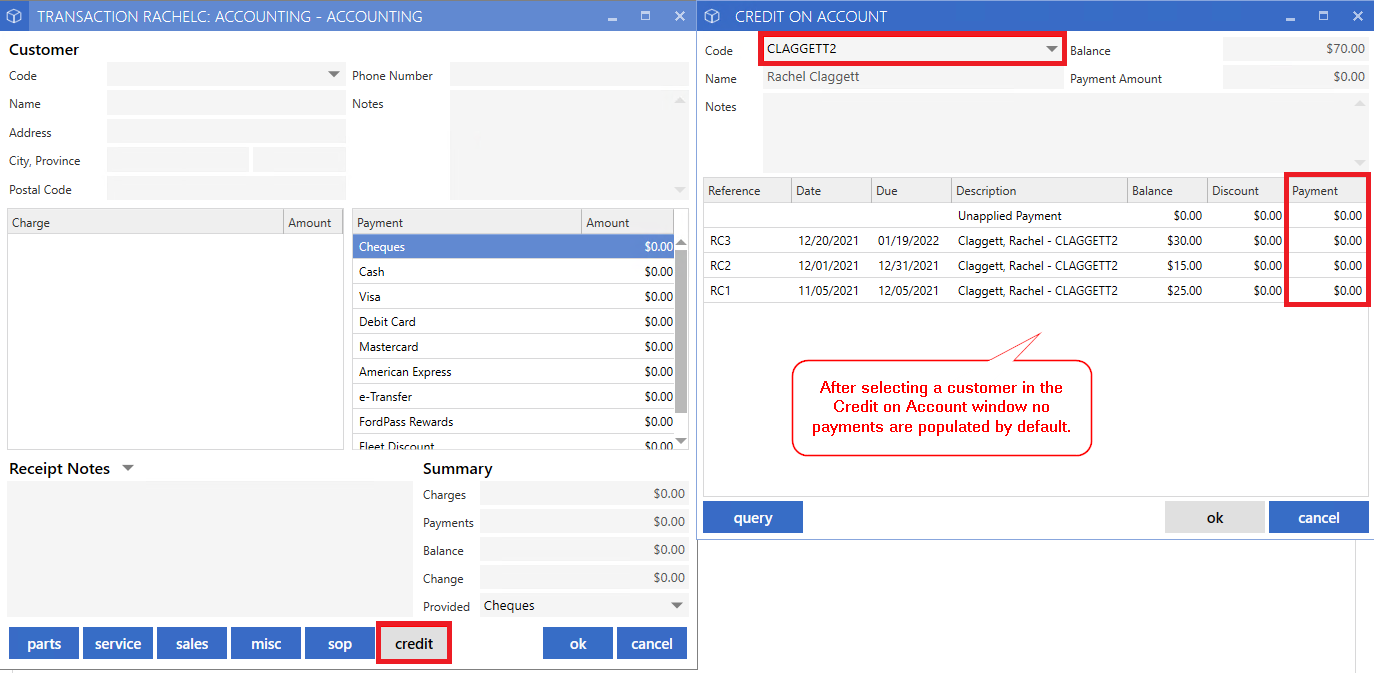
Most of the functionality for this window has been moved to a right-click menu. This menu can be accessed by right-clicking in the grid where the Invoices are displayed.
Pay Selected
- The highlighted Invoices will be selected for Payment.
Select All
- All Invoices shown in the grid will be selected for Payment.
Select None
- The payment amount will be removed from all Invoices in the grid.
Last Statement
- All Invoices on the most recent Accounts Receivable Statement will be selected for Payment.

Users can still manually type in amounts to any Line in the grid or double-click the Payment field to select the Invoice for Payment.
The Payment Amount field at the top will automatically update as Invoices are selected.
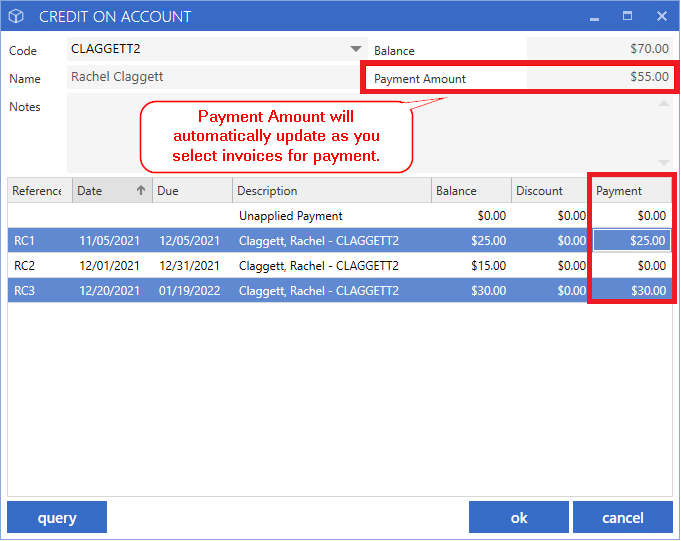
*Applying a Lump Sum Payment
To apply a lump sum Payment, type the amount into the Payment field on the Unapplied Payment Line, right-click on the Unapplied Payment Line and select
Apply Payment.
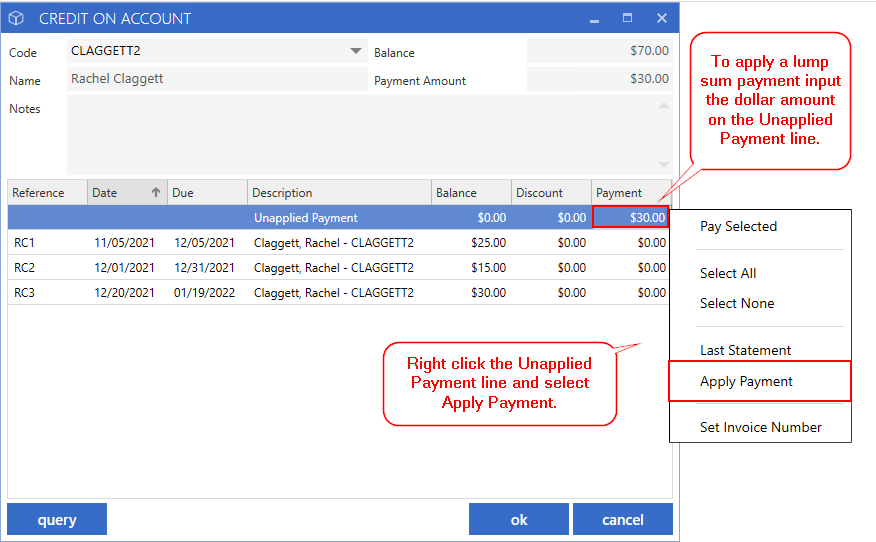
Starting with the oldest Invoice first, the Payment will auto-apply to the Invoices up to the payment amount that was entered on the Unapplied Payment line.
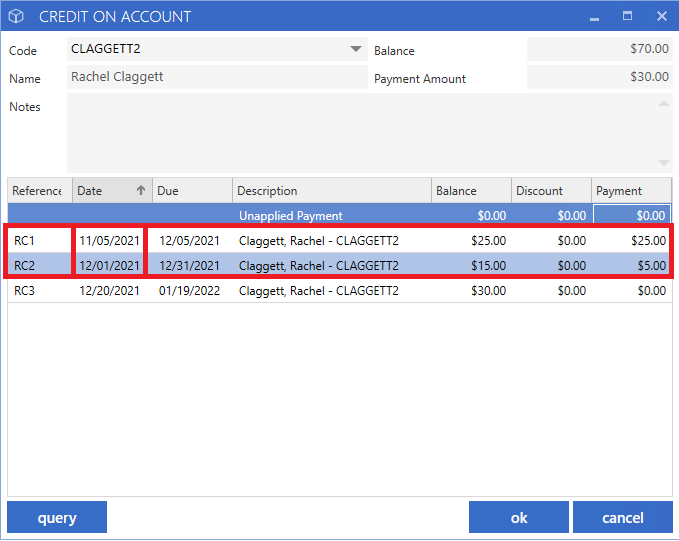
|