|
Multi-Factor Authentication
KB 2283, Release Note, Framework Other, 10/16/2024
For additional security and compliance with the upcoming Federal Trade Commission (FTC) Safeguards Standards (US only), we have added Multi-Factor Authentication (MFA) to V10. To enable this lock code feature, please contact +Account Management:mailto:AccountServices@pbssystems.com
Notes:
US Dealerships are required to have a multi factor authentication set up to comply with the revised Federal Trade Commission (FTC) Safeguards Standards rule by
June 9th, 2023.
Control Flag Settings
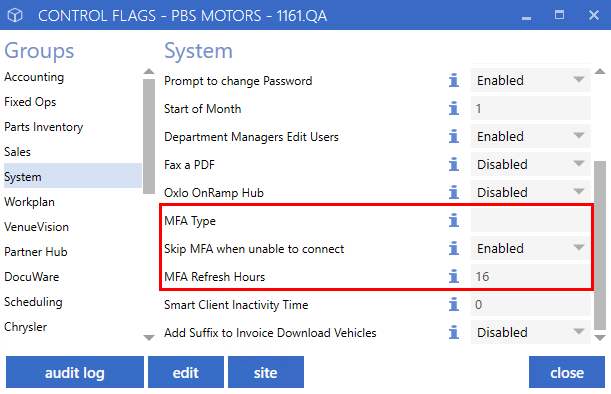
MFA Type:
If dealerships have chosen a different Multi-Factor Authentication provider other than PBS, enter the provider name in this field. (If left blank, the system will use PBS MFA).
Skip MFA when unable to connect:
If the Multi-Factor Authentication service is unavailable and the MFA control flag is enabled, the system will allow the users to bypass the authentication and log in to PBS.
MFA Refresh Hours:
Enter the number of hours a user can be logged into the software before needing to complete a new MFA session. (This will make the user re-authenticate to log in to PBS).
Verification Options
Once enabled, users will need to have either their Mobile or Email address set up in their user record to log in.
Mobile Verification:
requires a valid cell phone number to be saved in the user record.
Email Verification:
requires a valid email address to be saved in the user record.
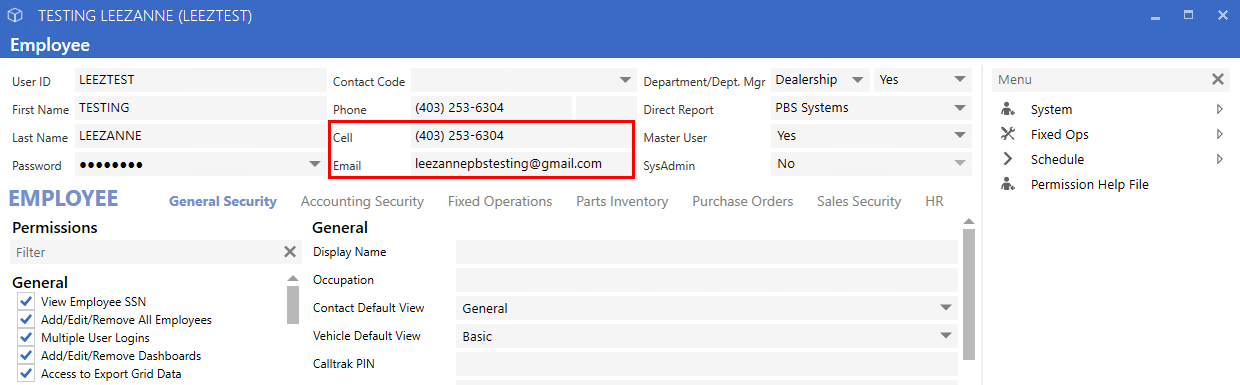
If a user does not have a cell phone number or email address set up in their user record, they will receive an error informing them to contact their administrator to help them get their account set up.
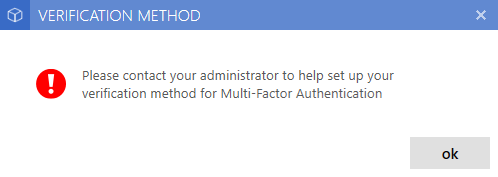
MFA Exempt
Once the Control Flag is enabled, all users will be required to login to PBS with MFA unless they are exempt. MFA exemption can be set up within the General Tab in User Maintenance.
To disable MFA follow the path:
Users > Select User > General Security Tab > MFA - No
Yes:
User is required to complete MFA before they can log into PBS
No:
User is exempt and will not need to complete MFA before logging into PBS
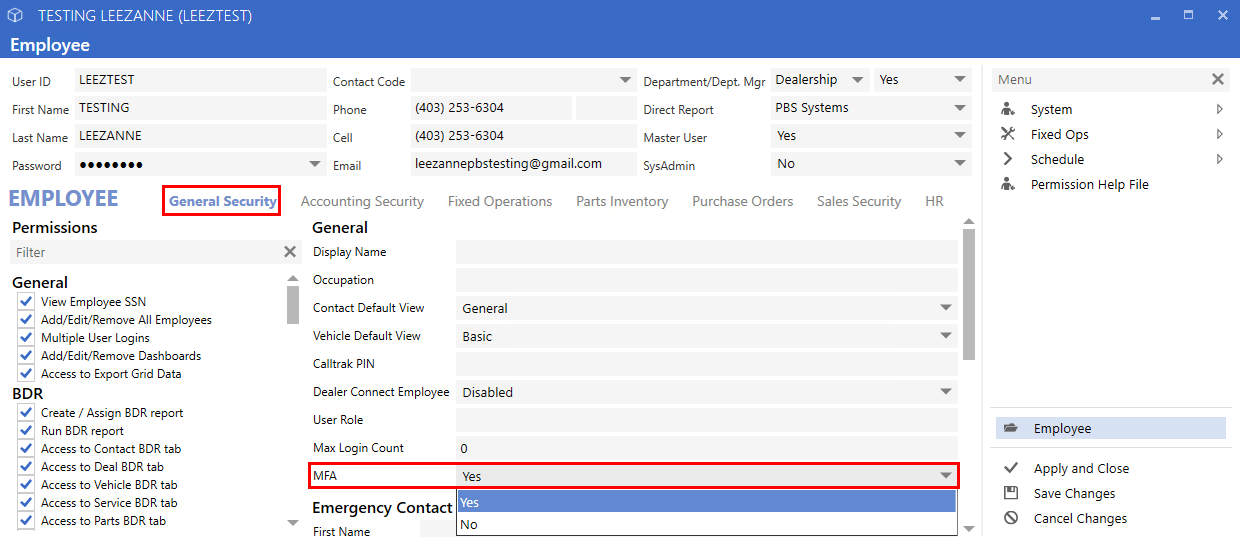
MFA Column
Easily view users that have MFA enabled/disabled by adding the MFA column in the select user screen.
To add this column, follow the path:
System > Maintenance > Users > Right-Click > Customize > MFA
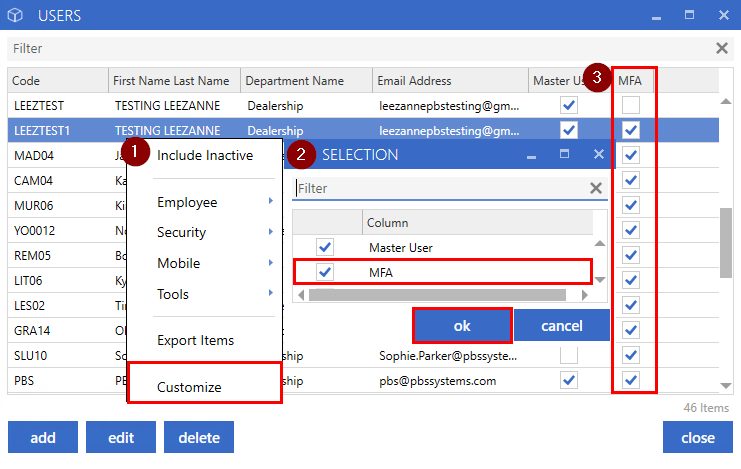
Change MFA
MFA settings can quickly be changed in the select user maintenance window by right-clicking on the highlighted user(s), expanding the Employee menu and selecting
Change MFA.
This will change the users MFA setting to the opposite setting it was originally.
Example:
User had MFA set to No (disabled)
After the right-click MFA Change was selected, the user's MFA was changed to Yes / enabled)


How To Use
Users will sign into PBS with their username and password and click ok.
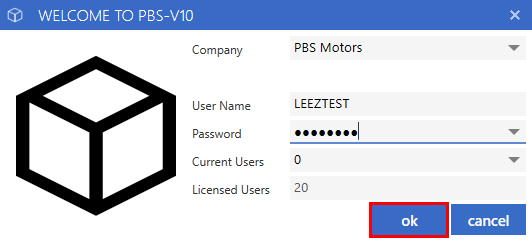
Once users log in, they will have the option to choose which verification method they would like to use to authenticate their session.
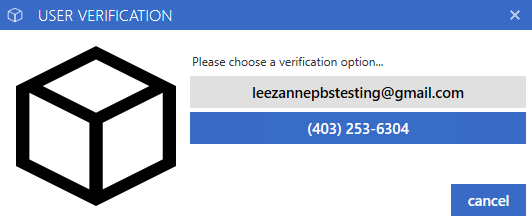
After the method is selected, the user will receive an Email or Text with a random authentication code.
Mobile Example:
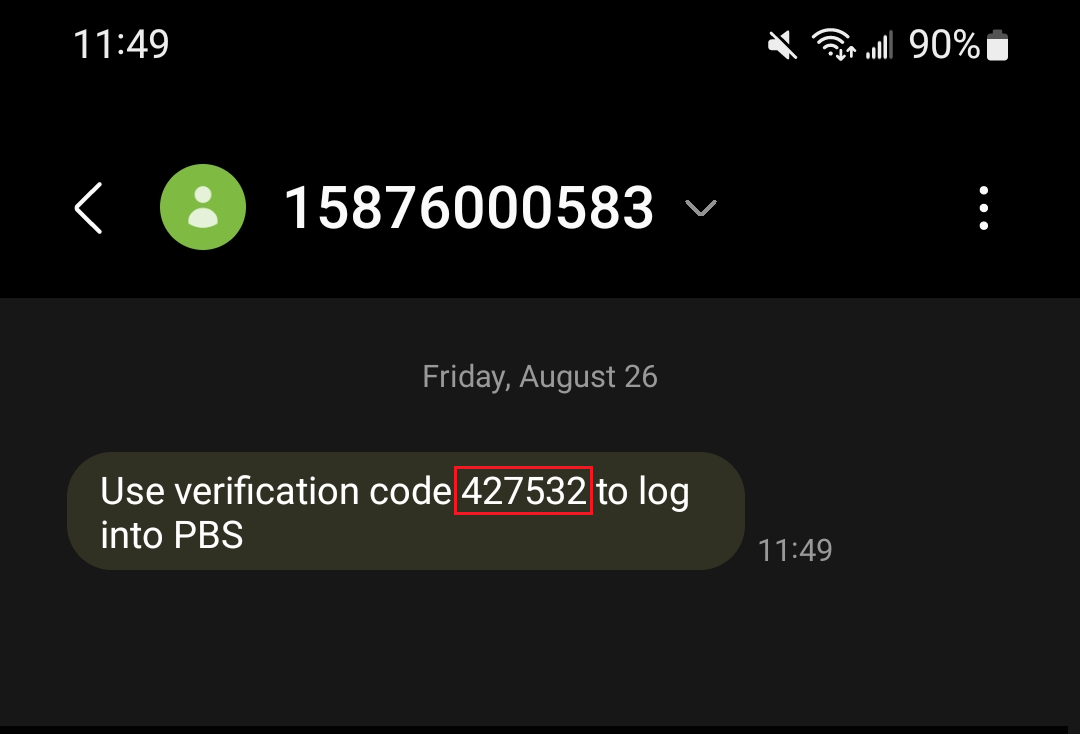
Email Example:
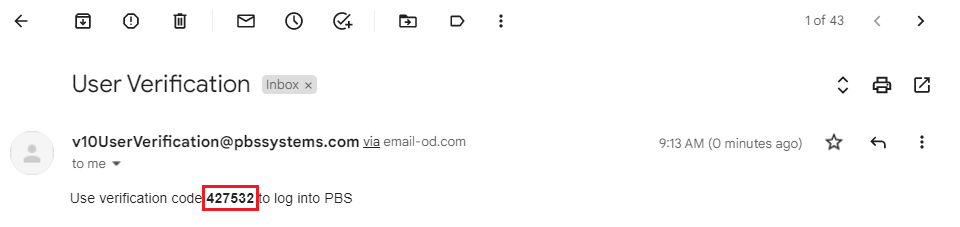
Enter the verification code and click
ok
to log in to the software.
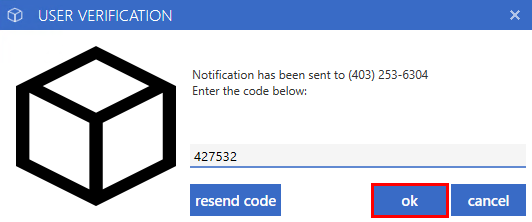
Users can resend the verification code by selecting the
resend code
button on the login screen. They can choose to either resend the code using the same method they originally selected or choose a different verification method.
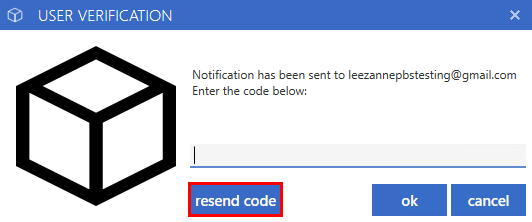
|