|
10.17 Additional Sales Features
KB 2572, Release Note, Sales Development, 1/3/2025
Deal Enhancements
Toyota Completion Icon
To help Users quickly identify when a Toyota Credit Application, Contract, or ECP has been completed, an icon has been added to the Deal's
Delivery
tab.
To view this feature, follow the path:
Deal > Delivery Tab
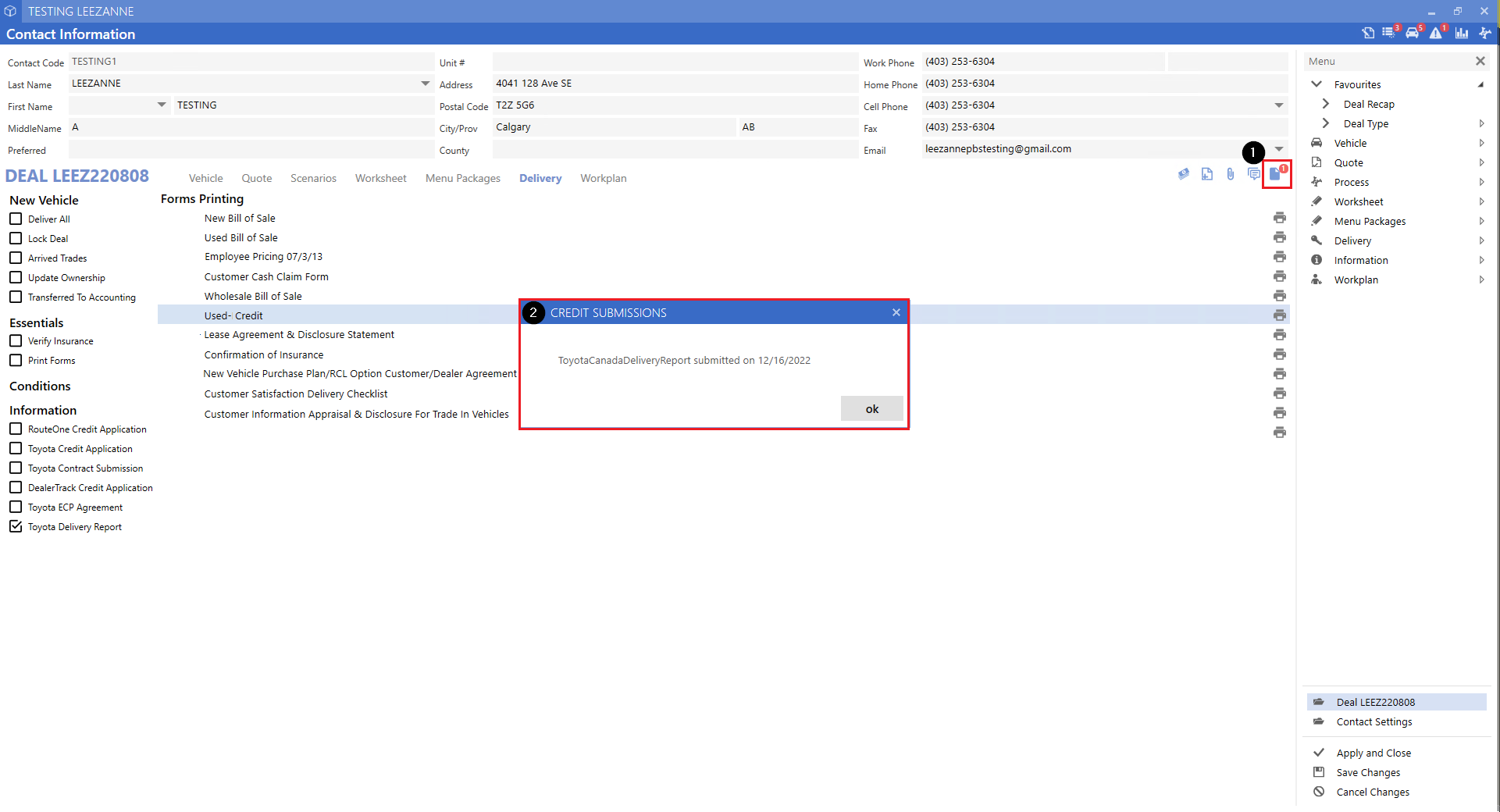
Vehicle Enhancements
Model Numbers - Customizable Columns
Additional customizable fields have been added to the Model Numbers screen in Vehicle Type Maintenance. As new Model Numbers are added, these fields will enable you to determine which Models lack the data necessary for effective operation.
To add these columns, follow the path:
System > Vehicles > Maintenance > Vehicle Types > Model Numbers > Right-Click - Customize
Model Information Columns:
Year
Engine
Transmission
Drive Wheel
Pricing Information Columns:
MSR Base
Freight
PDI
Air
Default Deposit
Holdback Type
Hold Back
Retail
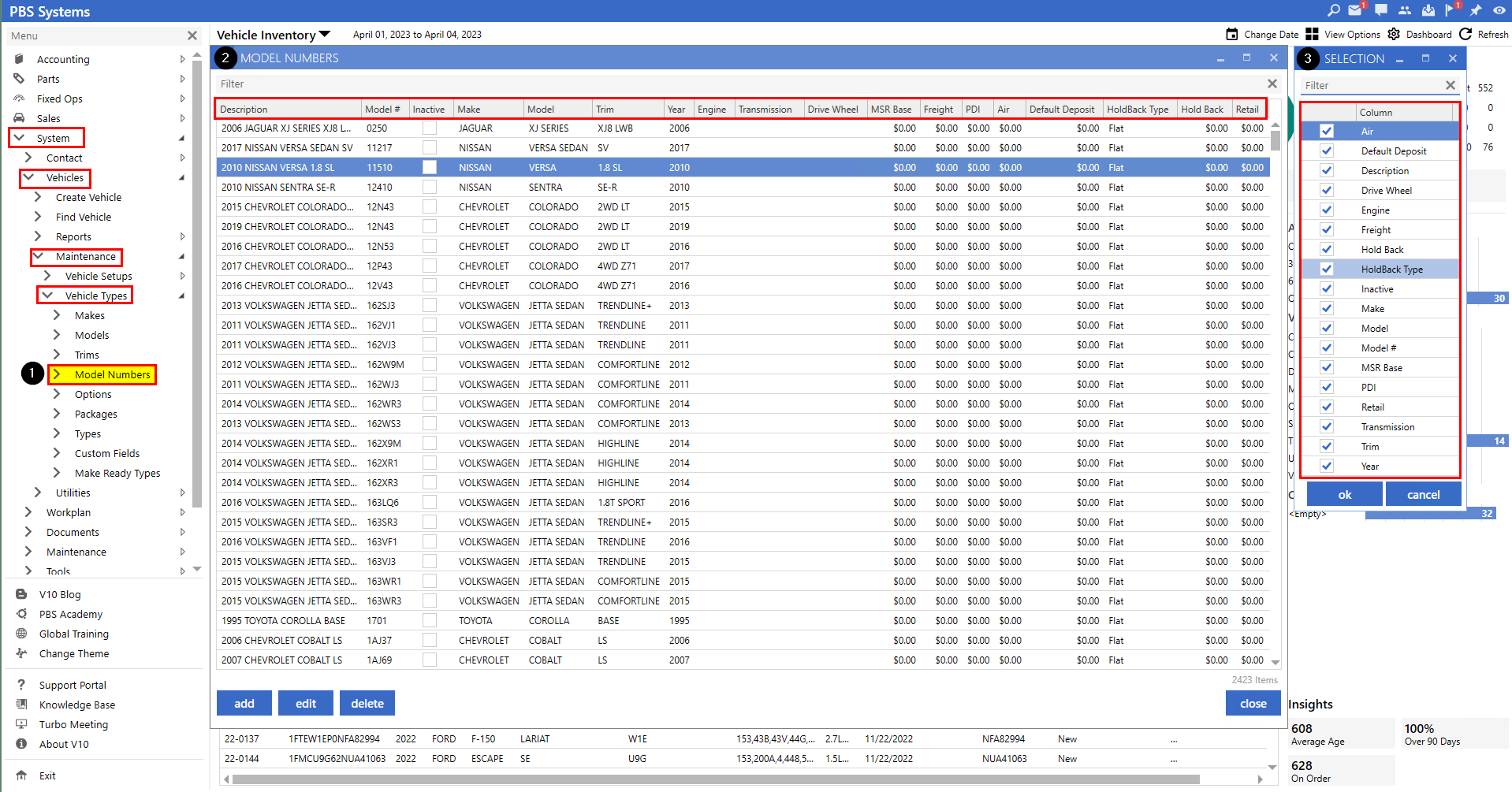
Make Ready
Created By Column
Created By
is a new customizable column on the Make Ready Dashboard that will display the User Name who created a Make Ready. This feature has been designed to allow Users to determine who created the Task if they have any further questions about the Make Ready.
Note:
After upgrading to 10.17, the name of the User who created the Make Ready will be visible. Any Make Ready task created before the 10.17 update will not show the name of the creator.
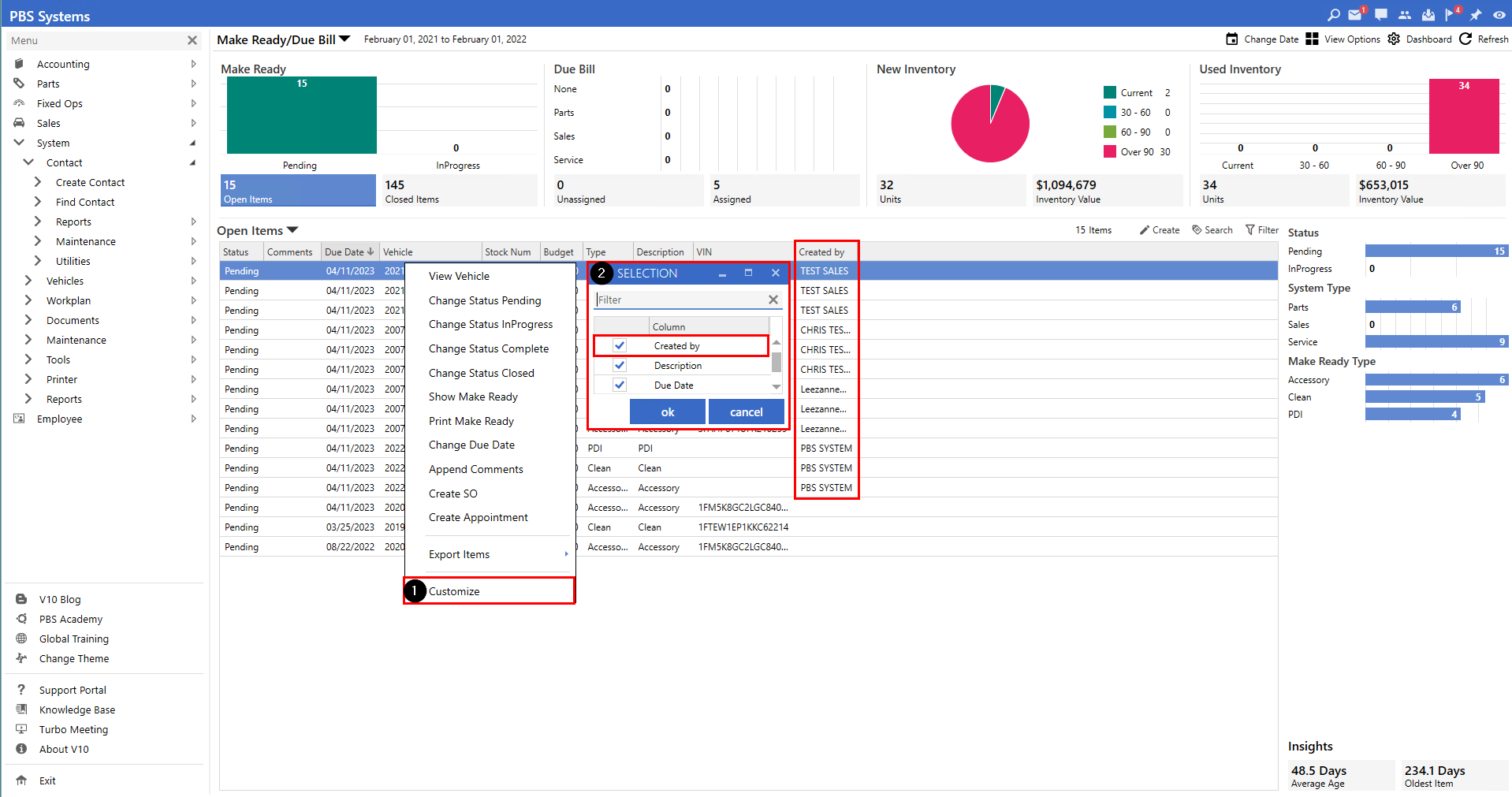
Create Appointments
Users can create a Service Appointment from the Make Ready Dashboard! This will enable more precise shop loading and allow for better scheduling.
Note:
Vehicles must have an Owner set in the Vehicle record to create an Appointment.
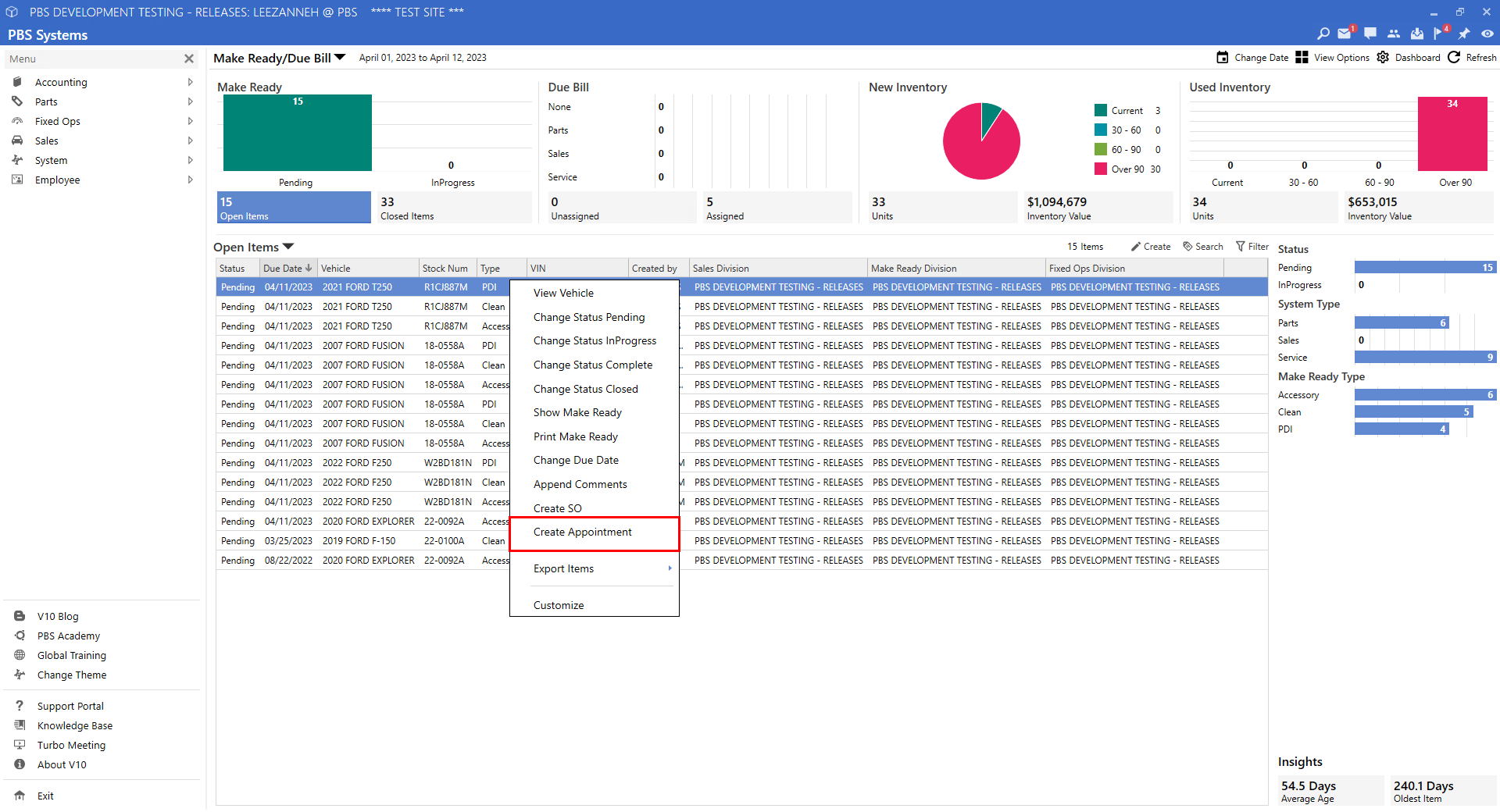
Multiple Appointments
To create multiple Appointments from the Make Ready Dashboard, the Vehicles selected must be from the same Division. To identify which Division a Vehicle belongs to, users can add the customizable column
Fixed Ops Division
through the right-click option.
Appointment Column
Add the Appointments column to the Make Ready Dashboard to see if an Appointment has already been created.
To add these columns, follow the path: *Make Ready Dashboard > Right-Click - Customize > Fixed Ops Division & Appointments
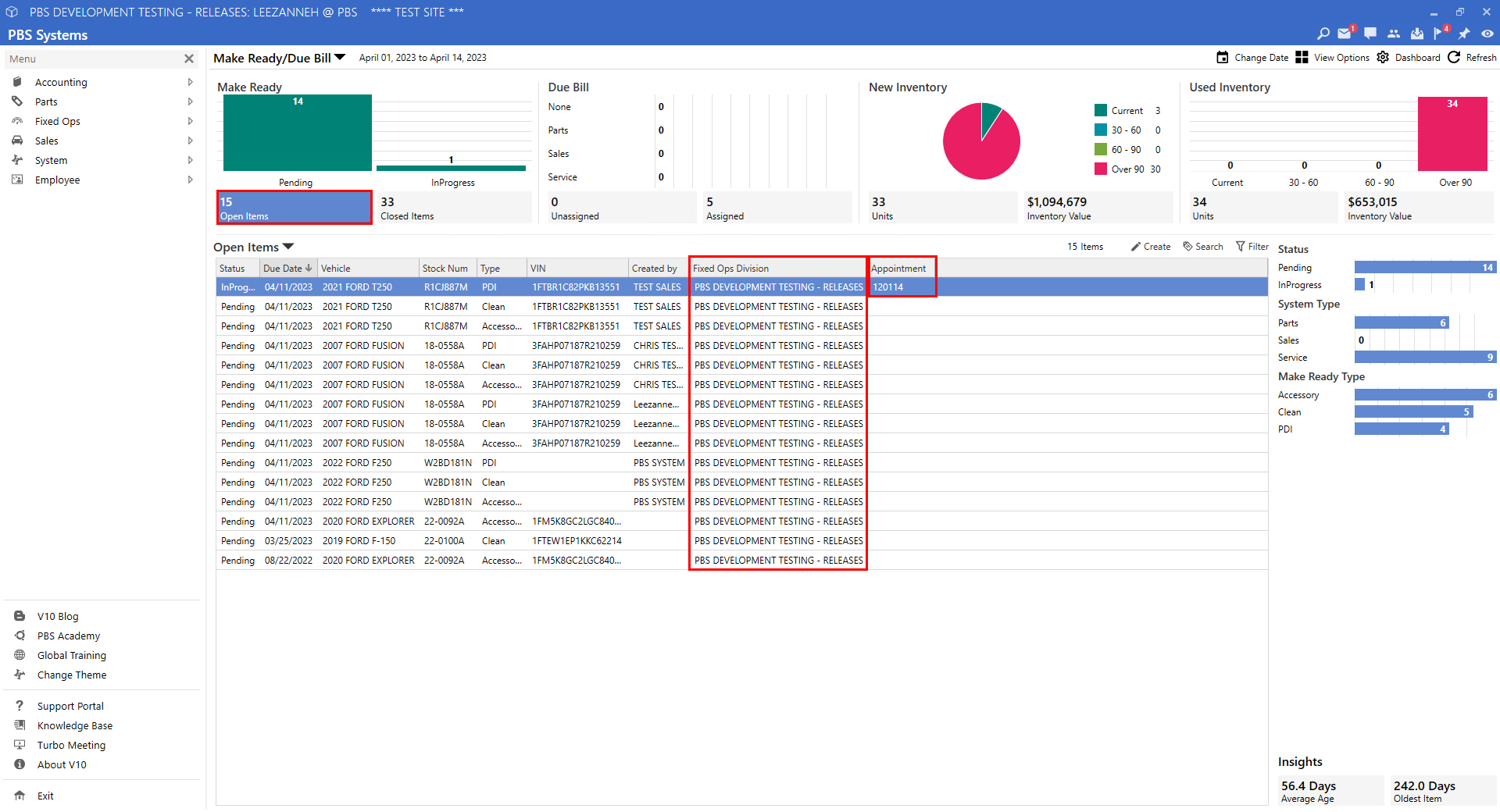
Sales Dashboard Enhancements
Internet Marketing Expiry Date - Mass Update
Users can mass update the marketing expiration date on Vehicles by using a right-click option on the Vehicle Inventory Dashboard! The ability to view the updated expiry date directly from the Dashboard is available now thanks to the recently added Internet Marketing Expiration Date column. These additions will save Users time by eliminating the need to review and modify this information through the Vehicle record on a vehicle-by-vehicle basis.
To use add this column, follow the path:
Vehicle Inventory > Right-Click - Customize > Internet Marketing Expiry
To use this feature, follow the path:
Vehicle Inventory > Right-Click - Change Internet Marketing Expiry
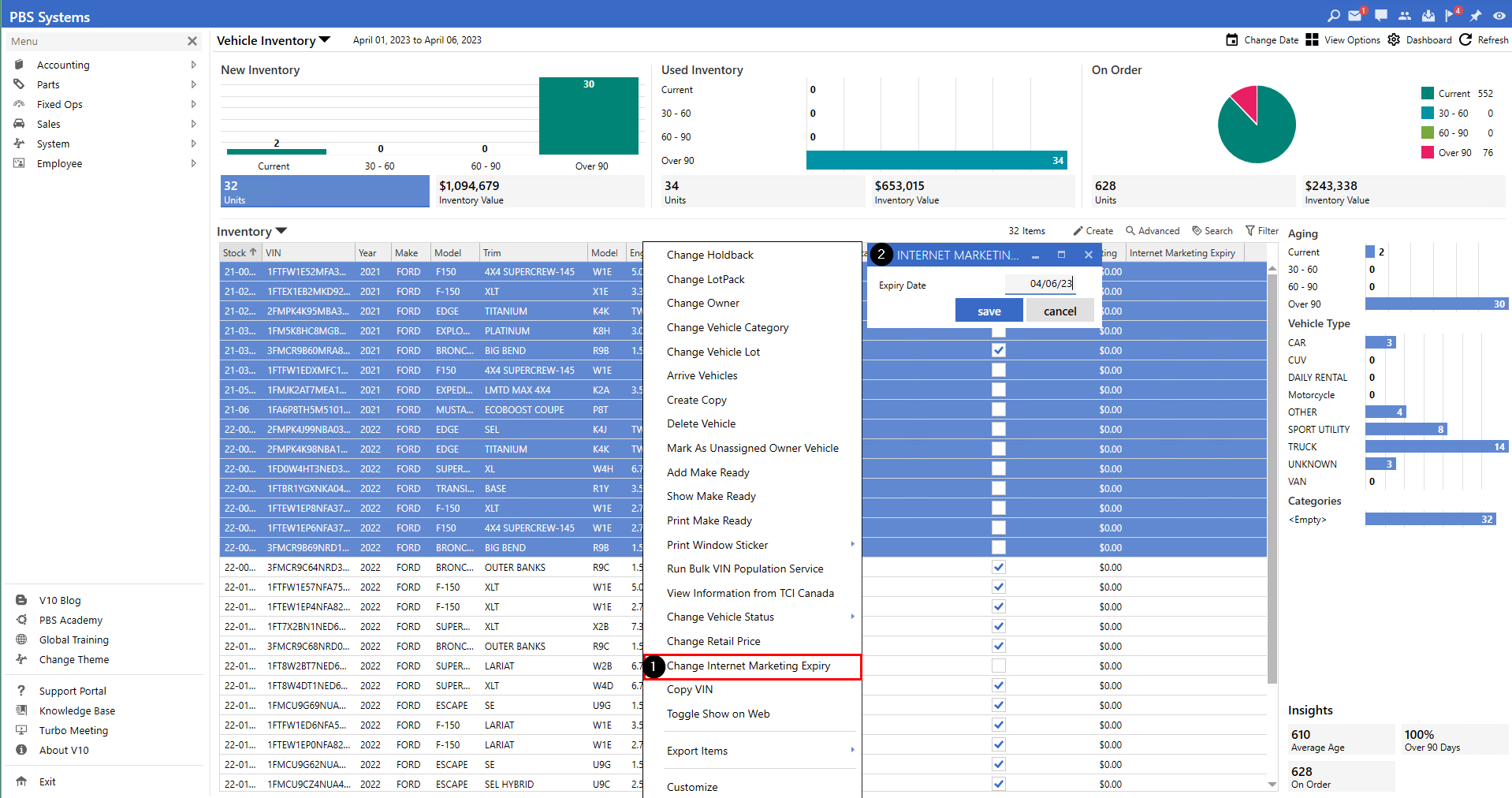
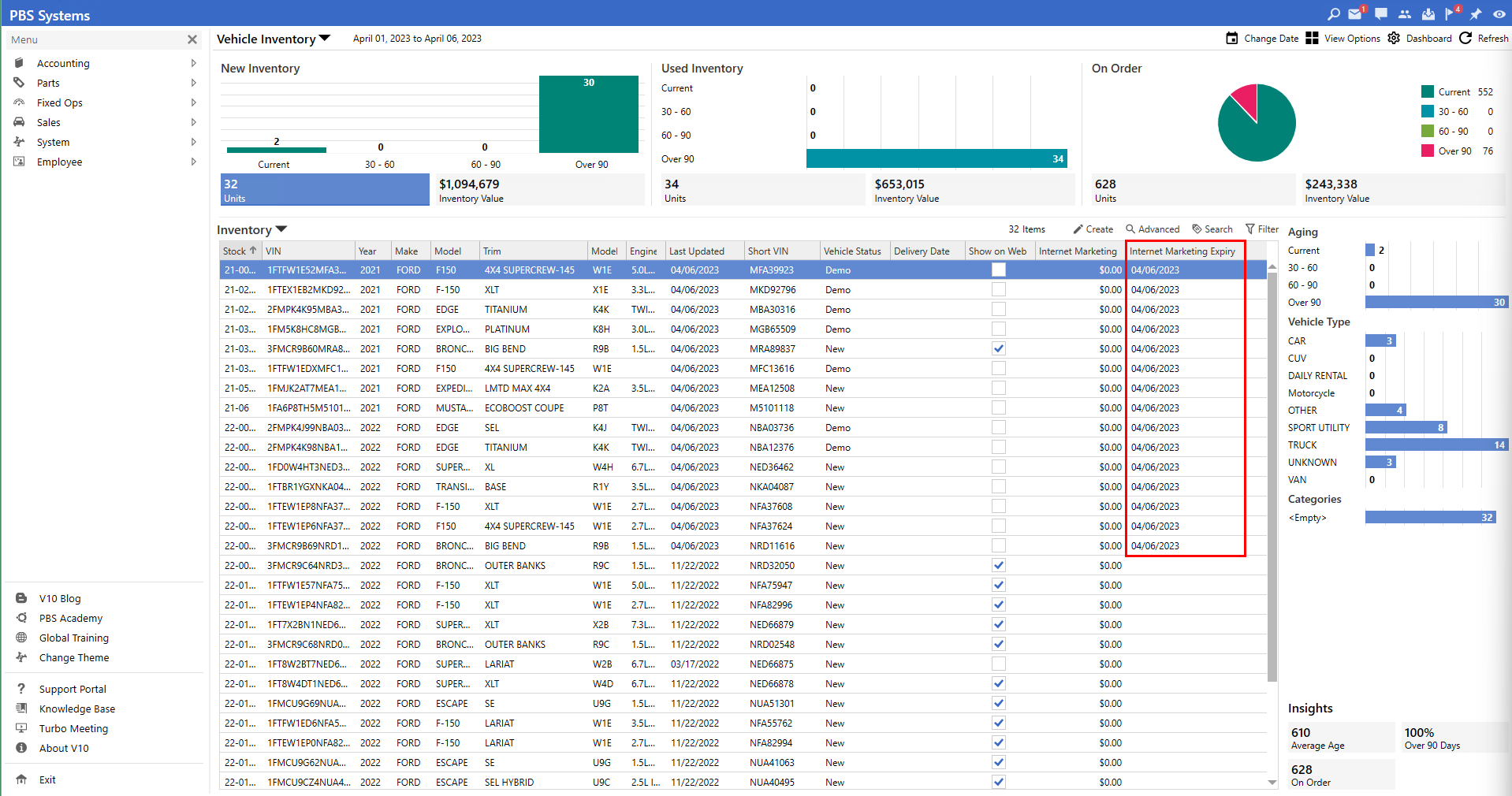
Business Office - Sales Rep View & Column
The Business Office Dashboard includes a View and Column option for Sales Representatives! These additions will allow Dealerships to easily report the amount of product each Sales Rep is selling and quickly show which Sales Rep sold which product.
To add the Sales Rep column, follow the path:
Business Office > Right-Click - Customize > Sales Rep
To review the Dashboard View, follow the path:
Business Office > Total Sales > Select Sales Rep View from the drop-down
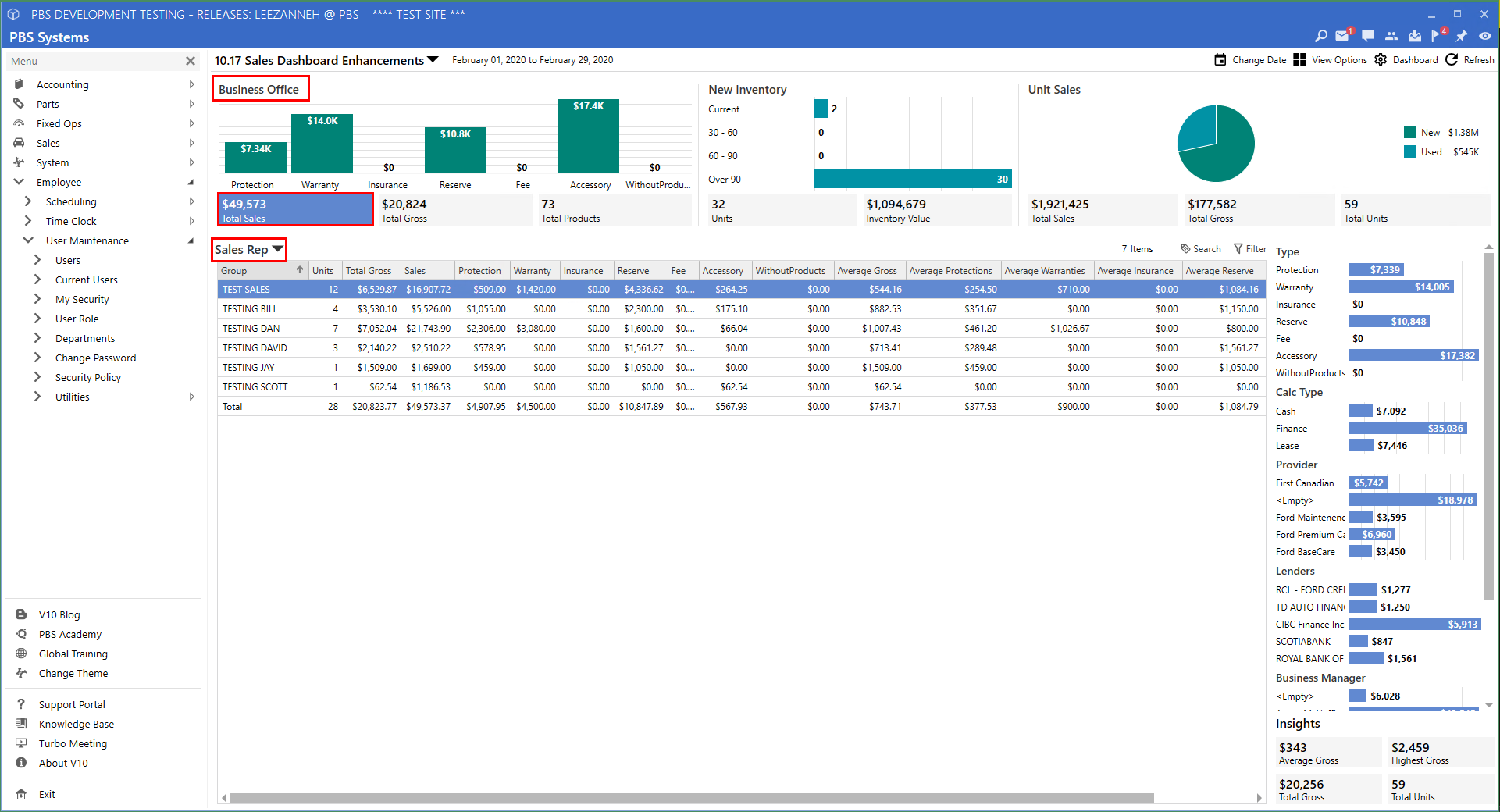
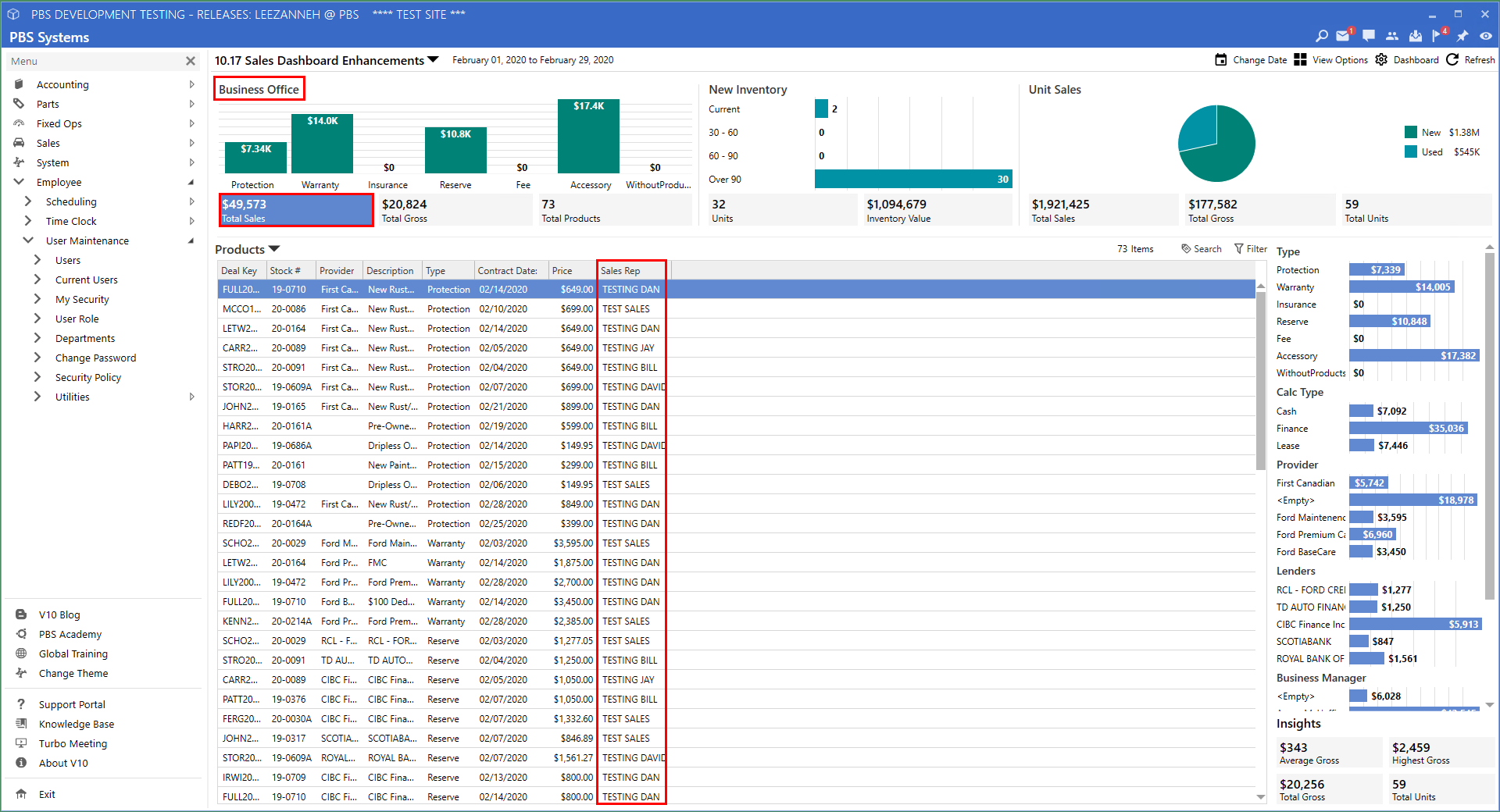
Unit Sales - Additional Columns
Selectable columns for Contact Address, City, Province/State, and Postal/Zip Code have been added to Unit Sales Dashboard! These columns have been designed to help with reporting, specifically when finding out the location of the Customer Base.
To add these columns, follow the path:
Unit Sales > Right-Click - Customize > Contact Address, Contact City, Contact Province/State, Contact Postal/Zip Code
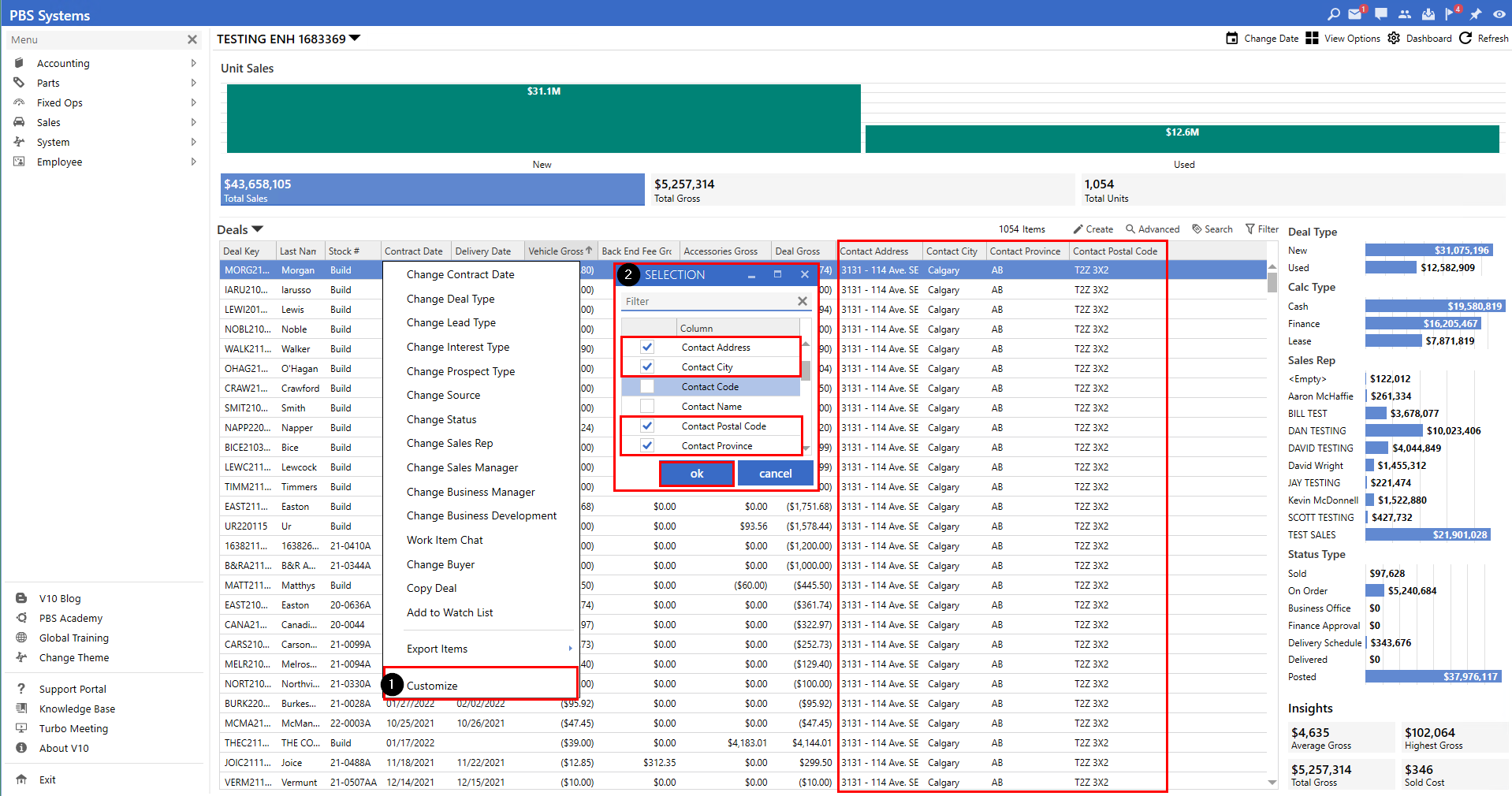
Sales Reporting
Disclosure Form Word Wrap
On the Disclosure Form, text that is longer than the space allotted for it will word wrap. This change was made to prevent long-named Accessories, Protections, or Warranties from becoming truncated.
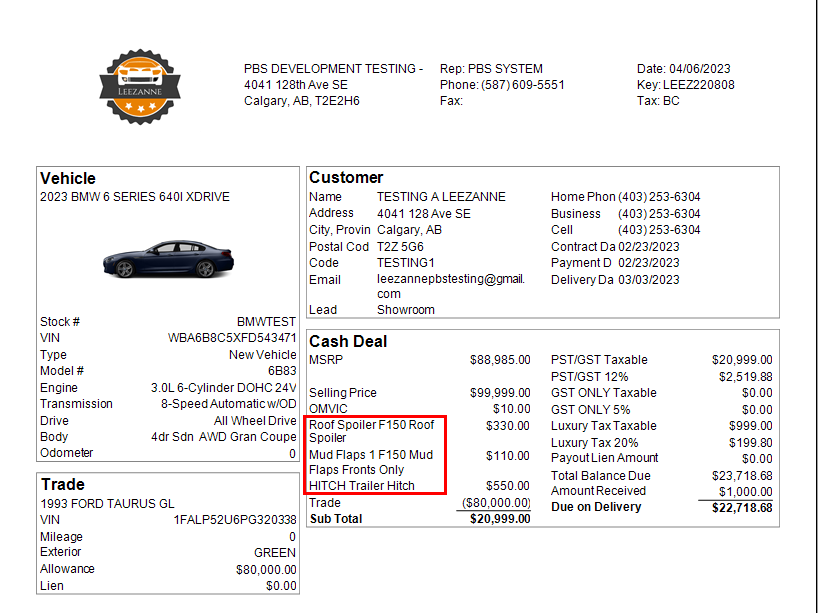
Trade ACV & Allowance Reporting
Additional insights have been added to the Trade page on the Used Inventory - Units Dashboard! With the help of these new insights, you will be able to determine your gross revenue.
To use this feature, follow the path:
Used Inventory > Units > Trades
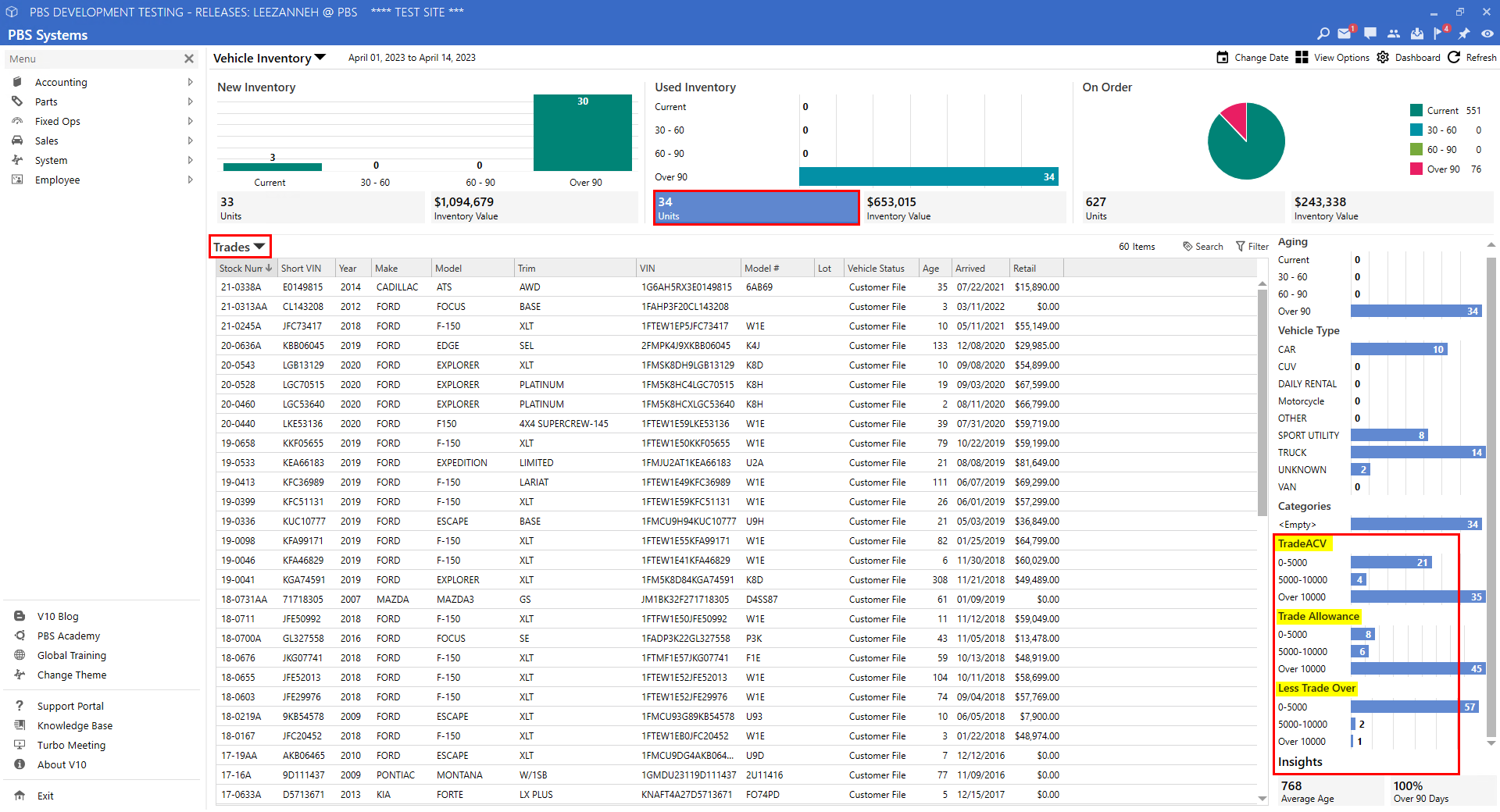
|