|
10.11 Additional Service Features
KB 1557, Release Note, Service Development, 10/21/2021
*This document will briefly describe how a few of the smaller enhancements added to version 10.11 work. These enhancements are available in version 10.11.0 and later.
Service Fee Enhancements
Shop Specific
Dealers have the option to limit Service Fees to a specific Shop. If a Service Fee only applies to a certain Shop such as a Body Shop it will no longer show in other Shops. In the Maintenance window, click on the Shop drill-down and remove Shops that are not applicable.
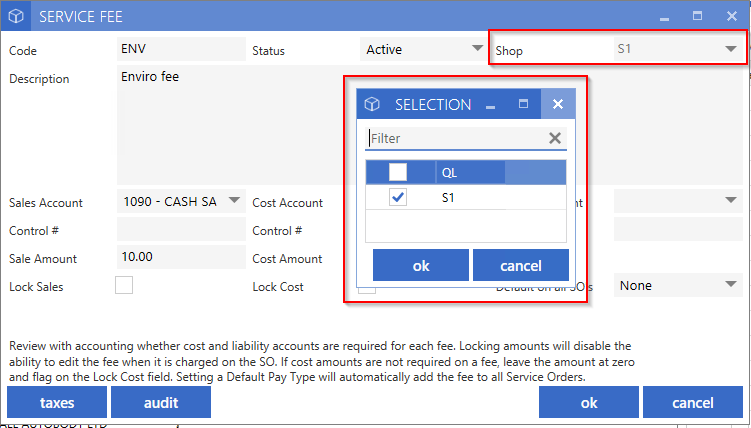
Pay Type Specific
Some Fees may not apply to all Pay Types. Setting the Pay Type as only a "C" or "I" limits that Fee to only be selected under that Pay Type on the Service Order. Dealers with a long list of Service Fees can customize which Fees appear under Customer Pay and Internal. Fees that are applicable under both Pay Types can remain set as "both."

Sale to Cost Percentage
Fees such as Body Shop paint and materials can take advantage of the Sale to Cost Percentage setting. When the Fee is applied to the Service Order, only a Sale amount needs to be entered and the Cost will generate based on the percentage value set in the Maintenance window. Example: $10 Sale will create a Cost of $5.

Loaner Enhancements
Show the Work Item Number
On both the Bookings Dashboard page and the Loaner Agreement, the Service Order or Appointment will display.
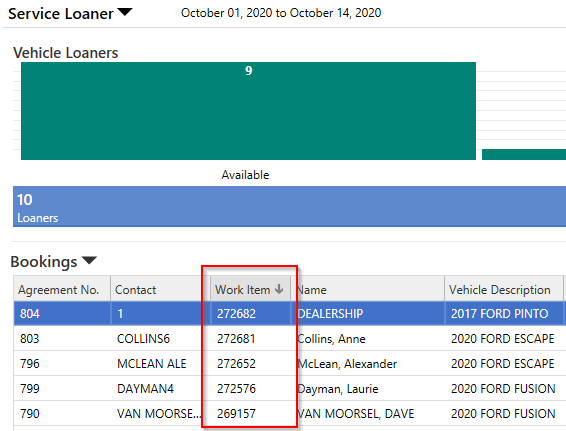

Loaner Dashboard Columns
Columns have been added to the Loaner Dashboard page to show the current Odometer, VIN, and Short VIN.

Mark Loaners Unavailable
A new status has been added for Loaners when a Vehicle is unavailable during a specific timeframe such as Vehicle Maintenance. Marking a Loaner unavailable will not allow a booking during those times. Unavailable entries will display in yellow.

From the Vehicle and Availability tabs right click on a Loaner and select Mark Unavailable. Enter the Date Range and Reason.
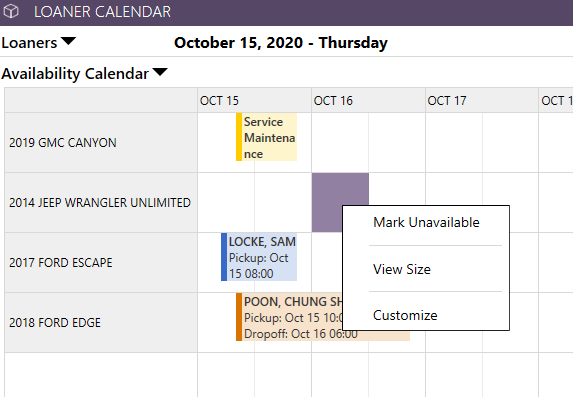

Loaners marked as unavailable will change the numbers on the available insights and show a status on the Dashboard page.
In the Loaner Agreement, any Vehicles marked as unavailable in the same Date Range as the Loaner booking will warn the User that the Vehicle is unavailable.
To edit or remove an entry, double click on the timeslot.

Closed Days
When attempting to book Appointments on days that the Dealership is completely closed, a broken rule message will now appear to prevent this.

Pending Appointments
When creating a new Service Order, Pending Appointments will now show in the Import Appointments window. A warning will appear to make the Service Advisor aware that the Appointment has not been included in Shop Load calculations.
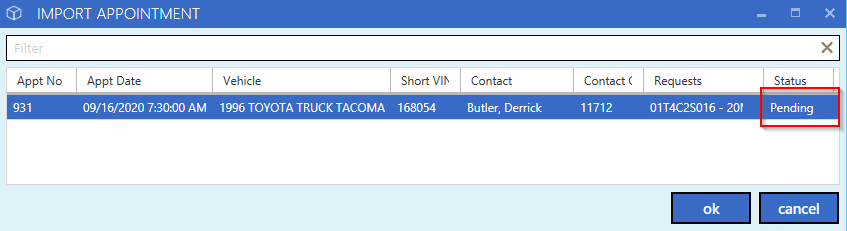
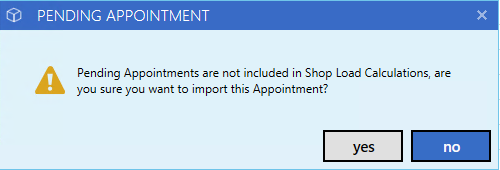
Import Appointment window
The CSR Number of the Advisor is now visible in the Import Appointment window making it helpful to see at a glance who wrote the Appointment or if it was generated from BDC.
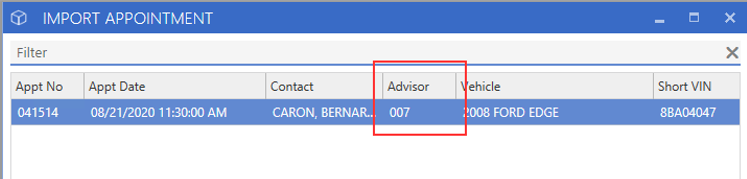
Deposits Received
Dealers have visibility when a Deposit has been paid on Service Orders and Appointments by adding the "Deposit Received" column to the Dashboard pages.
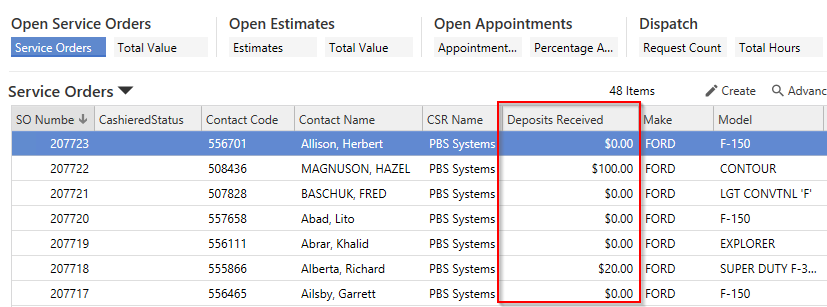
Search by Phone Numbers
For an enhanced User experience, Phone Numbers can be searched by typing only the numeric characters in the Search Box. No special characters such as parenthesis or dashes are required.

Part Request Changes
1. Notifications now show the User Name after the CSR Code.
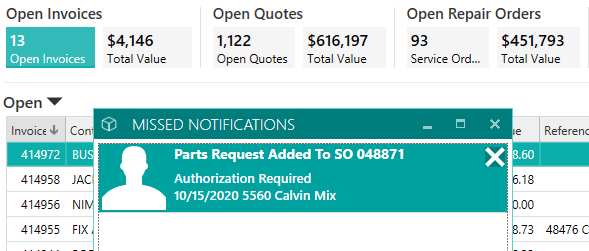
2. Dashboard columns - Inquiry Qty and Shipment Qty are new columns on the Dashboard pages. Parts Advisors can manage their requests by fulfilling the shipment requests and then prepare the inquiries.

3. A new column will show the requesting CSR Number of who added the Part Request.

Op Code Search
When searching for Op Codes within the Service Order, additional columns have been added to the search window. Flat Hours, Flat Dollars, Time Allowed, Labour Estimate, and Parts Estimate will display the Op Code defaults.
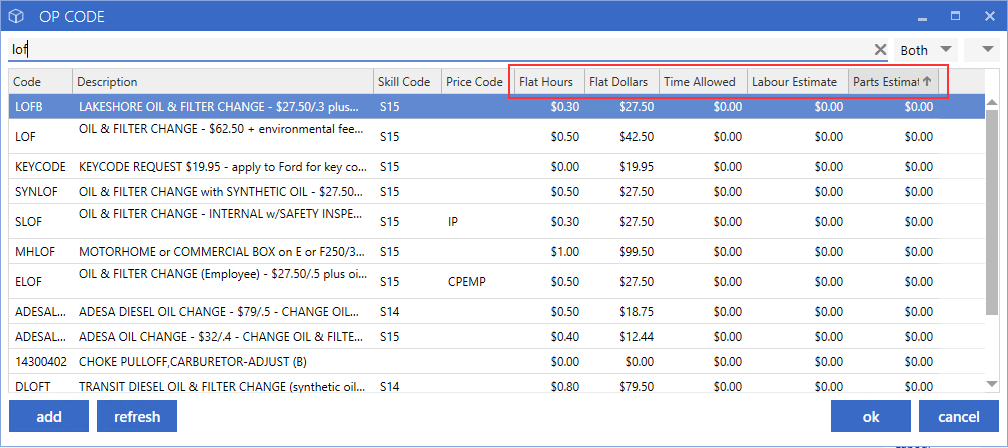
Op Code Maintenance
The Op Code Maintenance window has several columns to help manage Default Settings. The latest addition is a Tech Notes column, which will display a checkmark if default Tech Notes have been added to the Op Code.
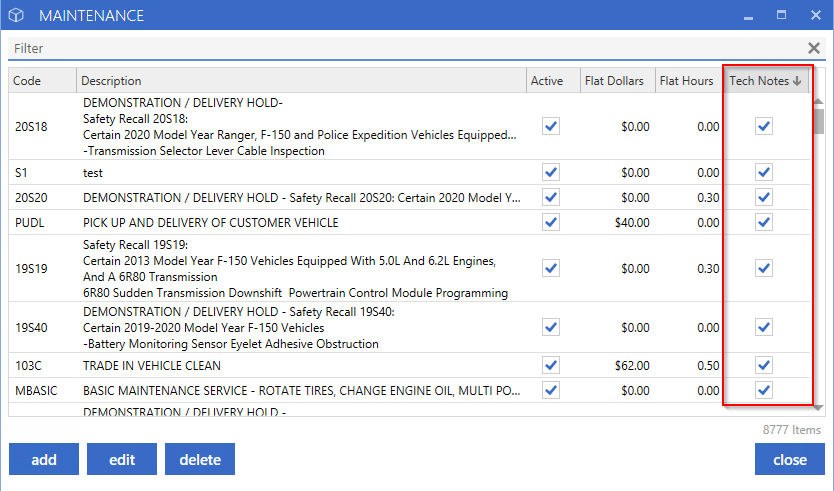
Techs - Accept All/Complete All
A new feature for Dispatch is to "Allow Techs to Accept All Jobs" on a Service Order with one click. There are two options on the Dispatch Control File which separates this into allowing all Pay Types or limit this to only C and I.
All Jobs on the Service Order that are within the Skill of the Tech will be accepted or completed.
Actual Hours will allocate between all of the Jobs, based on Allowed Hours set on the Op Code. Max Jobs assigned on each Tech will factor in how many Jobs will be accepted, along with other settings such as Accept Pre-Assign Only.
*Note: this feature cannot be used along with Visual Shop Load due to Scheduled Times.
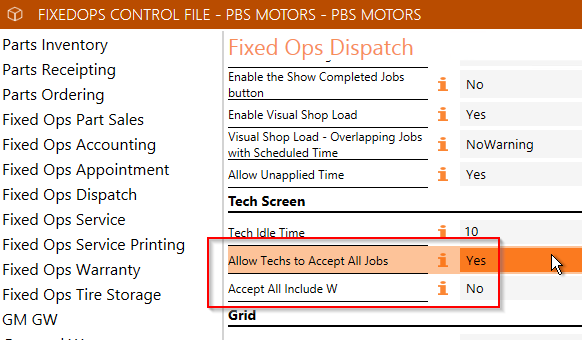
The Techs will see and accept all Jobs button. They can decide to punch onto one Job or all.
In the example below, the W Job will not be accepted if the Control File setting only allows C and I jobs.

Placing all Jobs on Hold or marking All Complete will be done through the Complete All Jobs button.
A multi-functional window allows the Tech to select an action of Complete or Hold. Hold Types are selected on the bottom left section. Highlight each Job to display the Tech Notes on the right.

Tech View Changes
1. In Tech View, the Actions list has been updated to include Recommended Services so Techs can easily access this information and see if Services have already been recommended for the Vehicle.
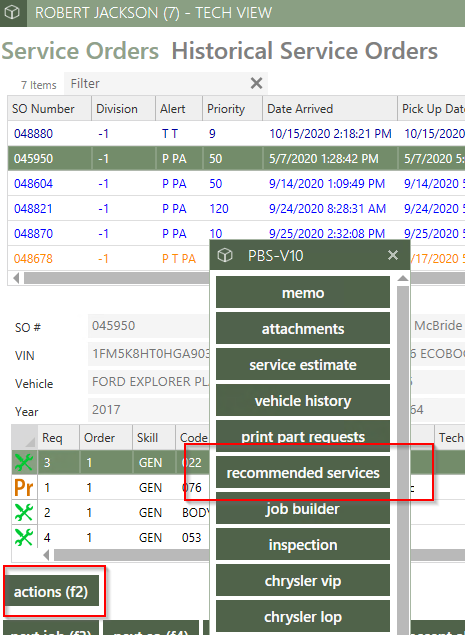
2. To make it easier for Techs to track Straight Time related to their punch time, the Auth CSR column has been added to the window showing who approved the Straight Time.
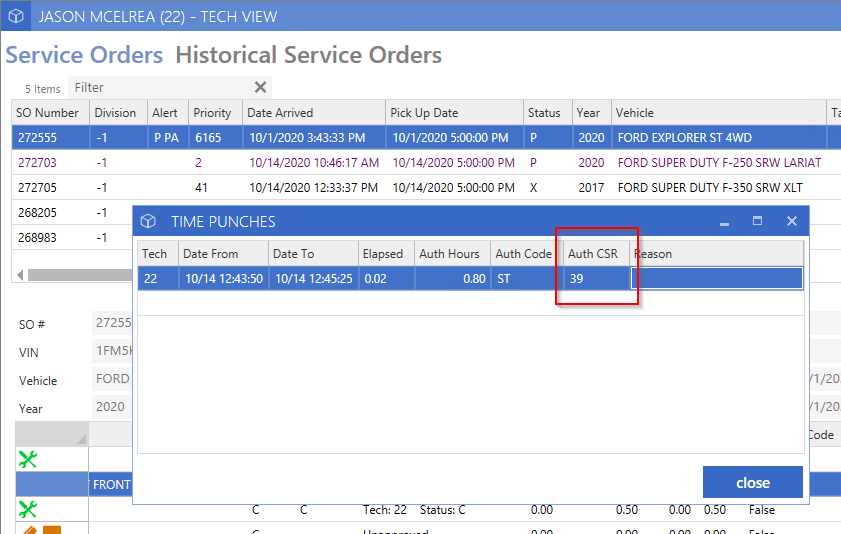
Tech Pay Addendums
Tech Pay Addendum has been improved with the ability to select the Tech who completed the Job, allowing the User to make corrections.

Dispatch Priority Weighting
Dealers can assign Priority Weight to Transportation Types in the Transportation Maintenance window. When Jobs are assigned a specific Transportation Type and have a Weight set it will get prioritized accordingly through Dispatch. Waiter has been moved from the Control File to Transportation Types to allow dealers that use the flag or a Waiter Transportation type to utilize priorities. The Code for Waiter MUST be W for the Waiter flag on the Service Order to use this priority setting.
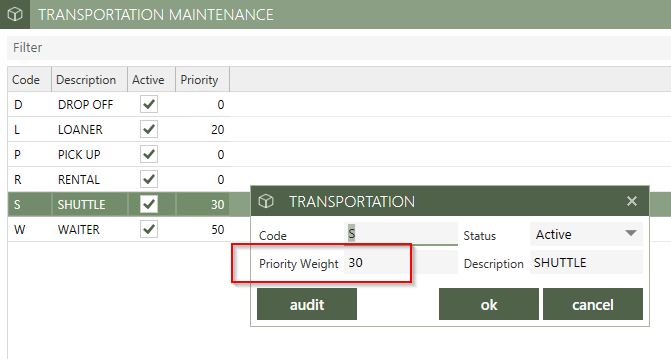
Dispatch Dashboard
Service Advisors can refine the Request page by Pay Type using the new filter option. This will narrow down the list specifically to the Pay Type selected.
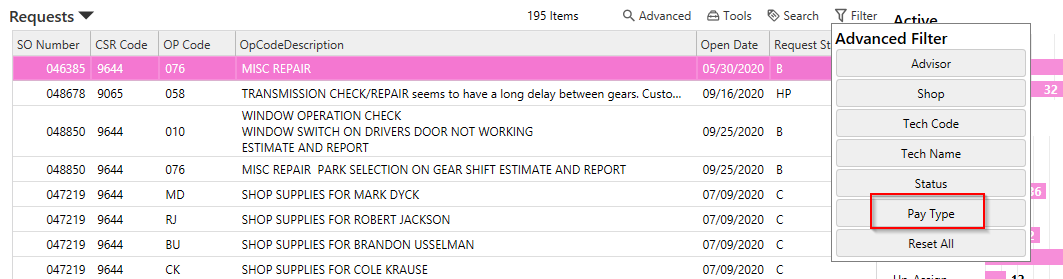
Job Manager
Dealers with a large number of Company Vehicles being serviced can easily locate a specific Unit within the Job Manager by adding the Fleet Number column.

Skills
To save time and create efficiency, the ability to quickly change Skills on multiple Request Lines at one time is available through the right-click option in Service Order and Job Manager.
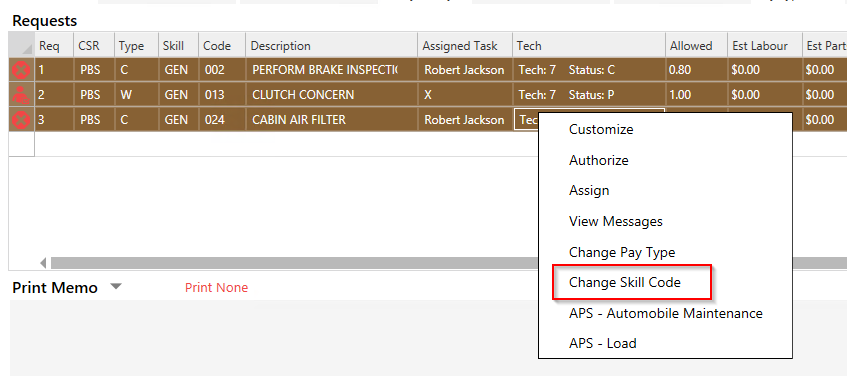
Cashiering Service Orders Out of Order
When there are multiple Service Orders for a Customer and the second is cashiered first, the Odometer verification would restrict Advisors from entering the correct mileage. There is now logic in place to allow a lower mileage if the Open Date was before the Last Service Date.

Service Order Audit Log
When there are Shop changes in the Service Order, the Audit Log tracks this to help identify when and who made the change.
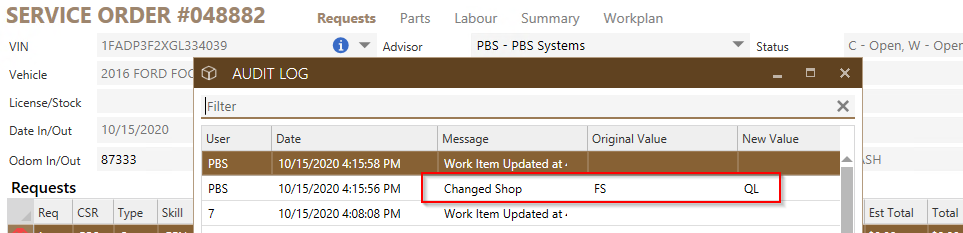
Tag Numbers
There is now an option whether to warn or stop Advisors from using the same Tag Number on open Service Orders.
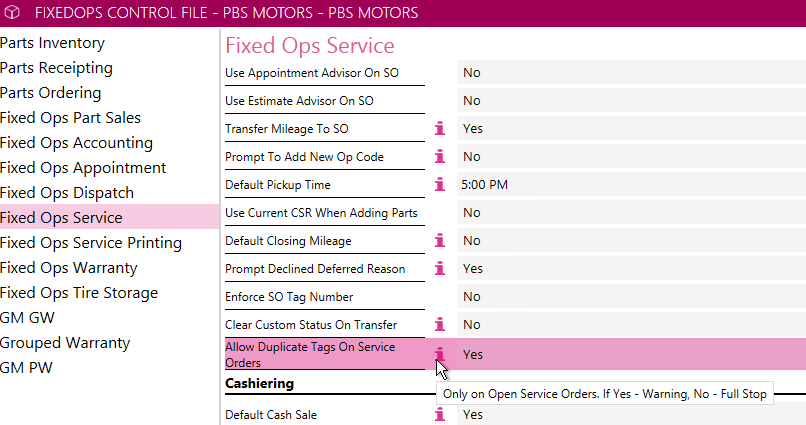
Customer / Vehicle Find
Use the Copy VIN option from the right-click in the Contact/Vehicle window without having to open the item.
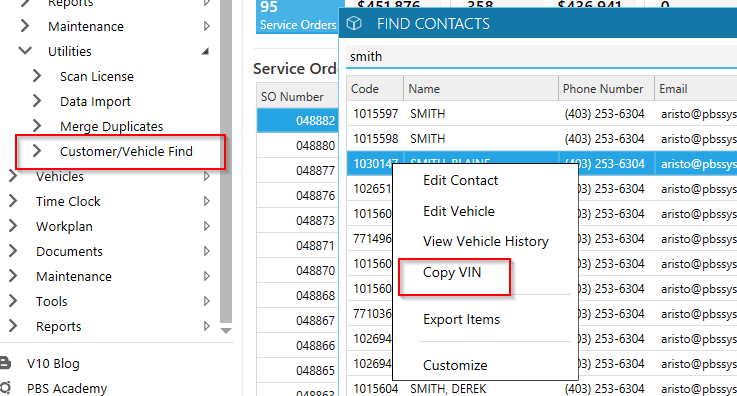
Discount Report
When running the Discount report, the information will include the percentage of the discount applied.

Warranty Claims
All columns in the Warranty Claim window are now sortable Ascending and Descending, allowing the ability the review information easily.
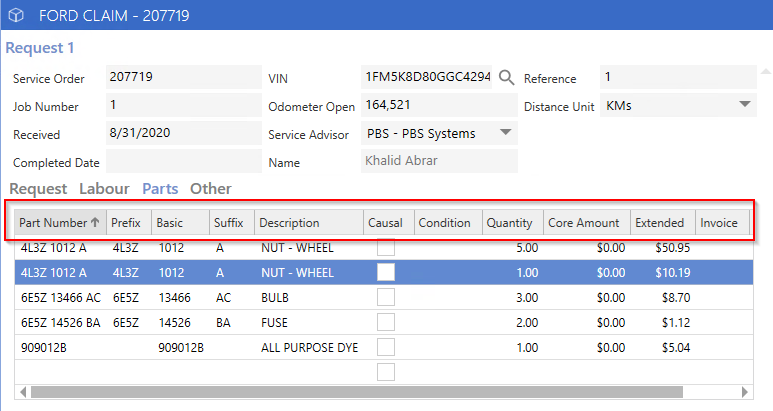
Ford Warranty
Pre-Validations can be set to default to Yes or No in the Control File. Dealers that prefer the pre-validation check on Warranty Claims can set this to Yes.
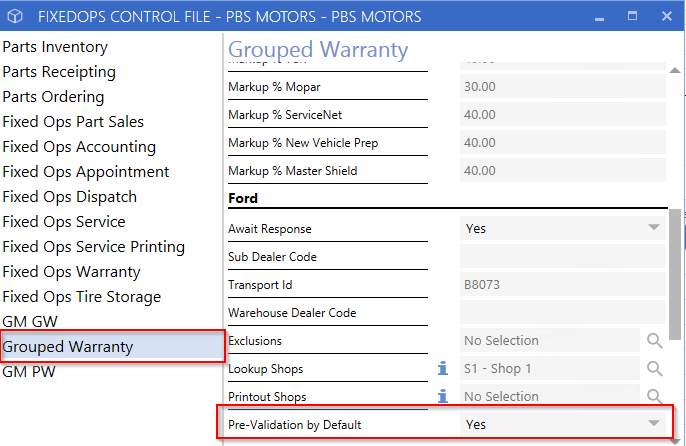
Ford Warranty
When creating Ford Warranty Claims, the Warranty Administrator has the option to enter a percentage amount or dollar value for Customer/Dealer Participation. The calculation is based on the Subtotal.
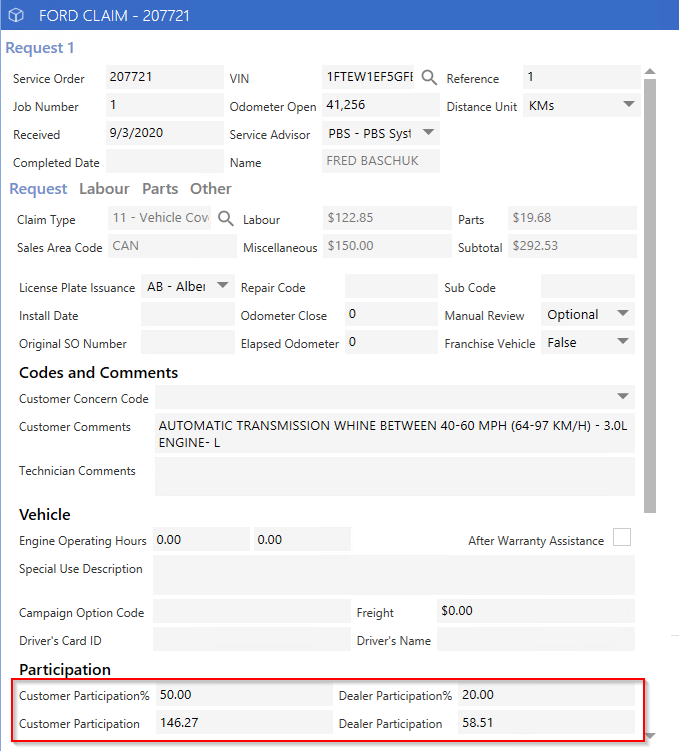
Honda Warranty
When completing Honda Warranty Claims, Op Codes and Parts can be entered directly into the Claim without having to add them to the software. The ability to search existing Codes and Parts is still available.
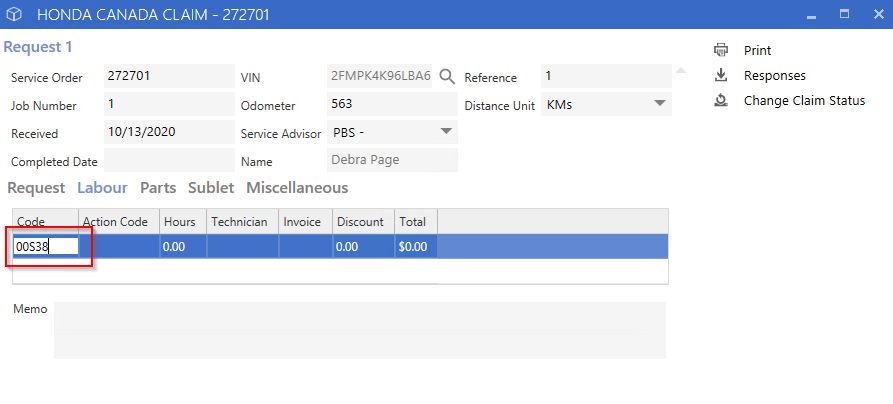
Nissan US VIN Inquiry
Dealers can now set the VIN Inquiry to automatically print along with the Hard Copy. In the Control File select the Shops that you would like to have this feature enabled for.
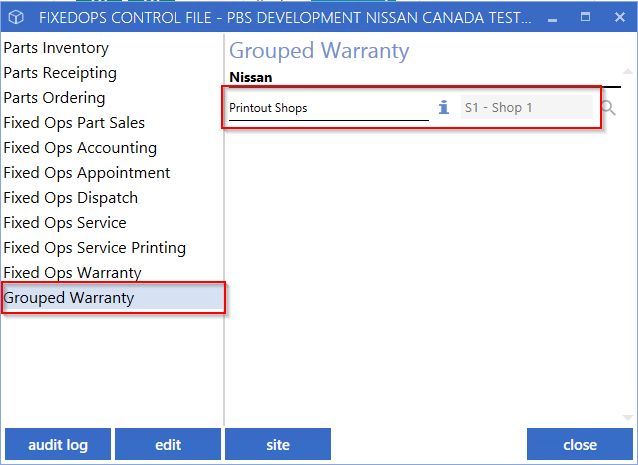
An alternate option is available to print the VIN Inquiry only when needed with a new button in the window.
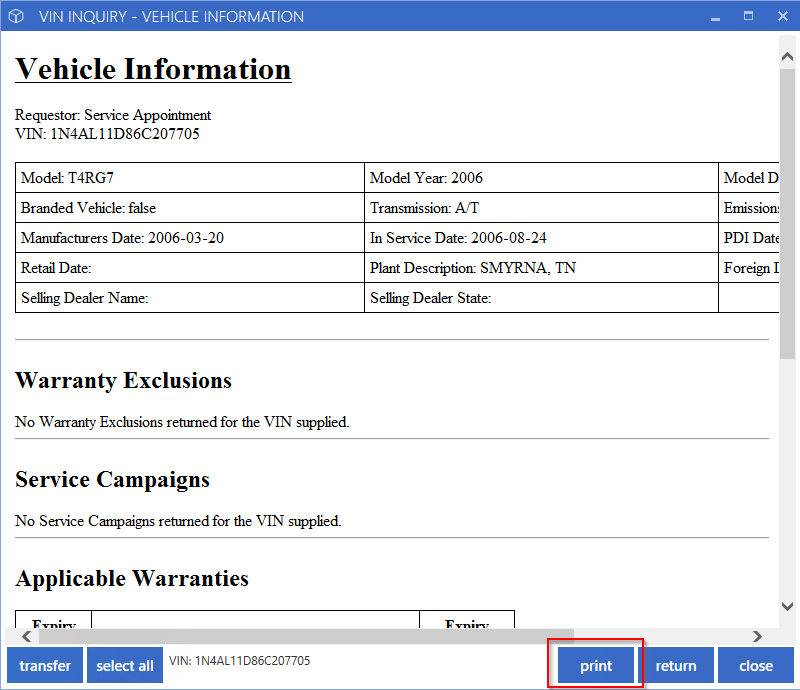
Toyota Canada Warranty
Warranty Request Lines will no longer clear the Description on the Op Code when Jobs are changed to a W. The behavior has moved into the Claim window where a Complaint field has been added.
The Op Code Description, and Cause and Correction notes are also now displayed in the Claim window to allow editing. If the Op Code Description has been changed to note the Customers complaint, those details can be copied into the new Complaint field, or a new Complaint can be entered.

Toyota Canada Campaigns
To increase efficiency for Toyota Dealers, the TCI Campaigns lookup will now auto load when an Odometer is entered on the Service Order. This will ensure all Campaigns are checked at the time of creating an Service Order.
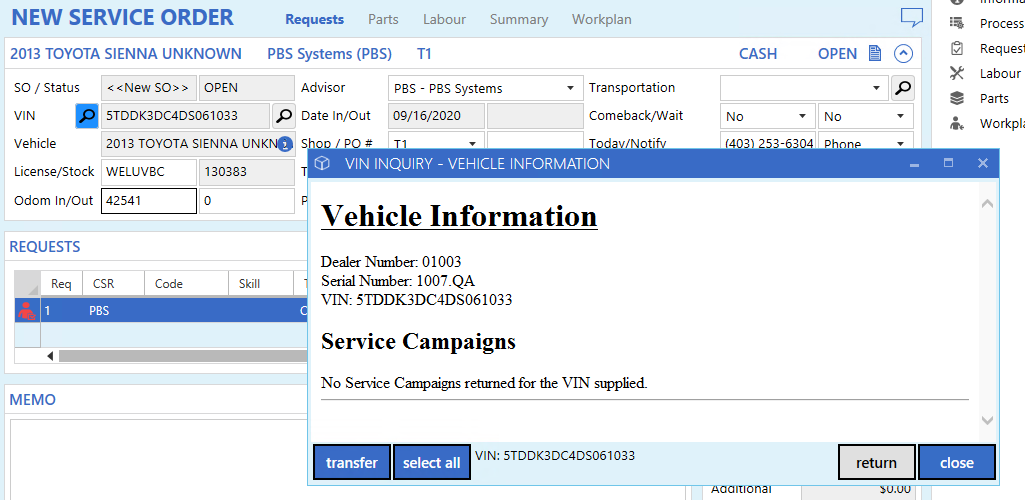
|