|
10.11 Invoice Hub 3.0
KB 1575, Release Note, Invoice Hub, 11/17/2020
This latest version of Invoice Hub includes changes that will allow Dealerships to post News Announcements as well as upload Customer-specific documents to Invoice Hub.
Invoice Hub News
Invoice Hub News allows Dealerships to post Announcements directly to their Customer's Invoice Hub news feed.
Within the PBS software, navigate to Invoice Hub promotional content through the Main Menu under
* Accounting > Accounts Receivable > Maintenance > Invoice Hub > Promotional Content.
Select Add to create a new posting.
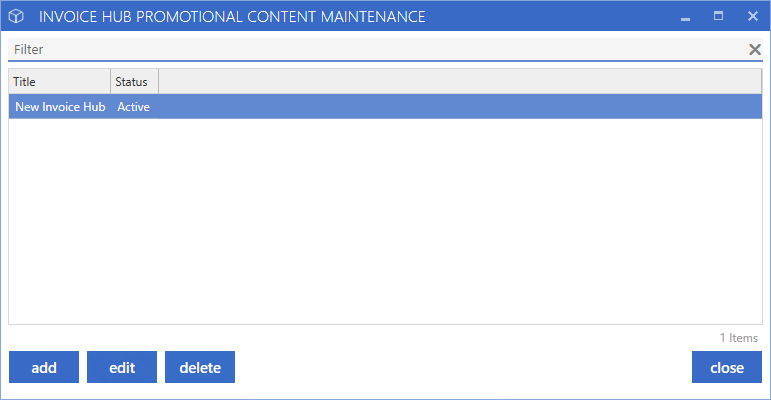
The Promotional Content window will open a markdown editor similar to Document Maintenance in Workplan. This allows you to enter your content on the left-hand side with a preview on the right-hand side.
Once the Promotional Content is ready to be seen by Customers, select the Publish button to upload it to the Invoice Hub.
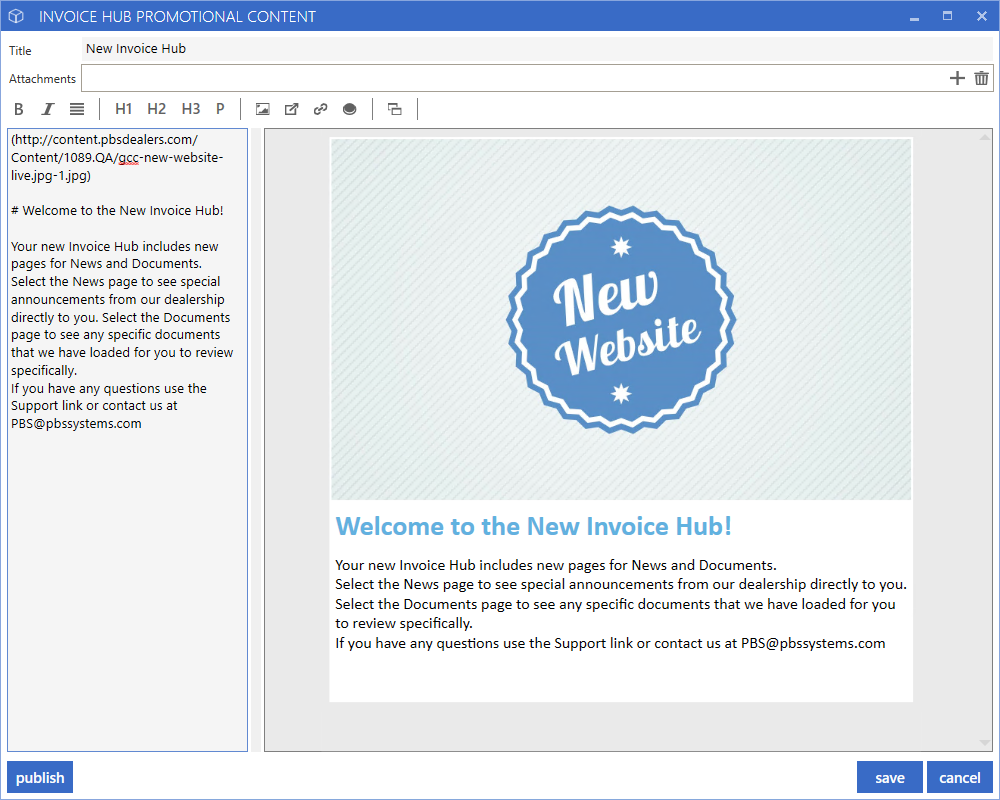
Customer View
On the Customer view of Invoice Hub, there will be a page for News. Any Promotional Content that has been published from your Dealerships PBS software will show here.
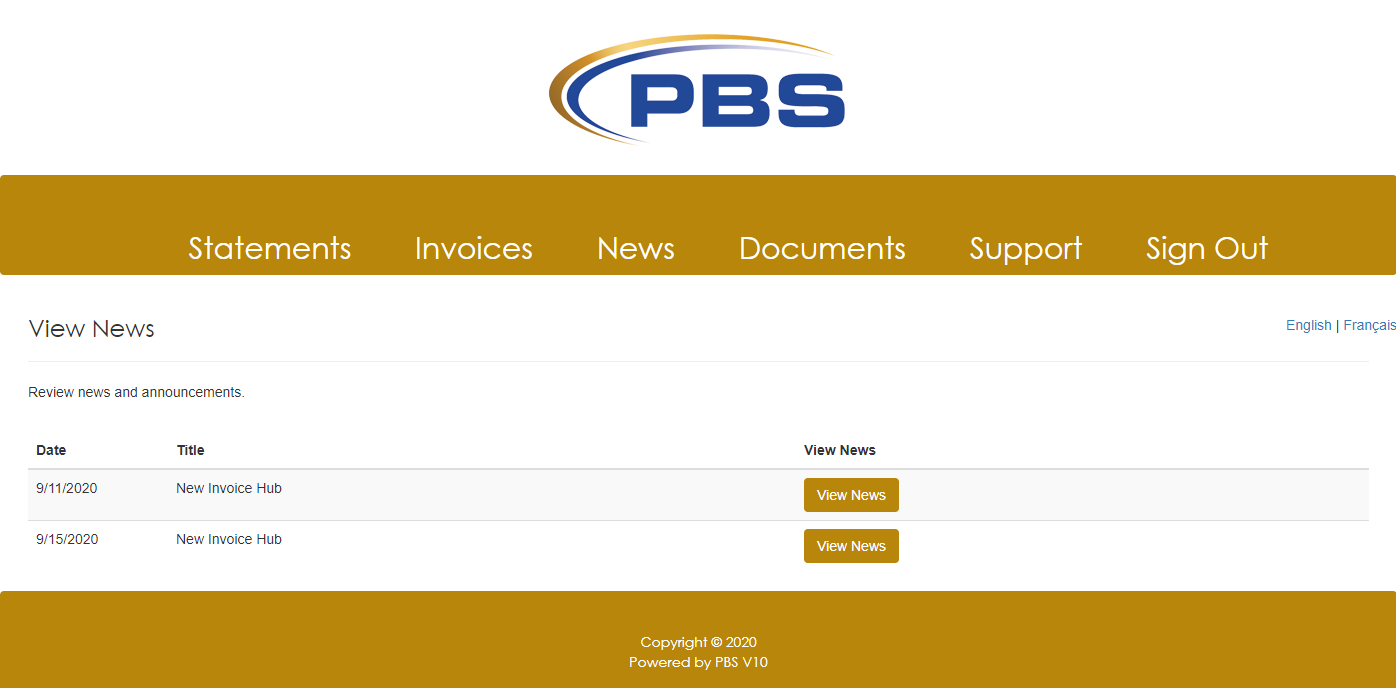
To view the content, select the View News button.
This will display the content just as it was published in the PBS software.
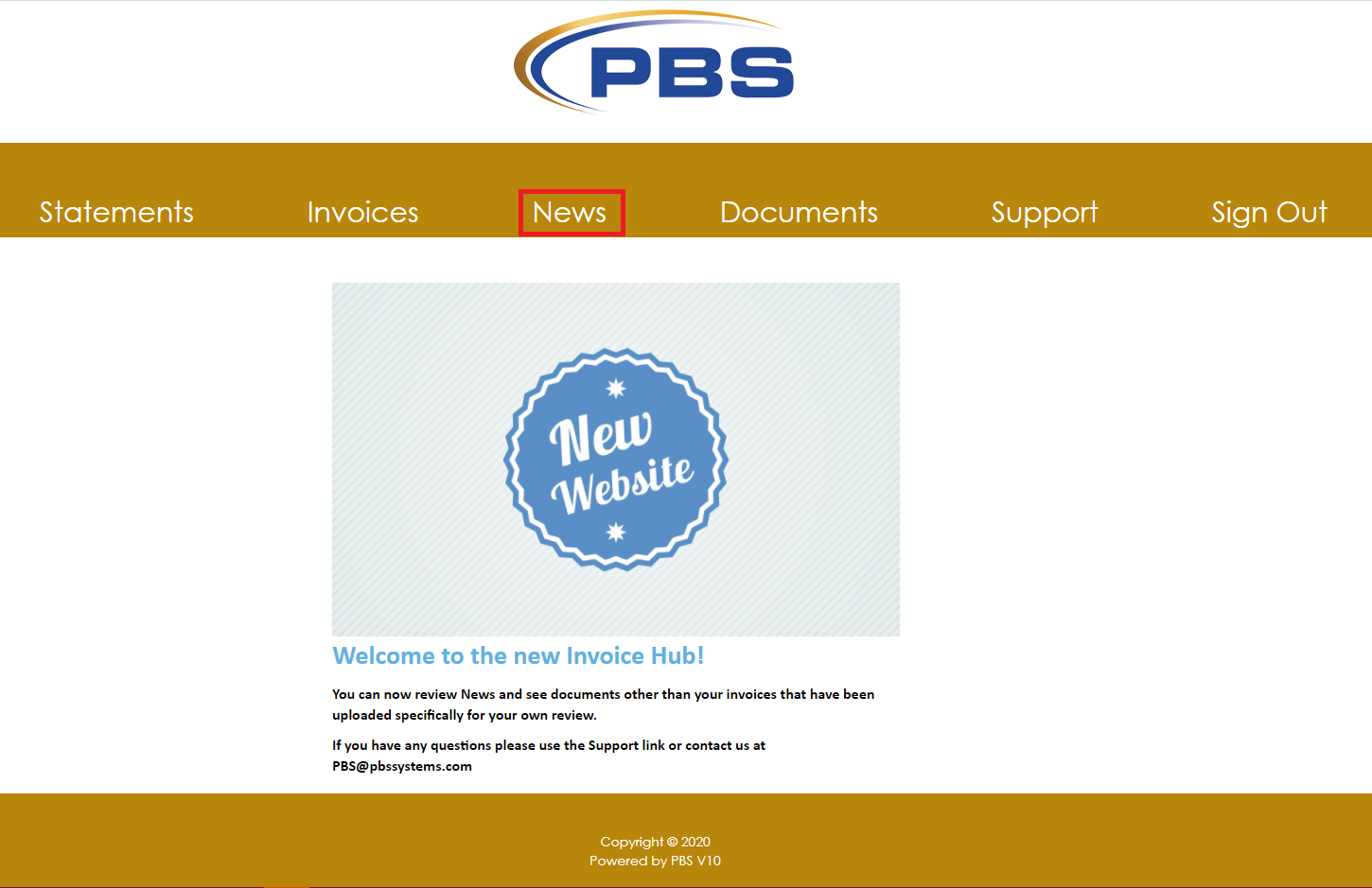
Invoice Hub Documents
Invoice Hub has always been a great way for Customers to view their Receivable Invoices online but now it can be used for even more! The Documents feature in Invoice Hub will allow a Dealership to load any document to a Customer's Invoice Hub that they would like them to have access to.
To load a document to the Invoice Hub, log in to the Invoice Hub support view with your Dealerships support username and password.
Select the View Documents button of the Customer you would like to load a document for.
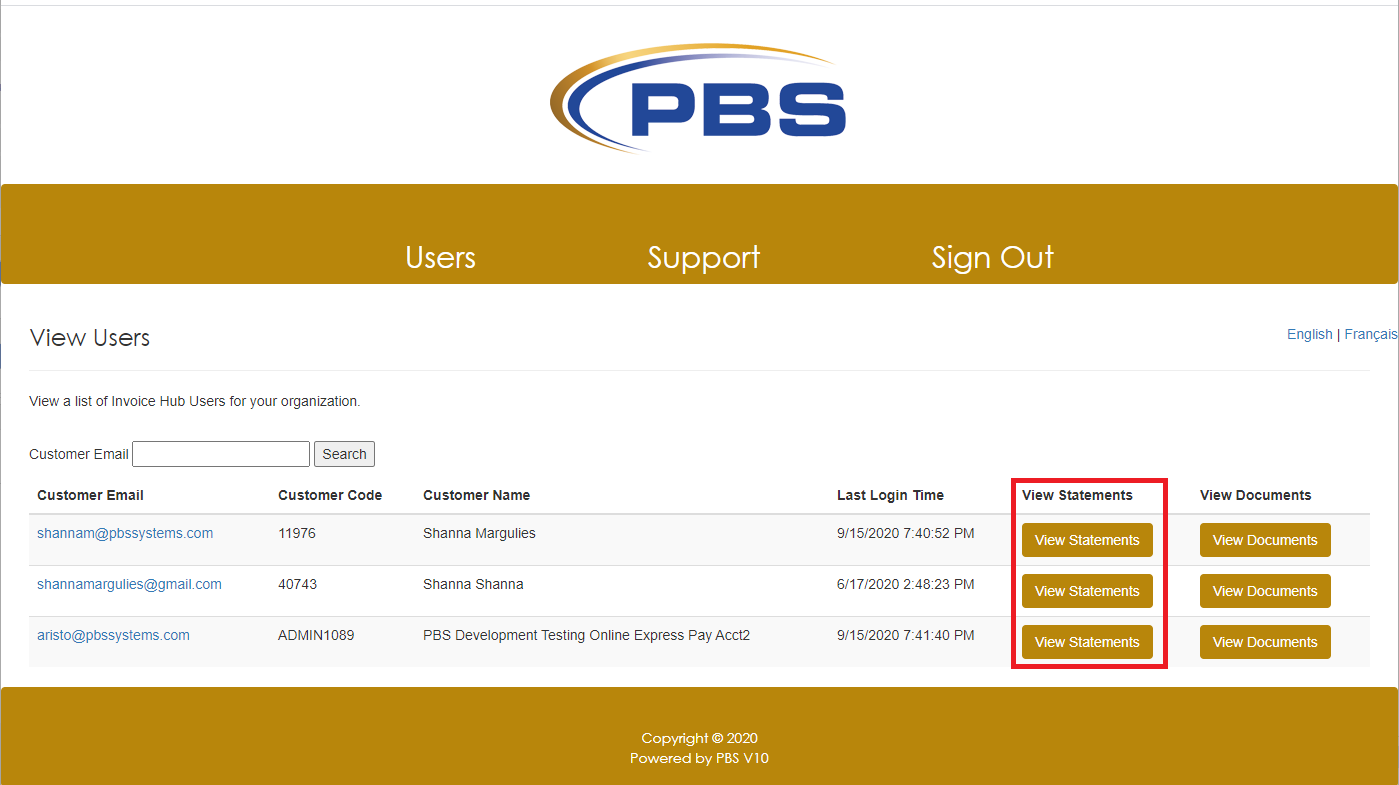
Select the Upload New Document button.
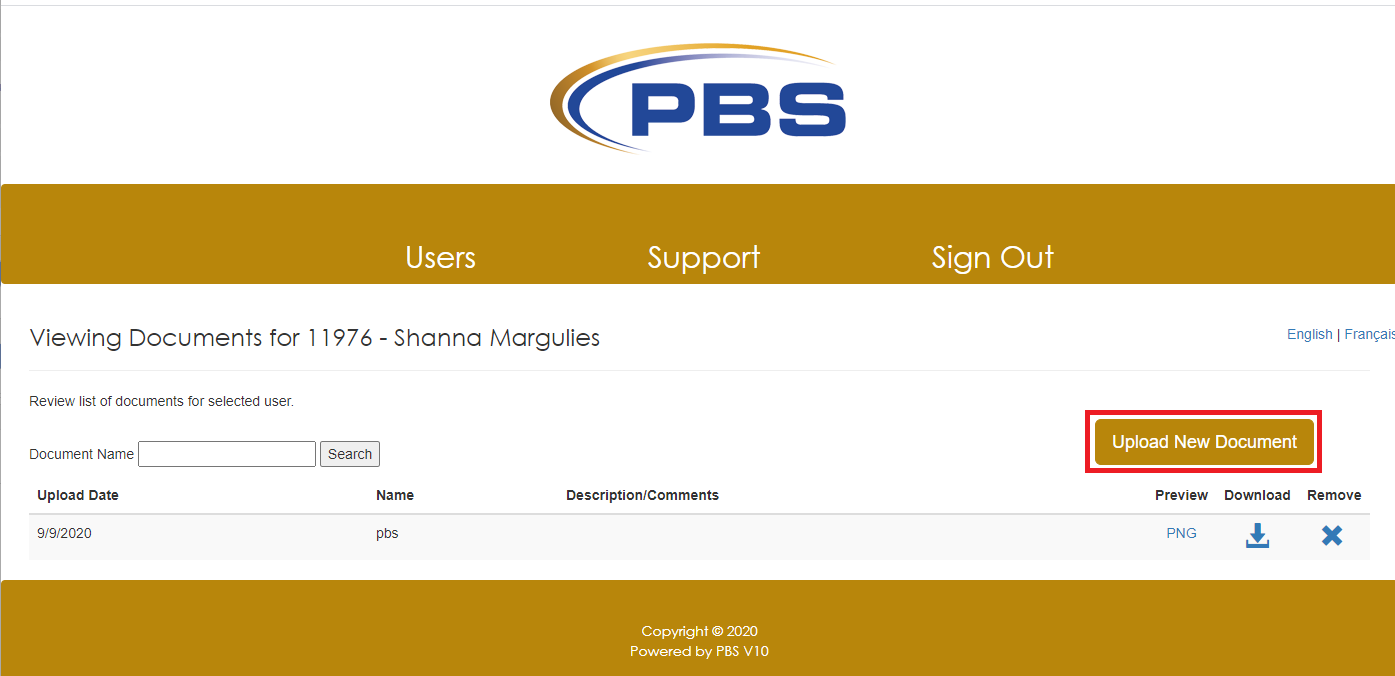
Choose the file that you would like to upload, then enter a file name and description. Next, press the Upload button.

You can then choose to Preview, Download, or Remove the document from this view.

Customer View
On the Customer View of Invoice Hub, there will be a page for "Documents". Any documents that have been loaded for this Customer can be found here.
To view the documents, the Customer will log in to their Invoice Hub and select the Documents Page.
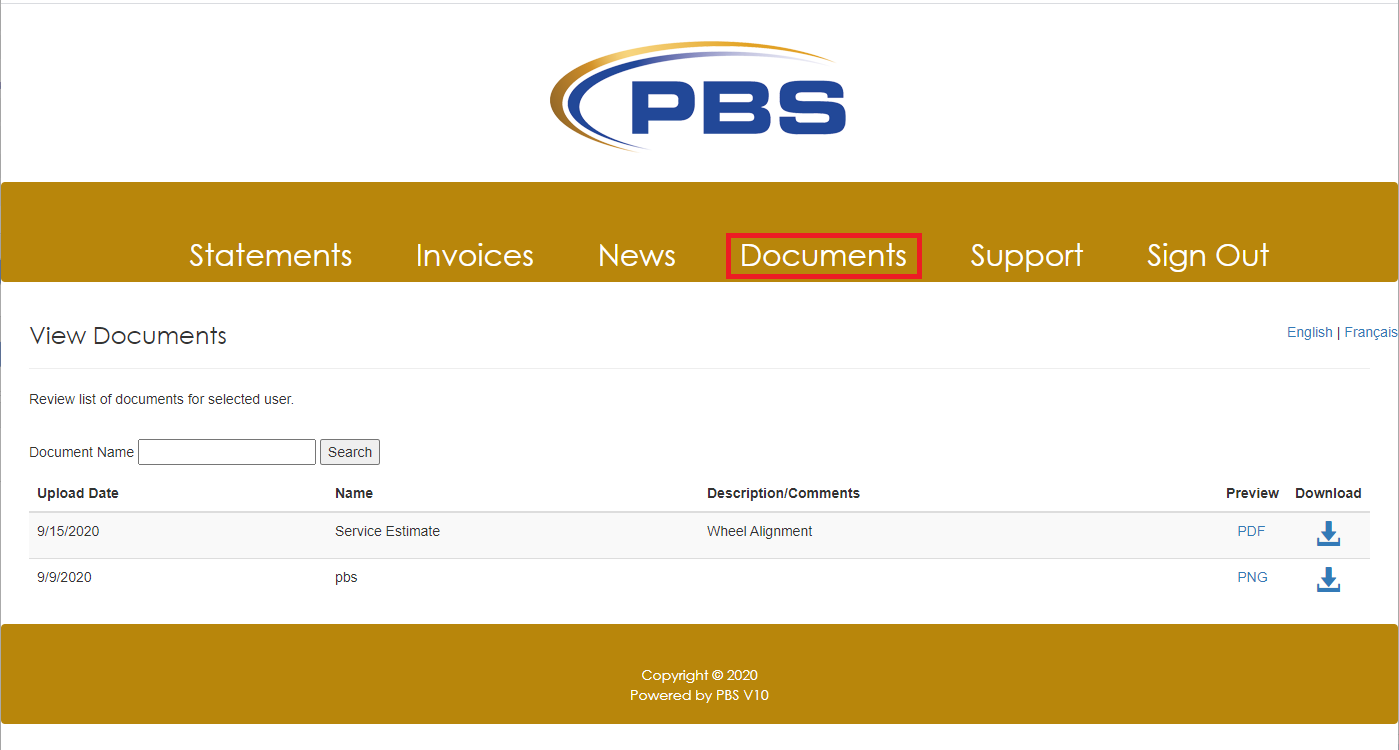
In this example, we have loaded a Service Estimate for the Customer to view on their Invoice Hub.
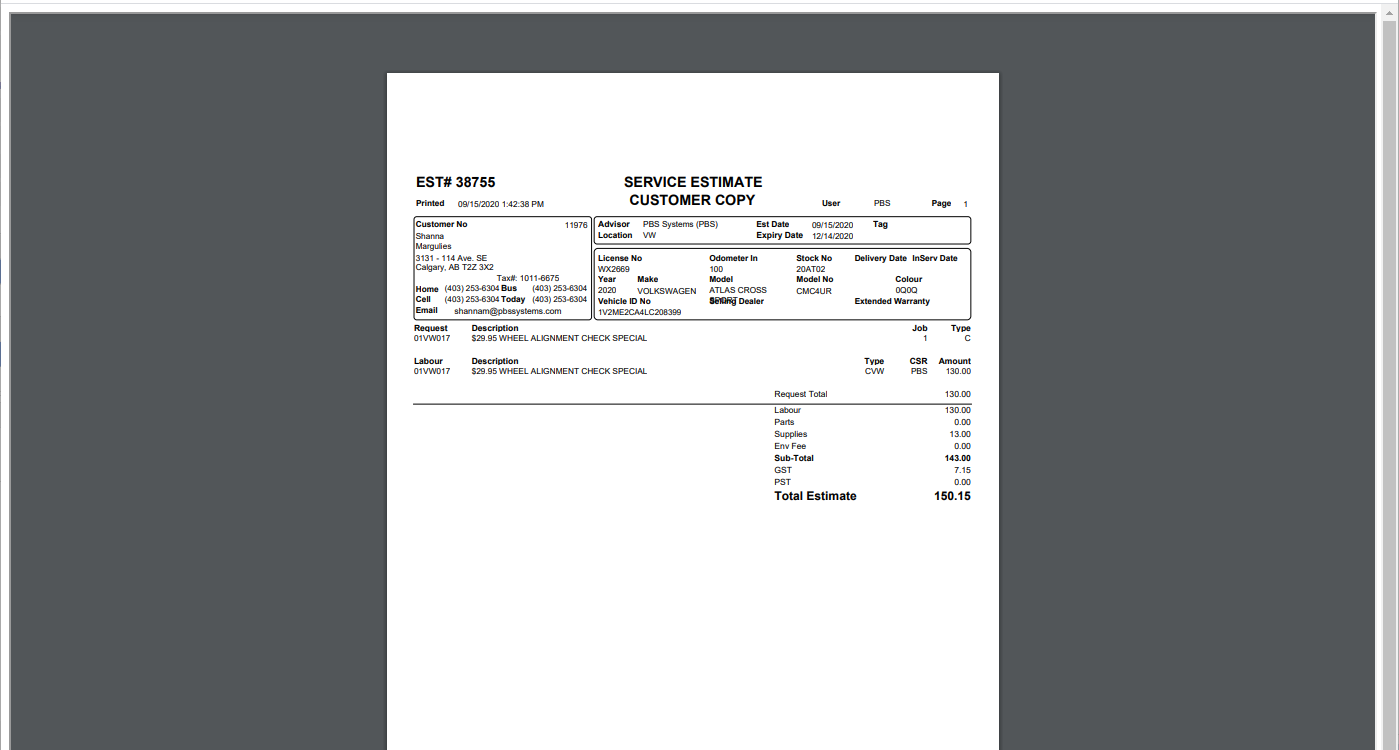
|