|
10.11 Penny Rounding
KB 1583, Release Note, Cash Control, 11/4/2025
*In version 10.11 we have added the ability to allow Dealerships to set their Payment Types to a Penny Rounding Type. This feature will round pennies to the nearest 5 cents in accordance with the Canadian Federal Government guidelines. The Penny Rounding Account set up in the Payment Type(s) will automatically pull in the sum of all the rounded values for each Till when they are closed and posted.
Setups
*Control Flag
*Note: This flag is Division specific for Strict Divisional stores.
To activate the Penny Rounding feature, you will need the control flag turned on. The Penny Rounding control flag is found in Control Flags under the Accounting page.
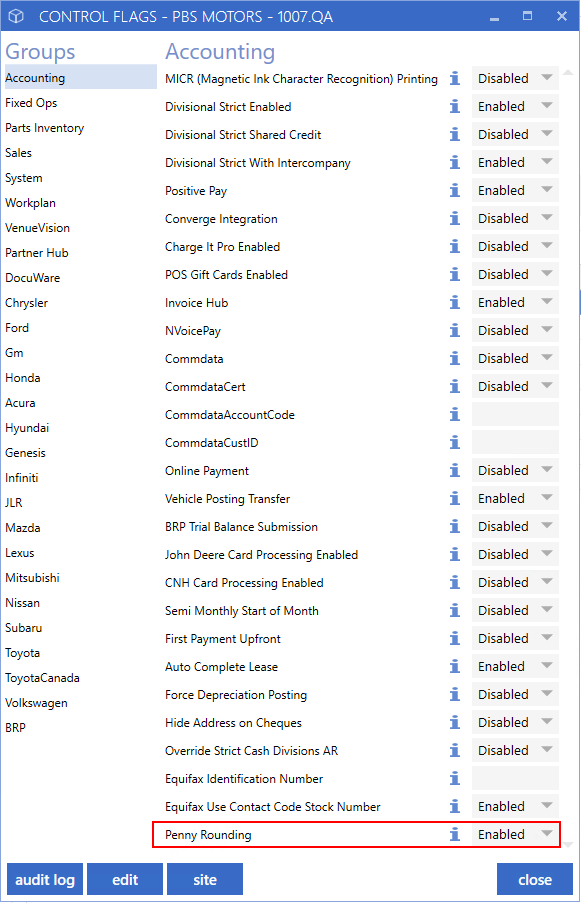
*Payment Type
Once the Control Flag has been turned on, the Penny Rounding Account field will be available to all the Payment Types set up in Cash Control.
For most Dealerships, Penny Rounding will only be relevant for Cash Payment Types.
Navigate to Payment Type Maintenance by typing into the left menu search bar or click:
*Accounting > Cash Control > Maintenance > Payment Types.
Double click to open the Payment Type you would like to set up for Penny Rounding.
There is now a field at the bottom of the Maintenance screen for each Payment Type called Penny Rounding Account. Click the down arrow on the right of this field to open the Chart of Accounts selection window and select the account you would like to allocate the penny rounding values to.
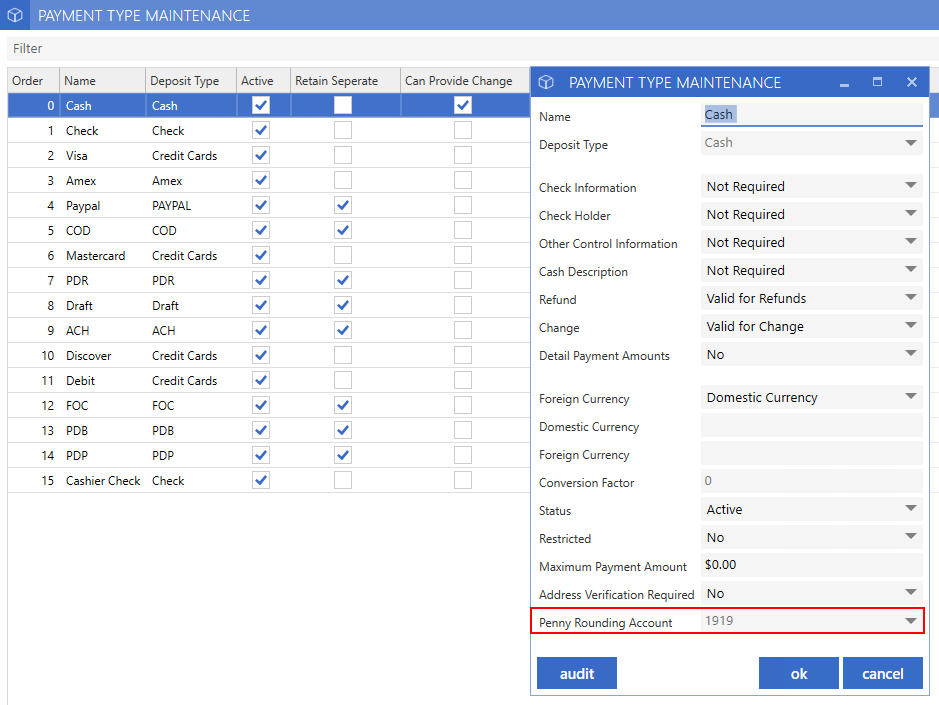
How It Works
Penny Rounding will take effect for all transaction types that are paid with a Payment Type set up with a Penny Rounding Account. In this example, only the Cash Payment Type has been set up.
Create a new Cash Control transaction. In this example we are using a Miscellaneous transaction type, but it will work for any type you select.
The Charges and Balance show the exact value of the Invoice without rounding.
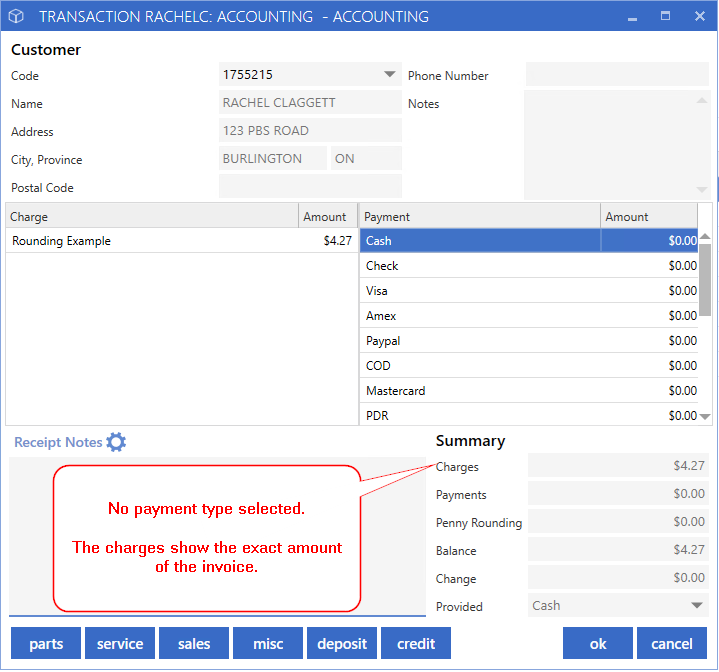
Click the down arrow on the Cash Payment Type and it will auto fill with the rounded amount to be paid. Rounding occurs in accordance with the CRA guidelines.
In the Summary section the Penny Rounding field populates with the value of the pennies.
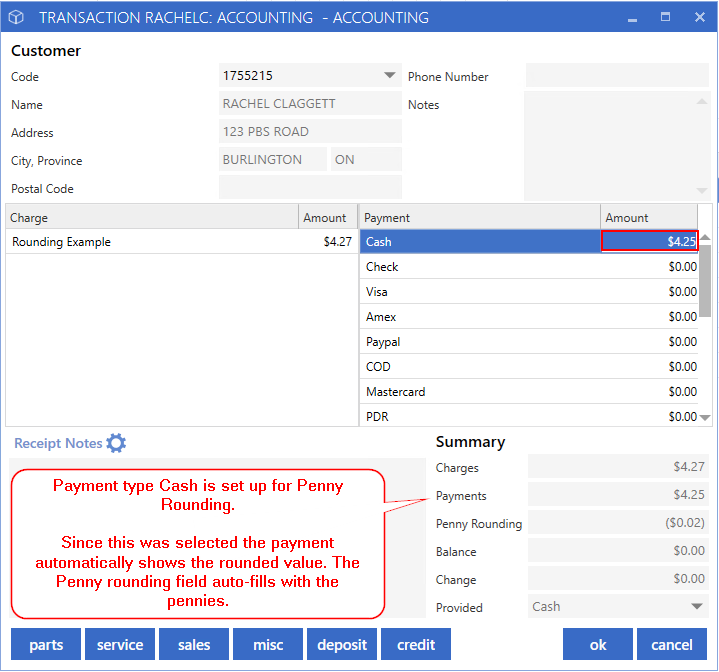
Receipts will show the penny rounding value and the amount received.

*Giving Change on Rounded Values
Change will automatically calculate based off the rounded amount for transactions where penny rounding is in use.
For example, the invoice below is $6.23 so the rounded amount owed by the Customer is $6.25.
If the customer pays with a $10 bill and the user inputs $10.00 into the Cash Payment Type, the change automatically fills in $3.75. This removes the need to calculate the difference in change for transactions that involve rounding.
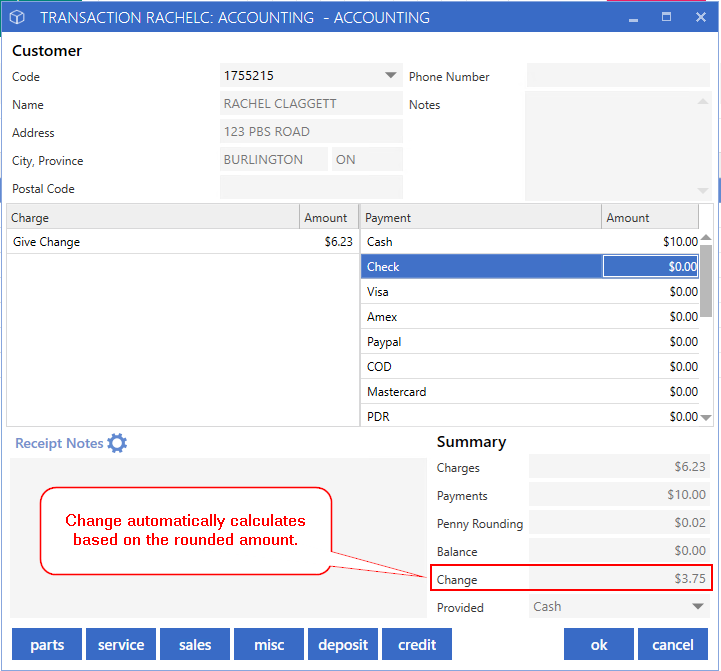
The Till Balancing Report will now show change given on the same line as the Invoice. The value in the amount will be the actual amount received from the customer.

*Cash Control Posting
When creating the Cash Control posting for a Till with transactions that have been rounded, the pennies will automatically pull into the Penny Rounding Account set up in the Payment Type(s). This ensures accurate and balanced postings.
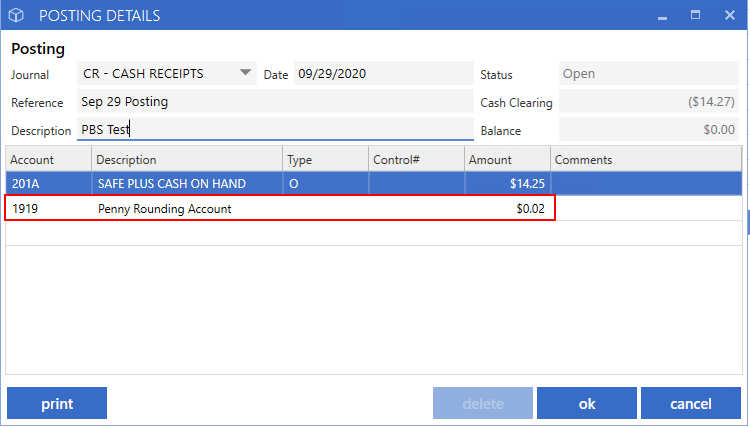
|