|
10.11 Online Express Pay for Parts Invoices
KB 1612, Release Note, Parts Sales, 11/17/2020
*Dealerships with Online Payments enabled can welcome Parts Invoices to the online family.
Send notifications to Customers for Online Payment through Email and Text which will allow the Customer to review the Parts Invoice and submit payment. Paid Invoices will automatically Cashier and notify the Parts Department that a payment has gone through.
How-To
Similar to Service Orders, when Online Payment is enabled for a Dealership there will be a Notify column on Invoices. To trigger an Invoice as Online Payment, select Email or Text as the Notification Type.
*Note: When the Notify column is set as Phone, there will not be a notification sent for Online Payment.
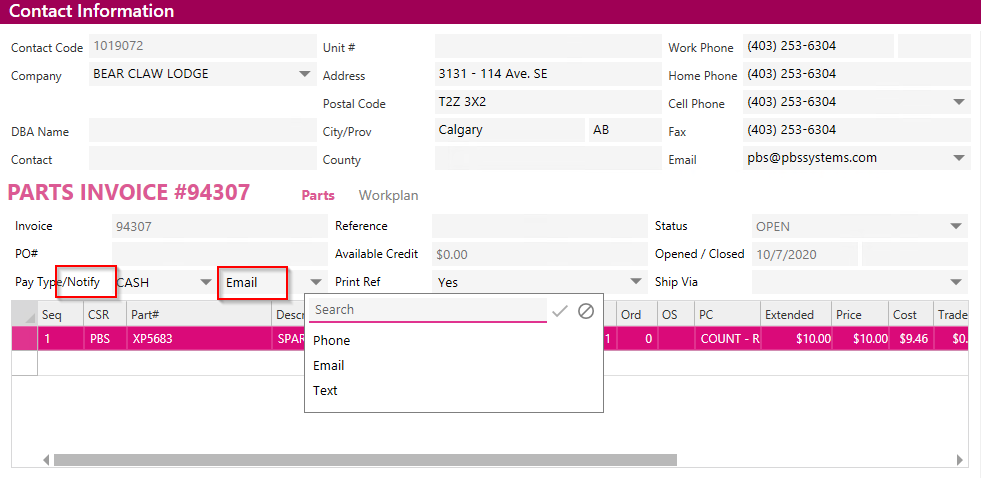
Contacts can be set with a default Online Notification so that this field does not have to be chosen on every Invoice for select Customers.
To enable this, go to the Fixed Ops tab on a Contact and select Email or Text.
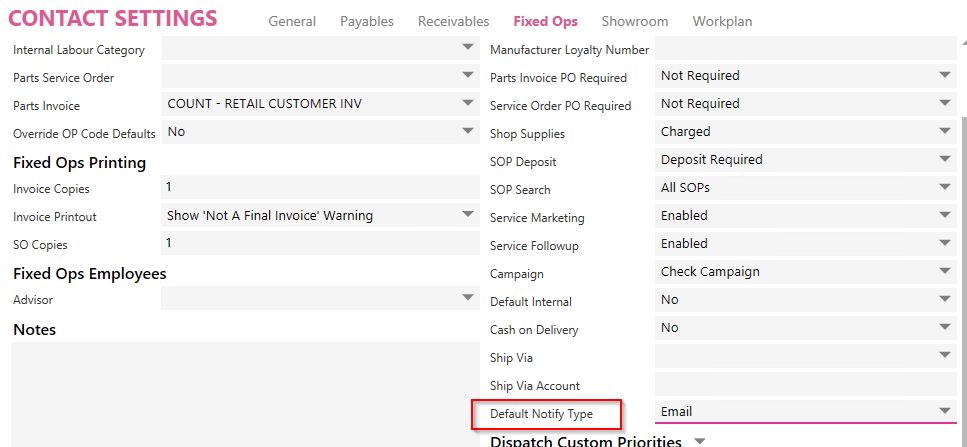
Once the Invoice is ready for payment, click on the Status dropdown and select Locked. Locking the Invoice ensures that no changes will be made once an Online Notification has been sent to a Customer.

Selecting the Status of Locked will ask the User if they want to send the Online Notification to the Customer. If No is selected, an icon will show on the Status field to send the notification later.
Rules:
-
the Notify column must be set to Email or Text.
-
If the Invoice is set to Charge it will ask you to change the Invoice to Cash.
-
If the Invoice is in a credit balance the Online Notification will not be sent.
-
If some Part lines are set as Internal or Warranty, the Allocation window will appear, and those amounts will not be included in the Online Notification.
-
If SOPs are on the Invoice the User will be asked to transfer lines to a new Invoice.
Dealerships with Online Payment enabled can also use this new Locked status for all Invoices, regardless of payment.
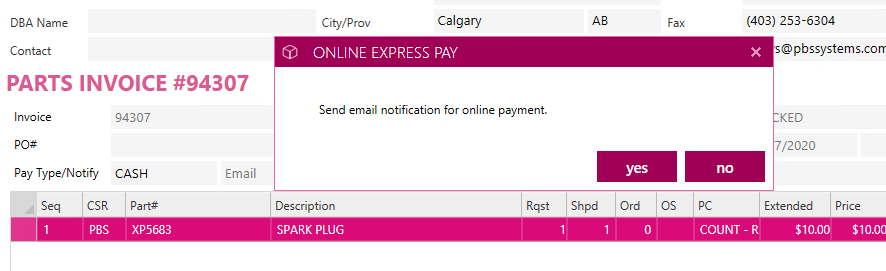
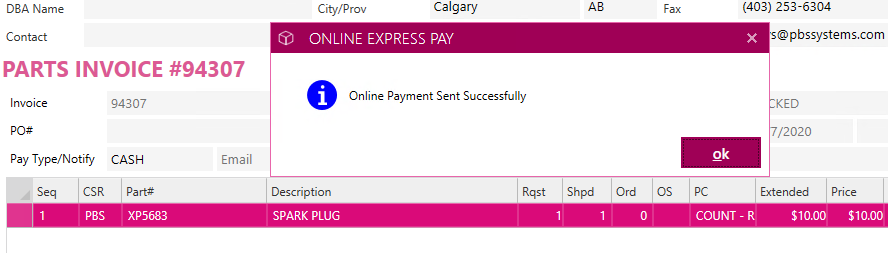
Add the Customer Payment Status and Status columns to the Invoice Dashboard page to manage which Online Payment Notifications have been sent, and which Invoices are Locked.
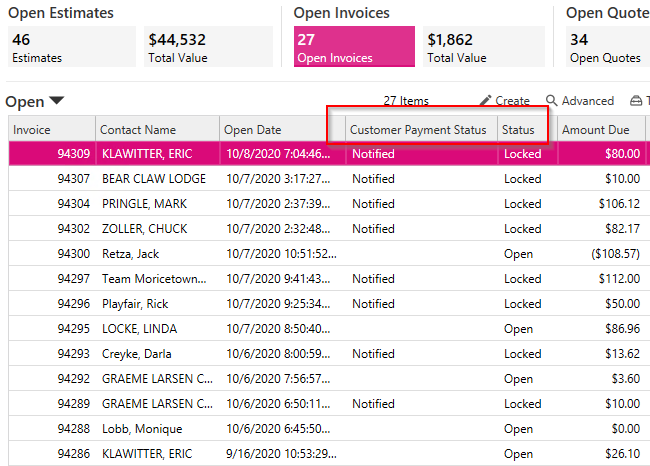
Customers will receive an Email or Text with a link to Pay Now.
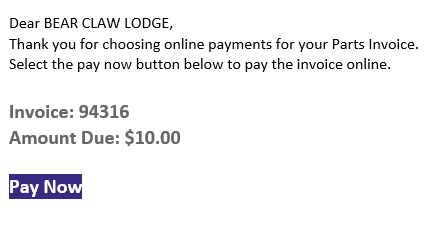
Customers can view and download their Invoice, then click Pay Now to enter their credit card details.
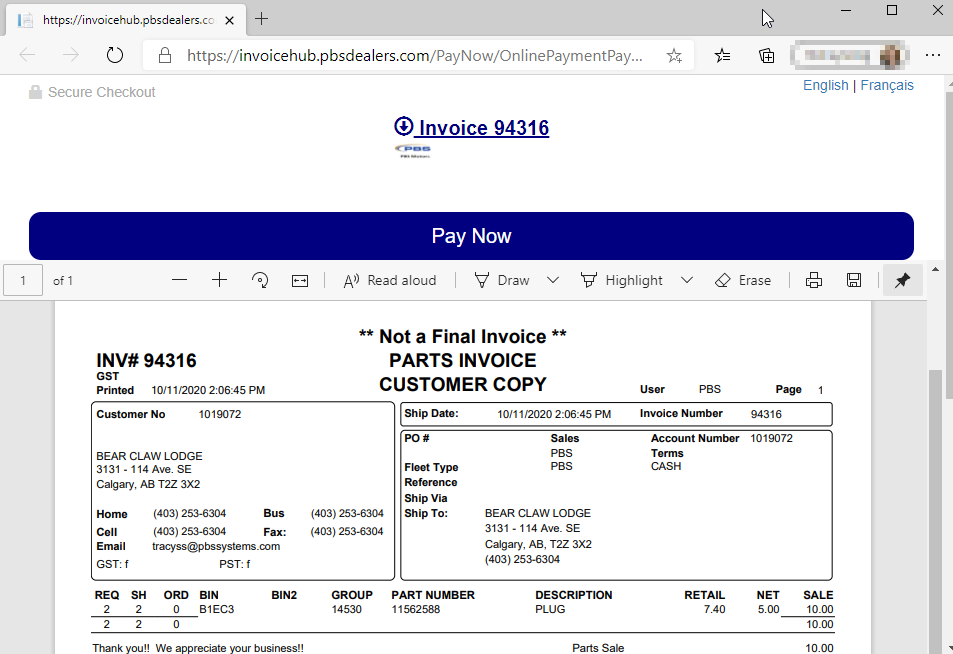
The Customer will process the payment and receive confirmation.

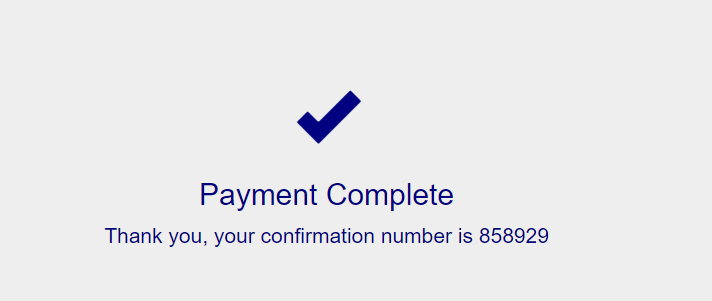
A notification will appear when a payment has been received.

The Parts Invoice will automatically Cashier and the Audit Log will display PBS as the User in the Audit Log.

Notification Setup:
From the left menu go to Online Express Pay Setup.
Determine who will receive the notifications once a payment has been completed - the Parts Department, the Employee that sent the payment (User), or a Designated Employee (Assigned User.)
Enter the "From" Email Address for Online Payments.
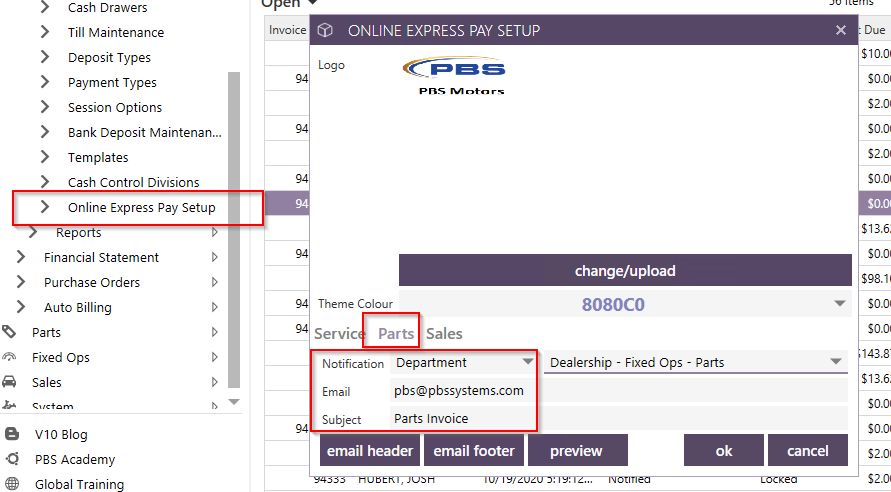
|