|
How To: Setting Up Gmail App Passwords for PBS Email Integration
KB 2434, Release Note, 1/10/2024
*This document will walk through the necessary steps to utilize App Passwords for email users to access Gmail accounts within v10.
Gmail Setups
Open Google account security and ensure that 2-step verification is enabled.
Once 2-step verification has been activated, select App passwords.
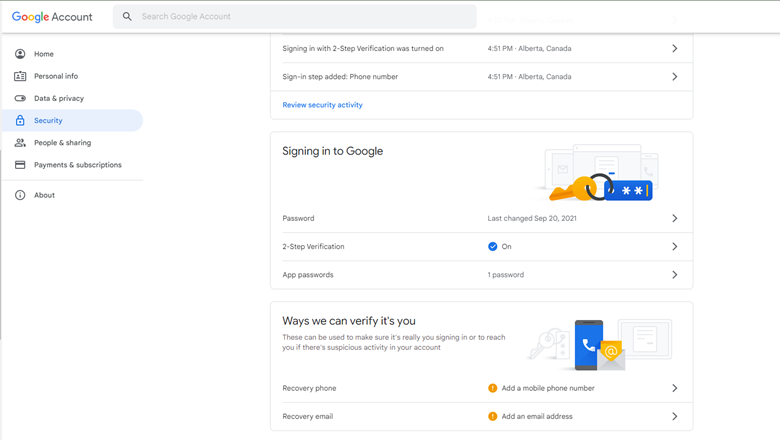
Within App passwords, choose Mail, and the device that will be accessing the email account, and then choose generate.
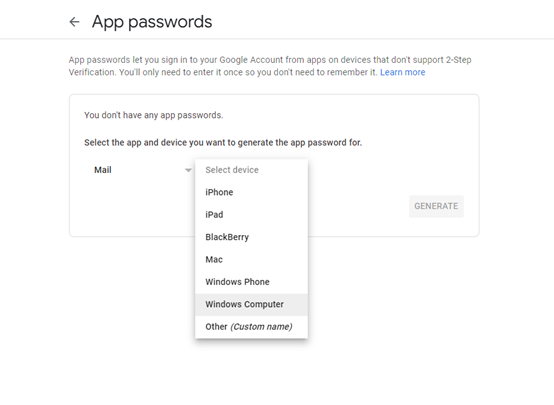
A new window will generate, with the App password. We recommend screenshotting this window to keep for v10 setups.
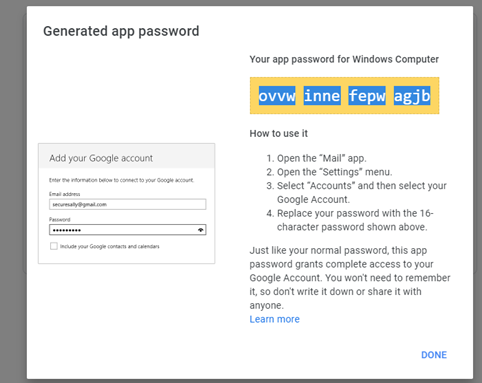
Gmail Setups
Within v10, navigate to the email maintenance by following the path:
System > Maintenance > Email Accounts

Within the email account setups, the App password generated in the step above must be used in place of the email account password. Once this has been added, validation can be confirmed by clicking on the validate button.
Access to validated email accounts is provided within individual User permissions profiles, which can be accessed by following the path:
Employee > User Maintenance > Users
Within the profile, membership to the the email account can be provided with
Default
or
Member
access.
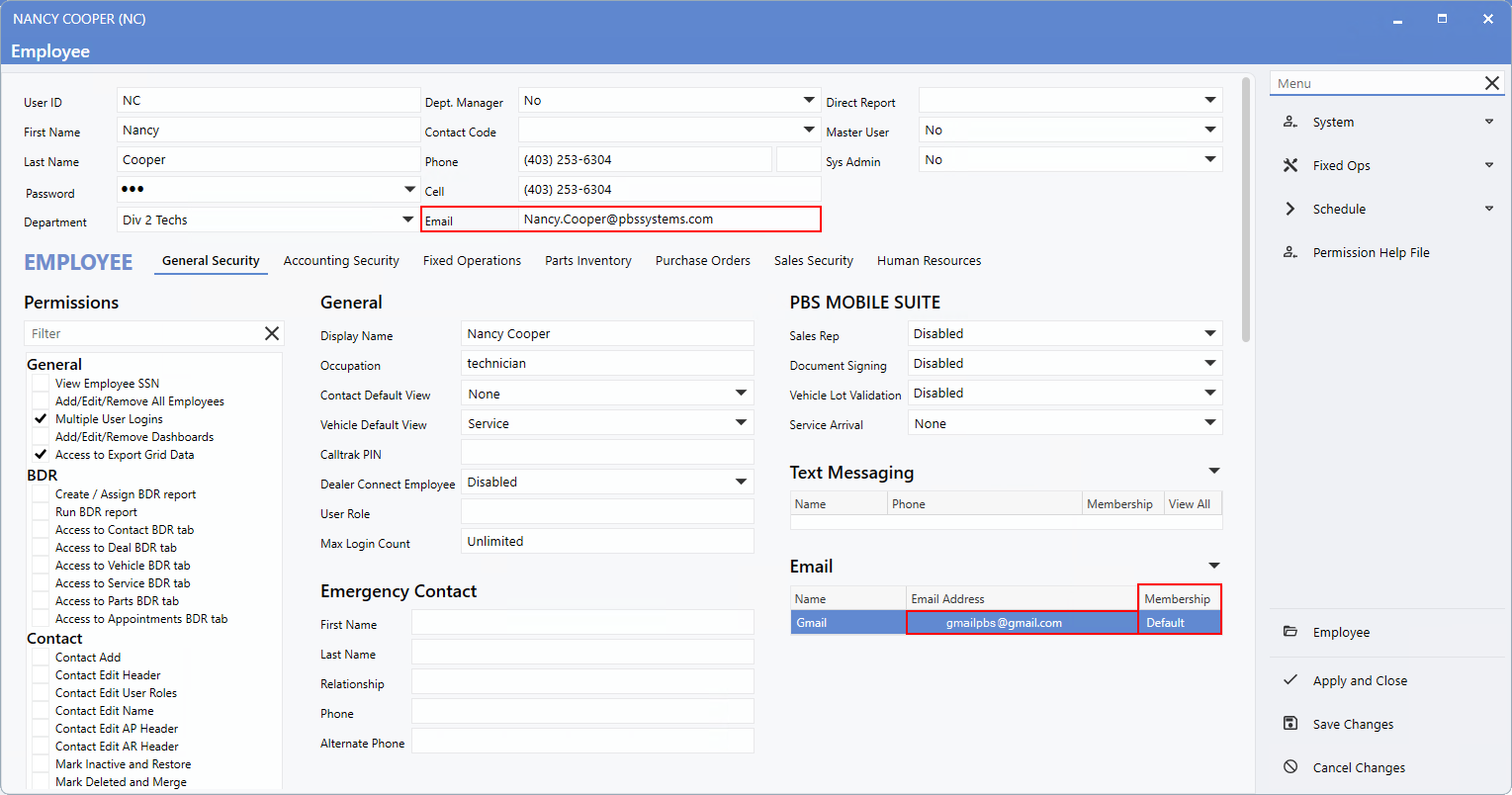
Default
membership selection will cause all outbound emails generated by that user in v10 to use the defaulted email address in the "From" field.
Member
membership selection will cause all outbound emails generated by that user in v10 to use the email address in the header of the user profile instead. This is a great option for managers, who want to have access to employee email accounts without sending emails from those email addresses.
For additional troubleshooting, please view this Google help document on App password setups:
https://support.google.com/mail/answer/185833?hl=en#zippy=%2Cwhy-you-may-need-an-app-password
|