|
10.20 Web Appointment Availability Features
KB 2881, Release Note, Service Development, 7/24/2024
Version 10.20 brings exciting improvements to our Web Appointments feature! The calendar now guides Customers to weeks with open time slots, enhancing User experience by eliminating the need for manual navigation. With Web Appointment setups, Dealerships can mark off unavailable time, improving scheduling accuracy and shop load management. Moreover, Customers opting for the "Waiter" transportation option will view available time slots based on "Waiter" setups.
Calendar - Direct to the Next Week with Available Time Slots
The calendar feature offers Customers a more intuitive method to swiftly and effortlessly schedule their appointments online. When accessing the calendar view, it will now automatically navigate to the week with available time slots, eliminating the need for Customers to manually click the "Next Week" button to locate available times.
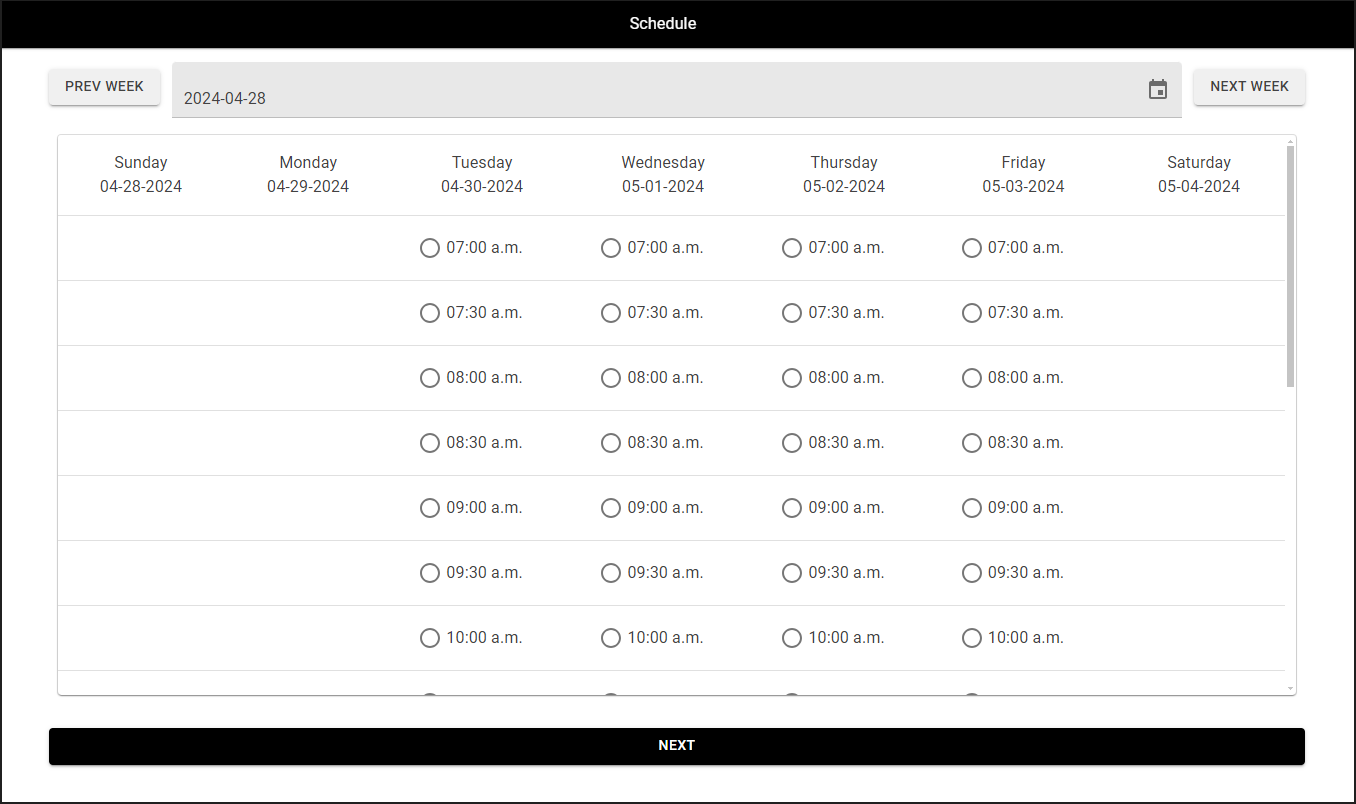
Ability to Block Out Unavailable Time in Request Mode
Enhancements to Web Appointment setups now empower Dealerships to mark off unavailable time, such as for lunch breaks, when in "Request Mode." This upgrade enriches the User experience by guaranteeing accurate presentation of available time slots for Customers scheduling appointments online.
To access this feature, follow the path:
Fixed Ops > Service Order > Maintenance > Service Setups > Shop Maintenance > Edit Shop > DSS / Web Appointments
Example:
Setups
Web Appointments is set to Request Mode.
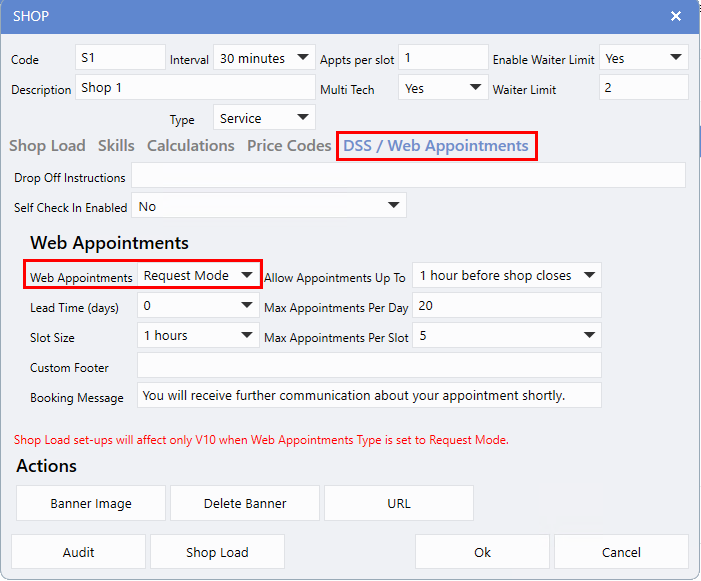
Monday to Friday, time blocked out from 12.00PM to 1:00PM.
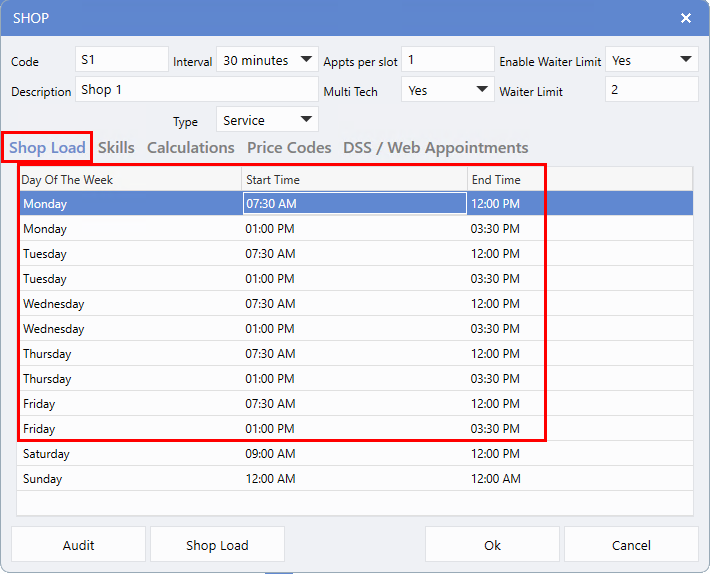
Example:
Schedule page shows unavailable time between 12:00PM and 1:00PM.
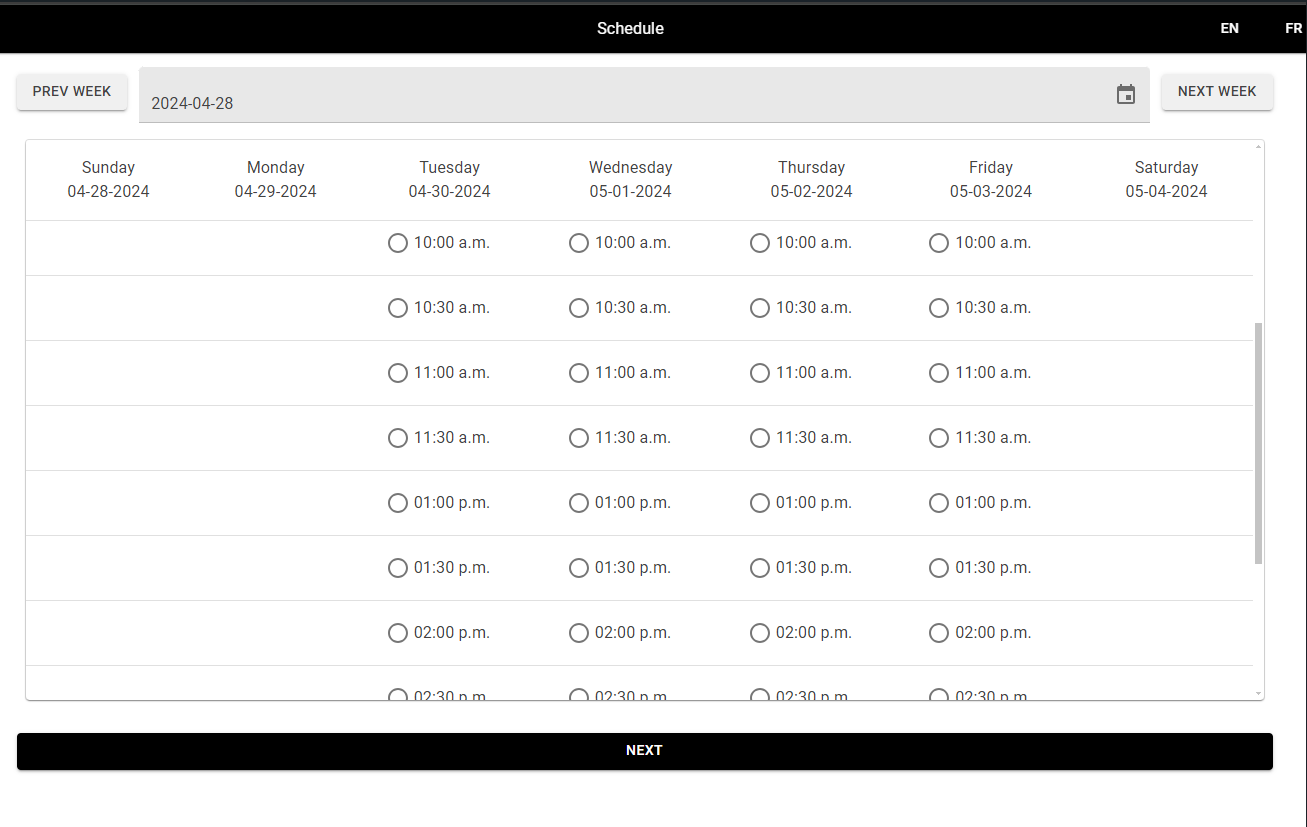
Show Available Time Slots for Waiter
When Customers opt for the
Waiter
transportation choice during their online appointment booking, they will now observe available time slots determined by the
Waiter flags
configured in
Shop Maintenance.
Note:
If the Dealership is set to Shop Load, the system will check appointment bookings within V10 software, ensuring continuity between both platforms.
To access this feature, follow the path:
Fixed Ops > Service Order > Maintenance > Service Setups > Shop Maintenance > Edit Shop
Example:
The option
Enable Waiter Limit
is set to
Yes.
The
Waiter Limit
is set to
2,
indicating that only two Waiters are permitted per time slot.
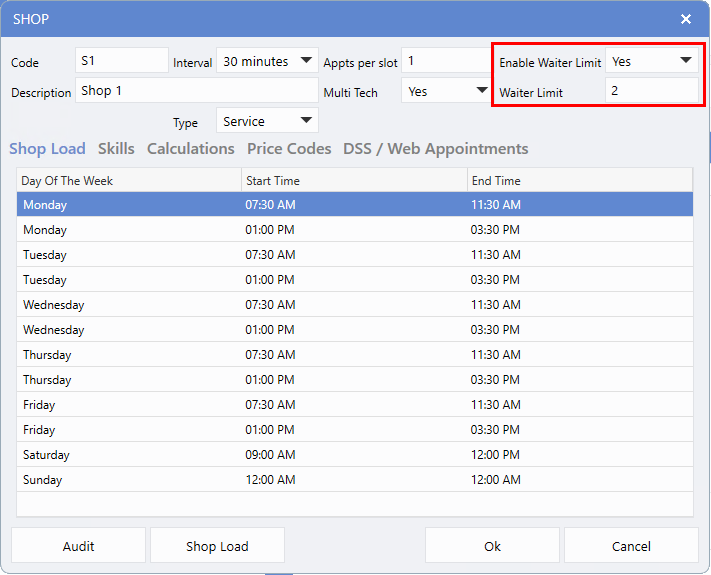
Example:
When Customer selects Waiter transportation type, times slots will display where the Waiter limit hasn't been reached.
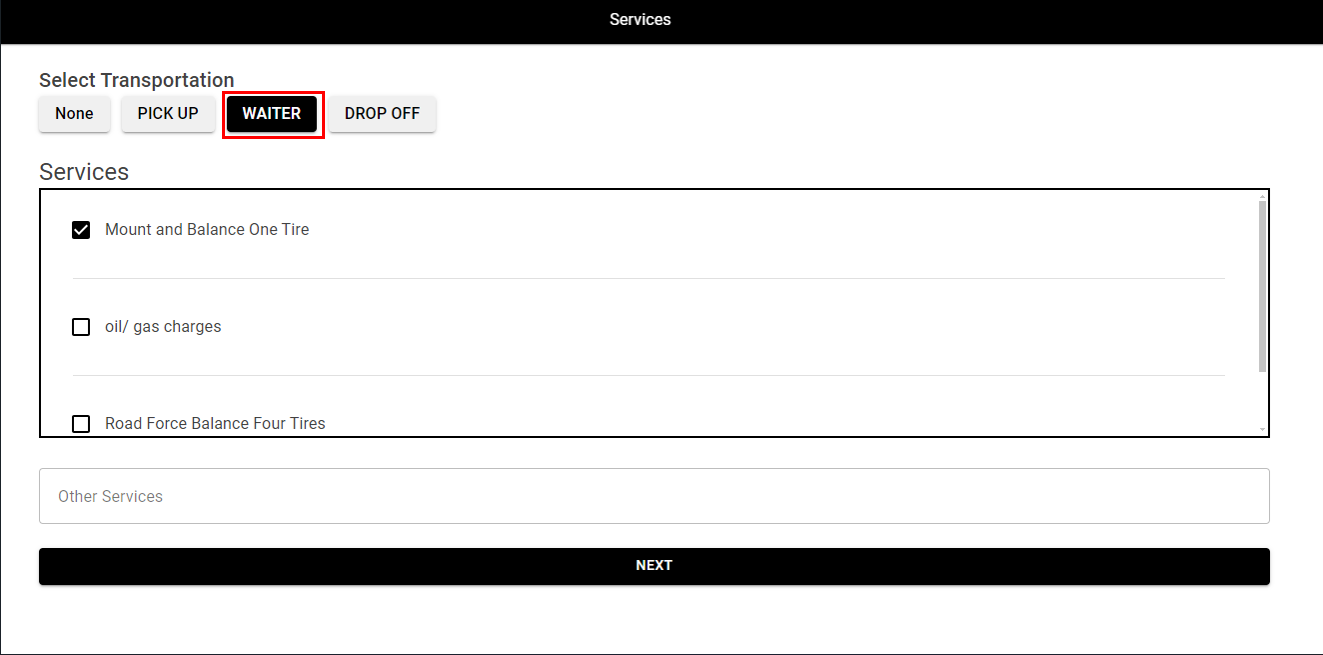
|