|
10.14 Patch Release - Service Features
KB 2252, Release Note, 3/3/2023
This document will briefly describe small Service enhancements added to Patch Releases in version 10.14. These changes are available in version 10.14.3 and later.
10.14.3 Patch Version
Appointment Scheduler - Open Users Last View
Dealerships can choose to default the Appointment Scheduler view to the last page the user was on through a new Control File option. This setting applies when accessing the Appointment Scheduler from the Date in the Appointment Header.
To turn this feature on, follow the path:
System > Maintenance > Fixed Ops Control File > Fixed Ops Appointment > Open Last Viewed Scheduler Page
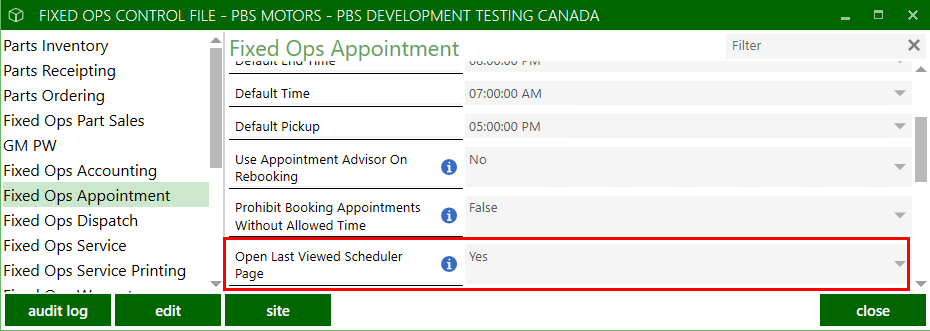
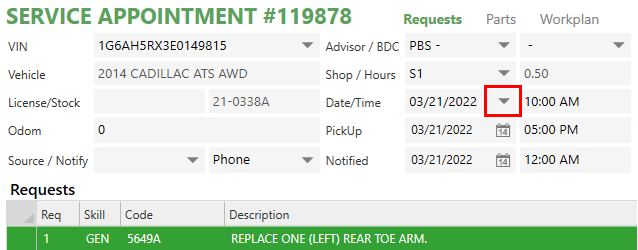
GM Global Warranty History - Transfer Option
For efficiency, a transfer function has been added to the GM Global Warranty History feature to allow Service Advisors to easily carry over Recalls and Campaigns onto the Service Order.
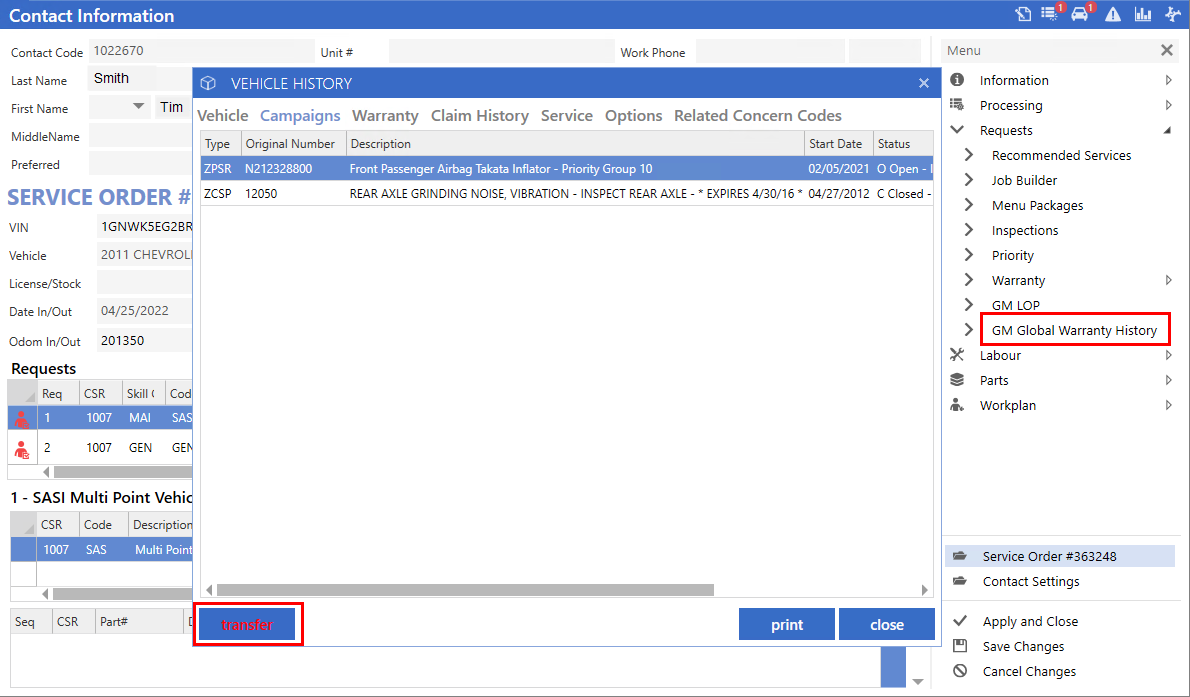
10.14.4 Patch Version
Hard Copy - Reprint Option
There is a new Control File option that allows Dealerships to choose whether to prompt for Hard Copy Reprint after adding requests to an already saved Service Order. The default is set to Yes which is the current behaviour. When the flag is set to No, the system will no longer prompt.
To access this feature, follow the path:
System > Maintenance > Fixed Ops Control File > Fixed Ops Service Printing > Prompt Hard Copy Reprint
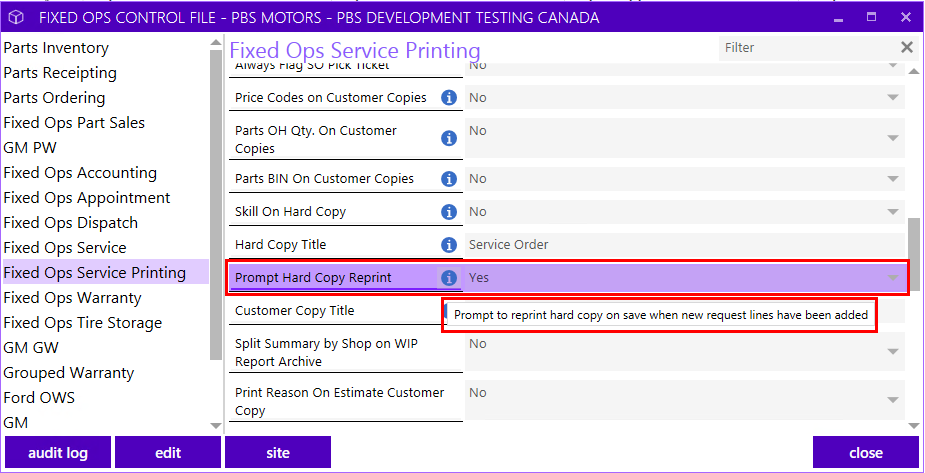
Coupon Report - Sort by Advisor
Dealerships can run the Coupon Report and sort the information by Advisor. When the report is presented in this way, a sub-total is also displayed at the bottom of the CSR grouping.
To access this report, follow the path:
Service Order > Reports > Management > Coupon Usage
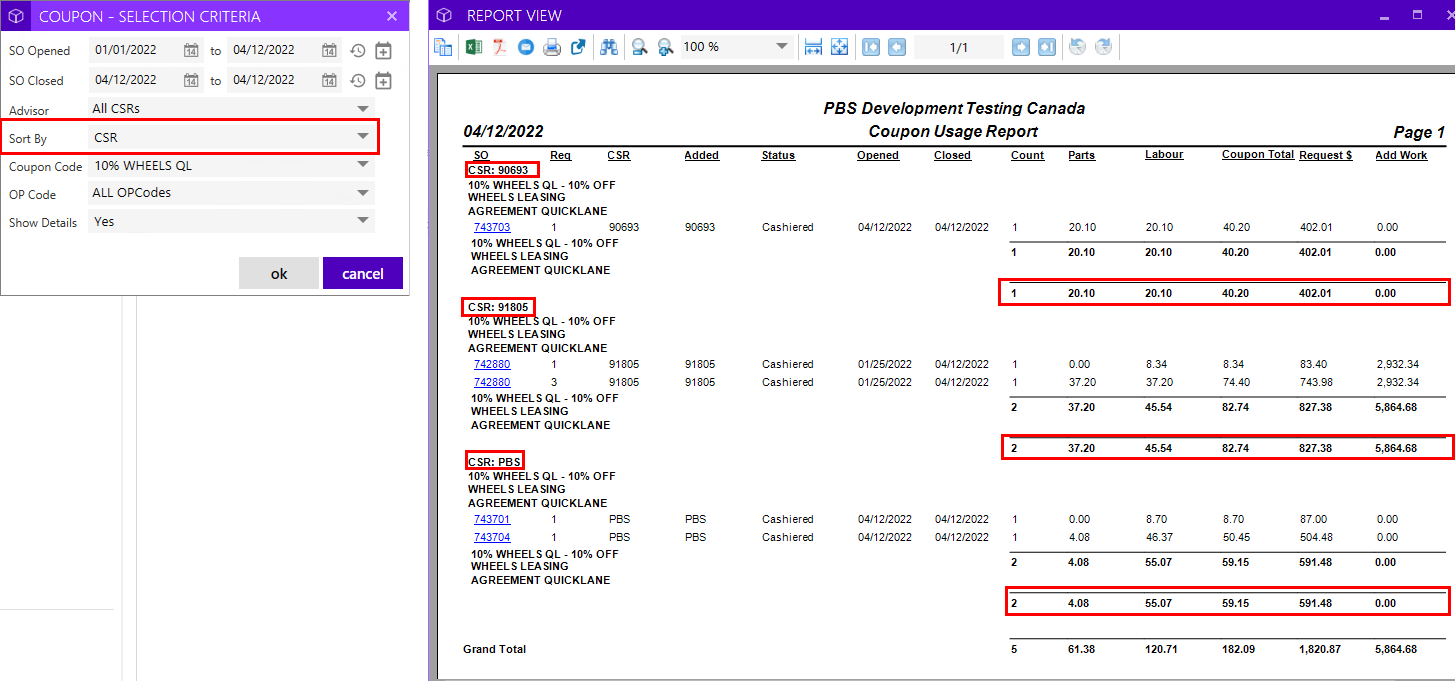
10.14.5 Patch Version
Divisional Contact Settings (Fixed Ops) - Allow Multiple Divisions to be Set at Once
Divisional Dealerships have access to a brand-new feature within Contact Settings, under the Fixed Ops tab. Functionality has been introduced to allow the ability to assign Default Price Codes, Billing Codes and Tax Overrides quickly and easily across multiple Divisions at the same time. Dealerships will benefit from this new option as it will bring efficiencies to their set-up processes, and ultimately save time and effort. This feature will not be visible for non-divisional Dealerships.
Note:
Users can only assign to the Divisions they have access to.
Assigning Price Code/ Billing Code
In the Contact record, navigate to the
Divisional Settings
option from the right menu. From the pop-up menu list, select the Price Code to update.
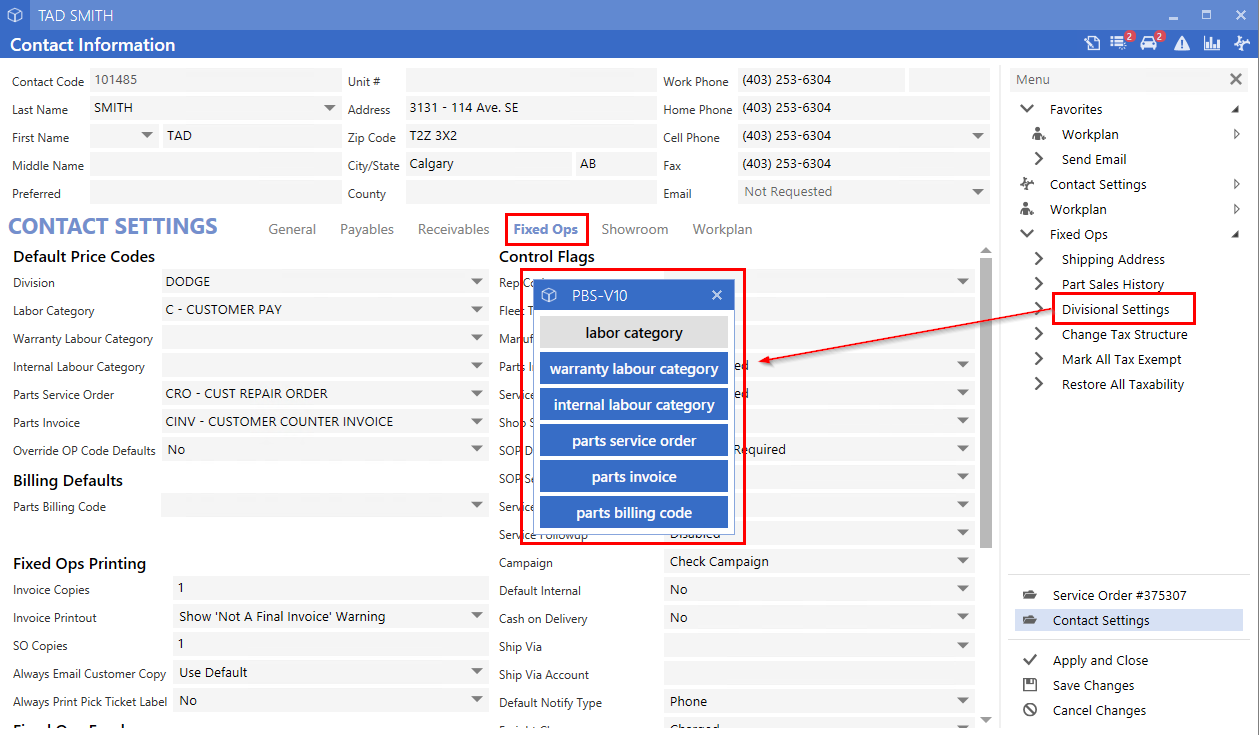
From within the Update window, select the Divisions and click the
set labour price code
button or use the right-click option
Set Value
to set the Price Code.
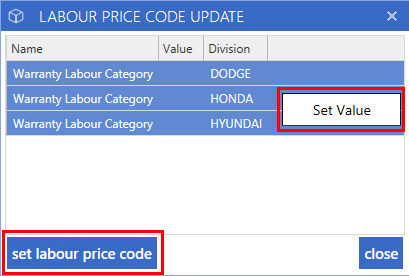
When the Value shows blank, this indicates that the Division does not have a price code set up.
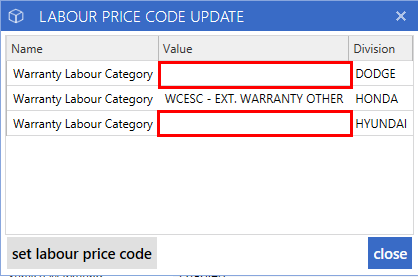
Tax Override Option
It only takes a couple of clicks to make a Contact tax-exempt across all Divisions with the new
Mark All Tax Exempt
option available from the right menu. As with the current Tax Structure functionality, a Tax Number must be entered which will get applied to each Division automatically. With a single click, all taxability can be restored easily.
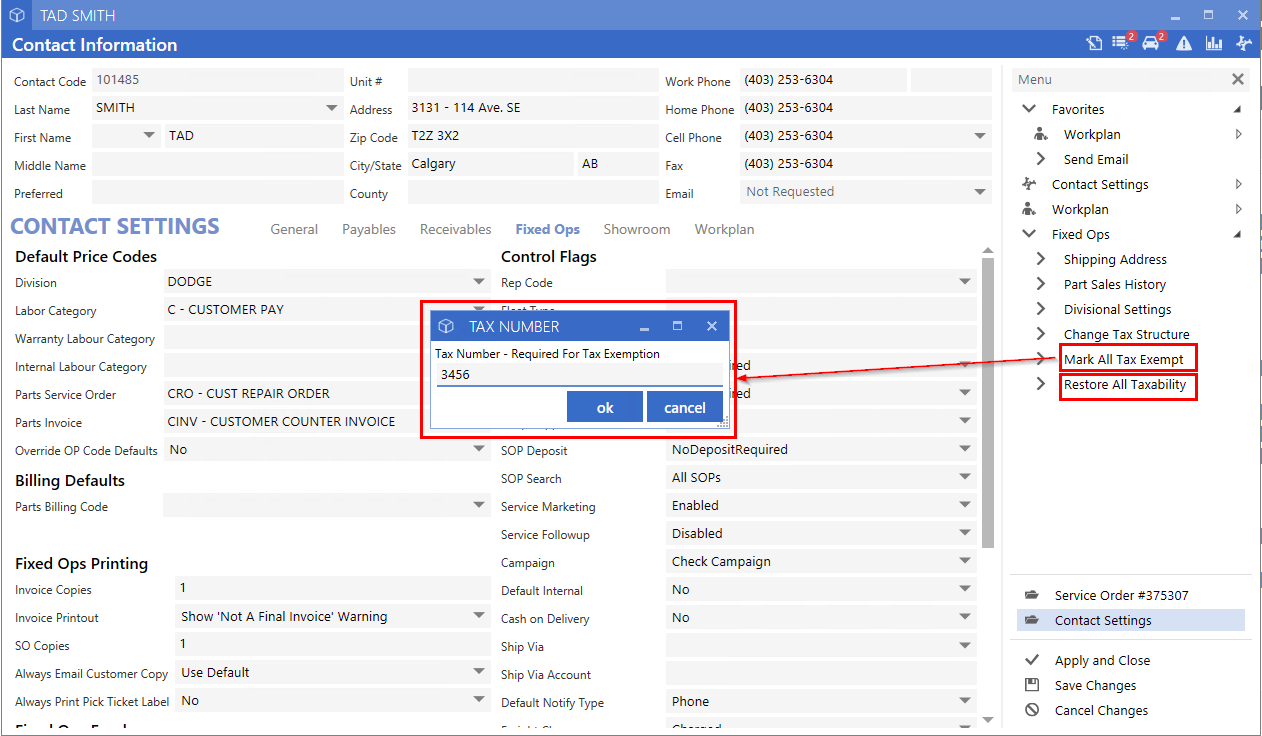
Control File - Filter Result Counts
When utilizing the filter function in the Control File, Users will see counts indicating how many filter results were found in each section. This will make it faster to find relevant settings in a large multi-sectioned Control File.
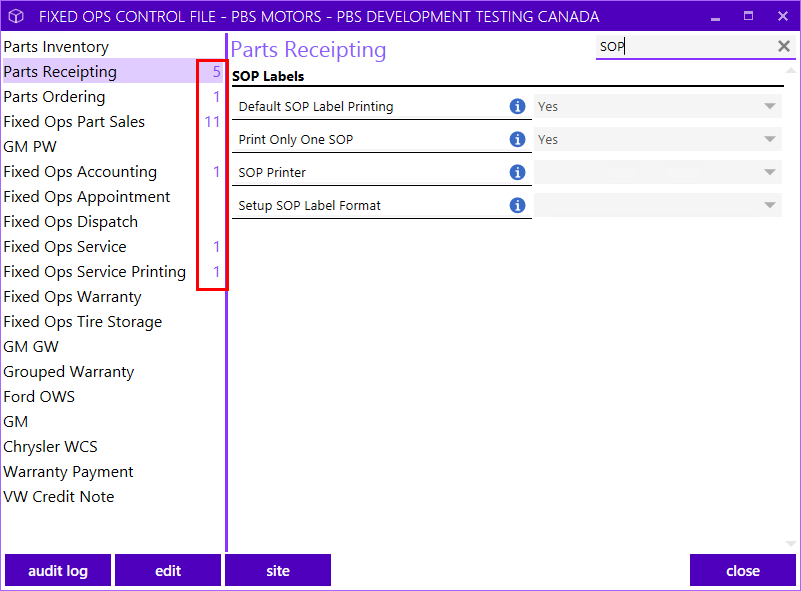
10.14.7 Patch Version
Service Fees - Remove Taxability from Internal Fees
A change has been implemented for Internal Service Fees taxability. Service Fees that fall under the Internal portion of the Service Order will no longer be taxed. The tax calculator will ignore Internal Service Fees. This fundamental change will improve the overall workflow for Dealerships as it will eliminate the need to create multiple fees across payment types.
Note:
There is no change to any current setups.
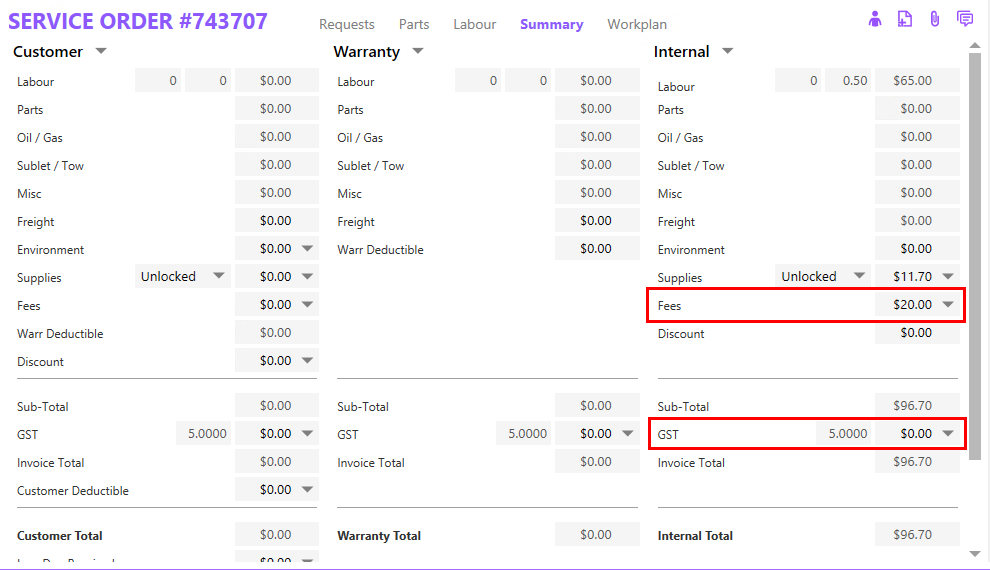
Hyundai Warranty - Broken Rule Added on Submission
Warranty Administrators will be prompted with a message when submitting claims if the Contact is missing the Address, City, Province/State, or Postal Code/ ZIP as this information is required for submission.
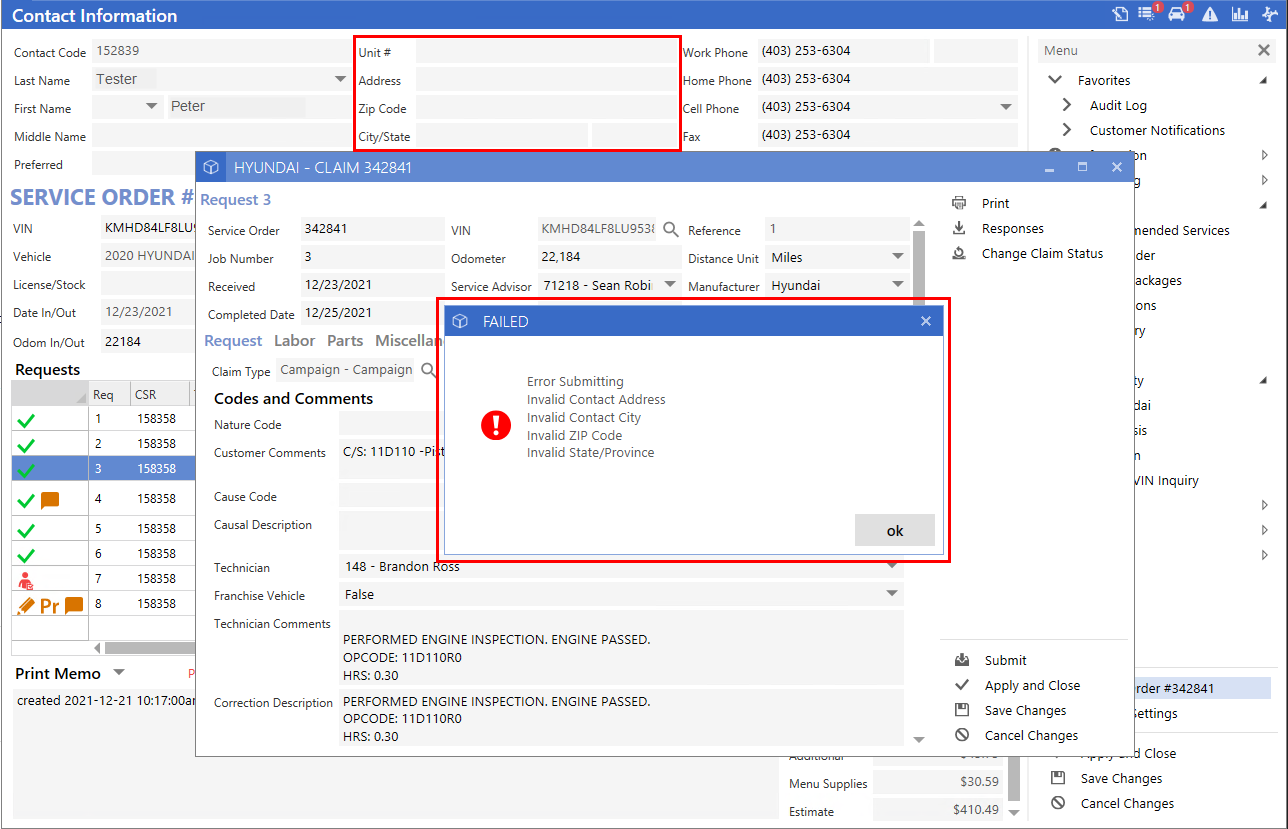
Divisional Contact Settings - Ability Remove all Divisions' Prices Codes or Billing Codes
In version 10.14.7 and above, the Divisional Contact Settings feature has been enhanced to help streamline setup processes. When Prices Codes and Billing Codes are already set on the Contact, Dealerships have a quick way to remove the values across all Divisions by selecting the
clear all values
button located at the bottom of the update window.
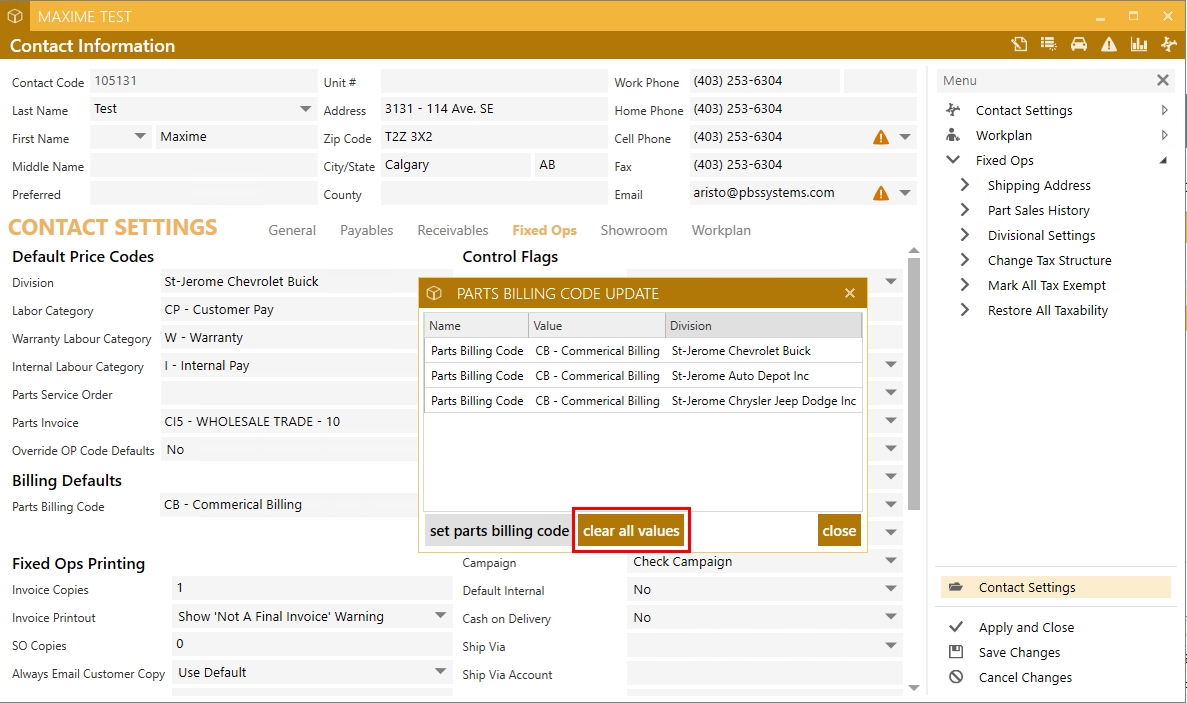
10.14.9 Patch Version
Vehicle - Update In-Service Date from GM Global Warranty History
When accessing*GM Global Warranty History* from the right menu of a Service Order or Vehicle file, the system will automatically updatethe In-Service date on the vehicle record with the Warranty Start date if it was missing. If the In-Service date is manually changed, and GM Global Warranty History is run again, the system will change it back to the correct date.
Example shows VIN with In-Service missing:
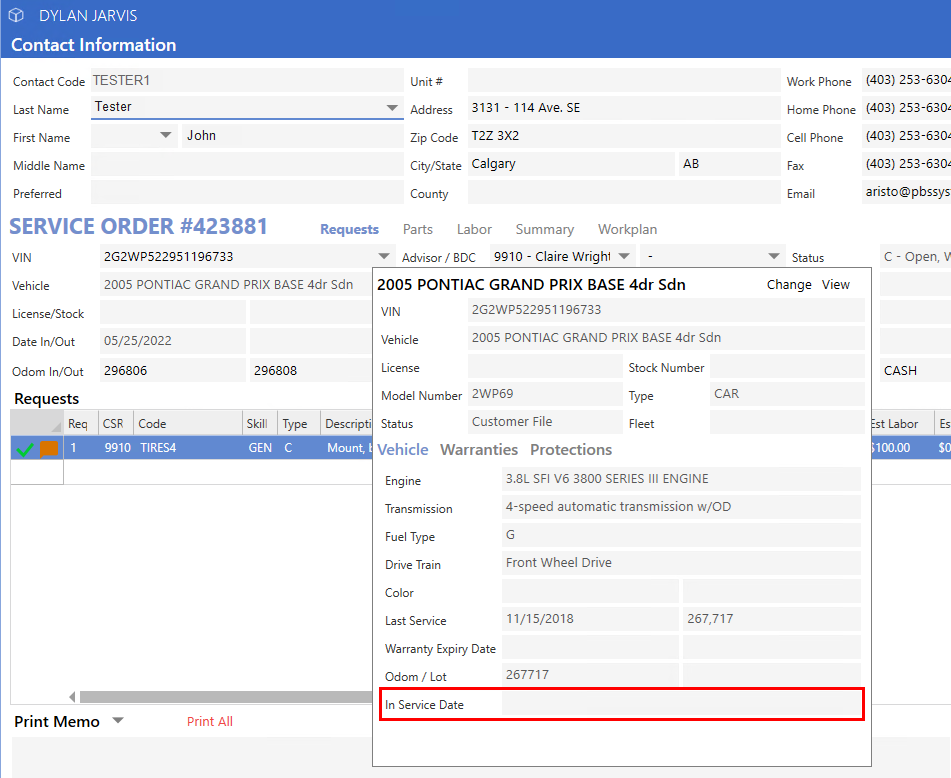
Example shows GM Global Warranty History screen with a Warranty Start Date:
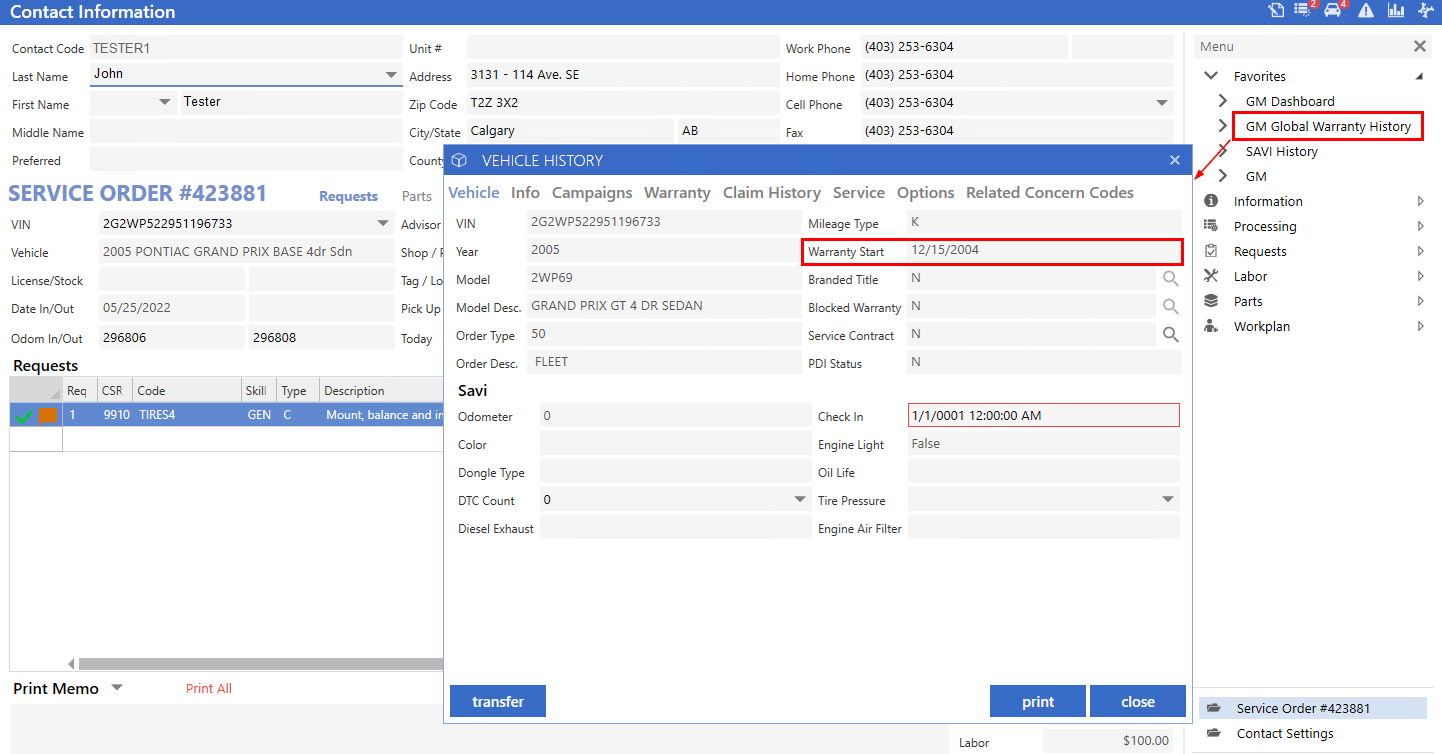
|
Example shows Vehicle file with In-Service date populated:
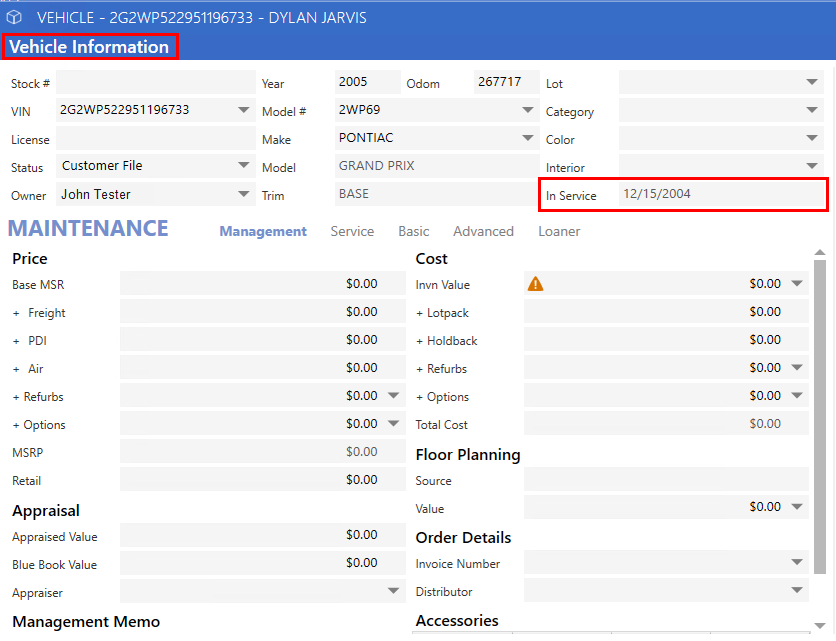
10.14.10 Patch Version
Control Flag Setting - Enable Shop Prefixing
Dealerships with Primary and Secondary shops that would like to utilize Shop Prefixing functionality
please contact PBS Support to enable Shop Prefixing.
PBS: To turn this feature on, follow the path:
System > Tools > Control Flags > Fixed Ops > Prompt for Shop Prefixing/Sequencing
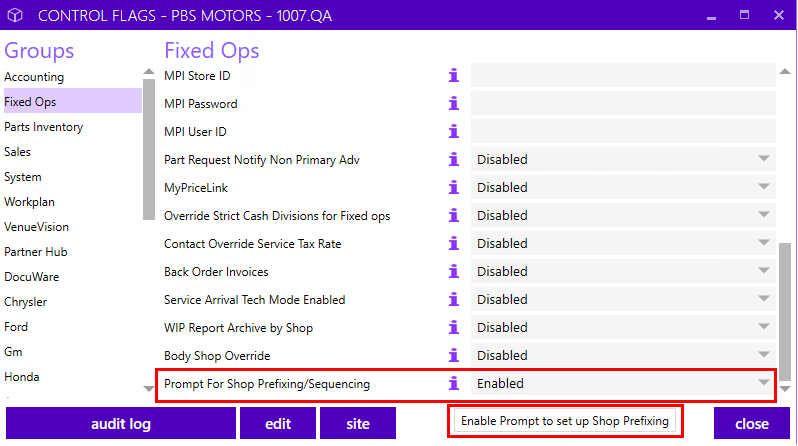
Service Management Dashboard Summary Lists - Include Discounts, Coupons, & Service Fees and Display the Gross Net of these values
The Service Management Dashboard has been elevated with additional reporting capabilities for Dealerships to have visibility for Service Discounts and Coupons for the purposes of Gross and Sales calculations. The Dashboard functionality will accommodate Dealerships that have incentive-based pay for their Advisors that need to have Gross adjusted based on the value of Discounts/Coupons.
Criteria - Page Set Ups
The page set up criteria fields and verbiage for Sublet, Shop Supplies, Environment and Services have been modified to help clarify the options and present them more logically.
Include
means the value for that criteria option will be included in the Gross calculation as presented on the Dashboard. This applies to the Sale and Cost amounts as well.
Excluded
means they are excluded from Sales and Cost, Gross.
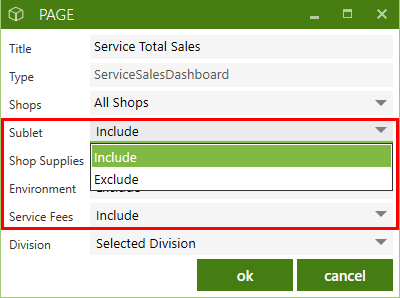
Summary Views
The Summary views (Advisor, Tech, OpCode, Price Code, and Trending) include new columns for Discount, Coupon, Sublet, Shop Supplies, Environment Fee, and Service Fees that could affect Gross. These columns will always show a value within the Dashboard grid column if present on Service Orders regardless of the MEMO/GROSS criteria selection, the criteria determines whether they are included in the calculation.
Dealerships can remove the visibility of these columns from the right-click customization option if they are not including these values in their Gross per criteria setups and/ or wish to not see them. This applies to Sublets, Shop Supplies, Environment Fee, and Service Fees. Coupons and Discounts will automatically be included in the Dashboard Gross calculation.
Columns for Sold Hours, Act Hrs (Actual Hours), Cost, and Labour/SO have also been added to the Summary views.
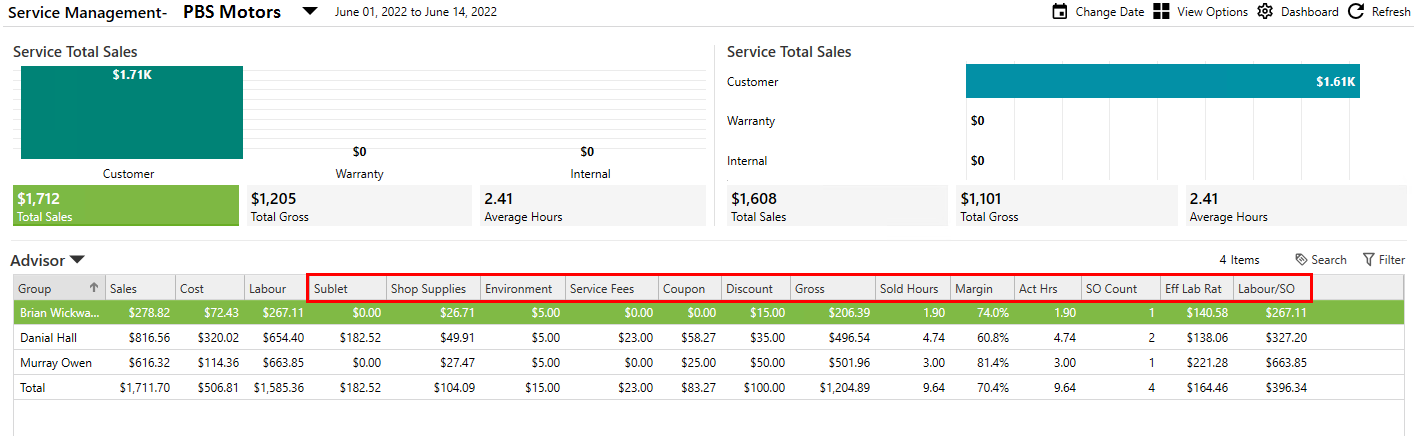
Detail View
In the example below the Advisor view is selected. There is the ability to see the breakdown of the information by double-clicking on the Advisor's name and drilling down into the detail view.
The Gross amounts for Sublets, Shops Supplies, Environment and Service Fees values are always displayed in this view but they will not be part of the Gross calculated value on the Summary views and the Dashboard Metrics. The Sale Type is available on the Detail View to help with verifying the numbers on the Summary.
An adjustment to show the correct sign for Price, Cost, and Gross for the detailed sales lines has been made.
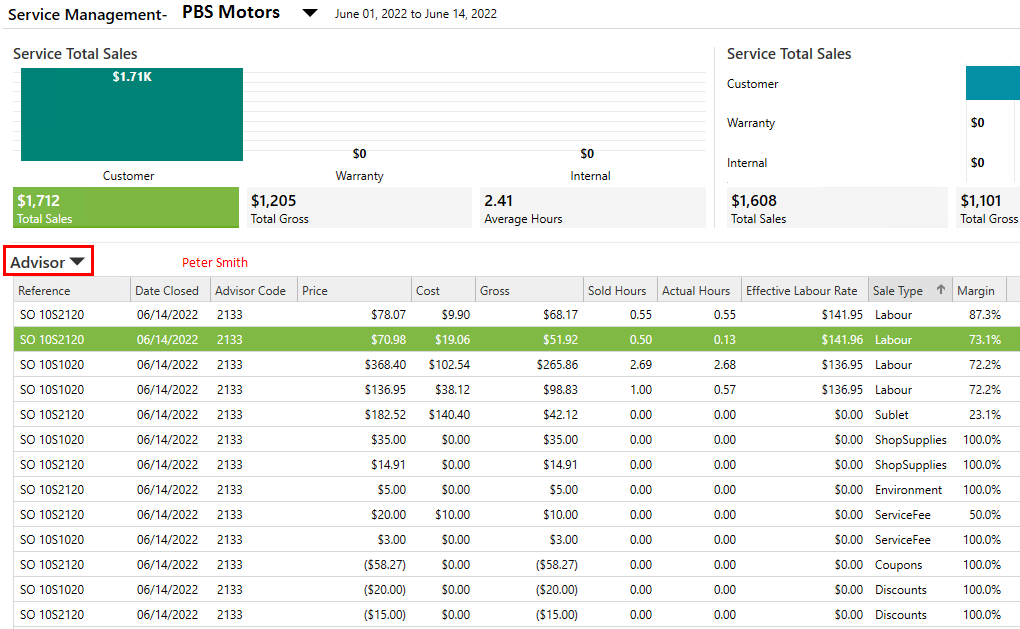
10.14.11 Patch Version
Web Appointments - Ability to Add Appointment to Calendar
Web Appointments have been enhanced to provide a better user experience. When Customers access their appointment reminder from a text or email notification, the web page includes a new feature that allows them to easily add the appointment to their calendar by clicking on
Add to Calendar
button. A downloads prompt will appear and when the
Open file
link is clicked on, it will create a calendar event.
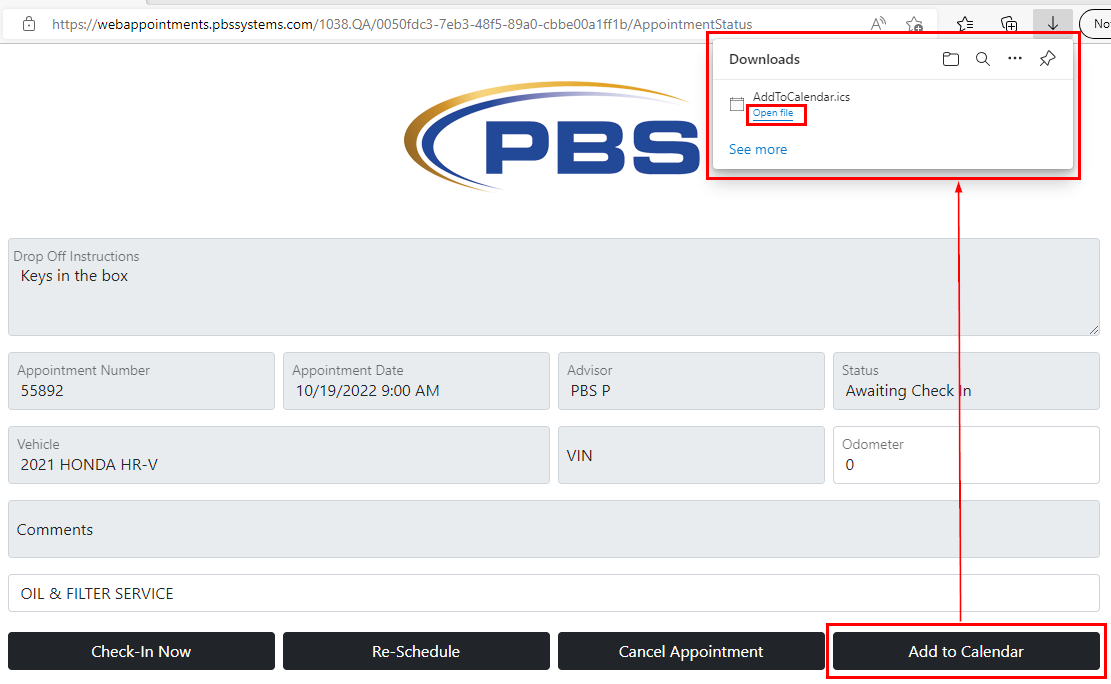
Example of calendar event created for the Web Appointment:
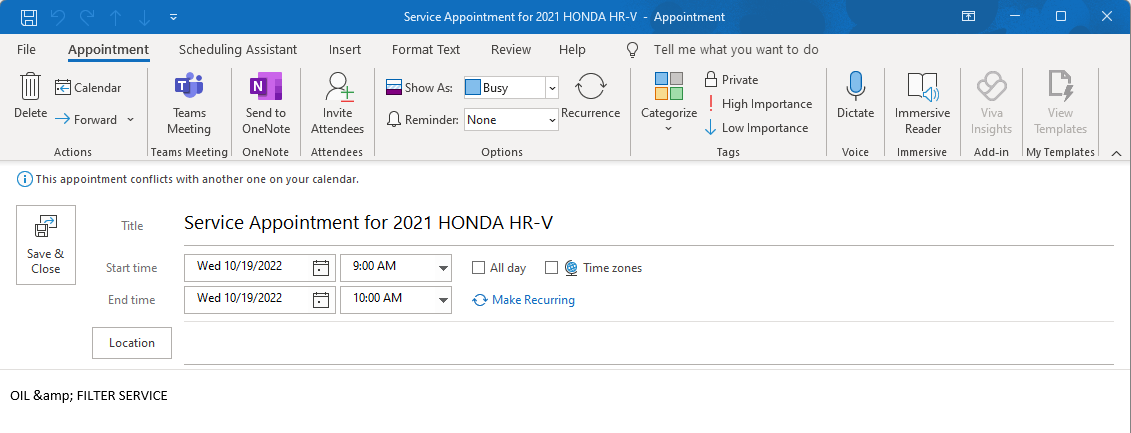
Mazda Canada Warranty - Service Order Accounting and Warranty Copies
For compliance with Mazda Canada warranty policy and procedures, a change has been implemented to the Service Order Accounting and Warranty copies. Additional repairs added to the Service Order after the original was created, will show
[+]
as a clear indicator for auditing purposes.
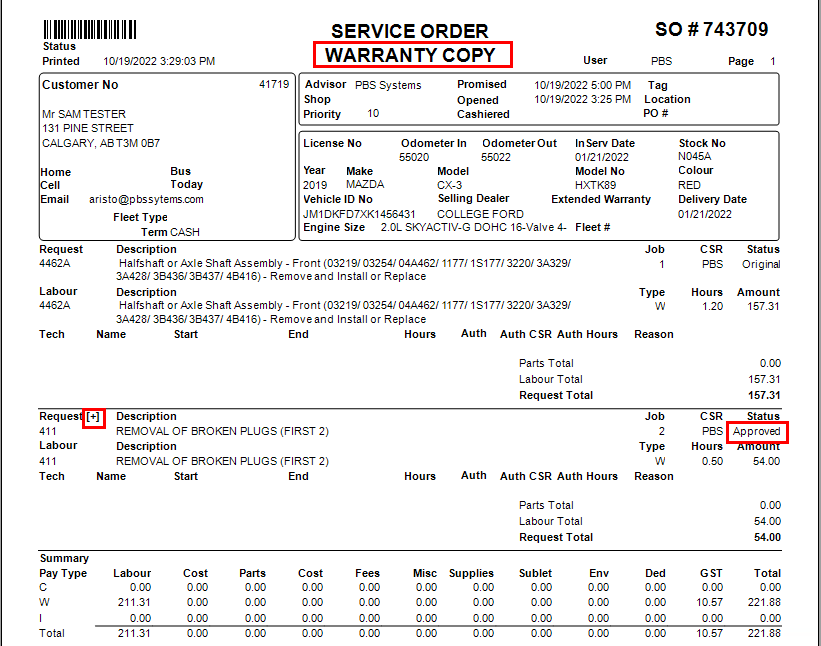
|
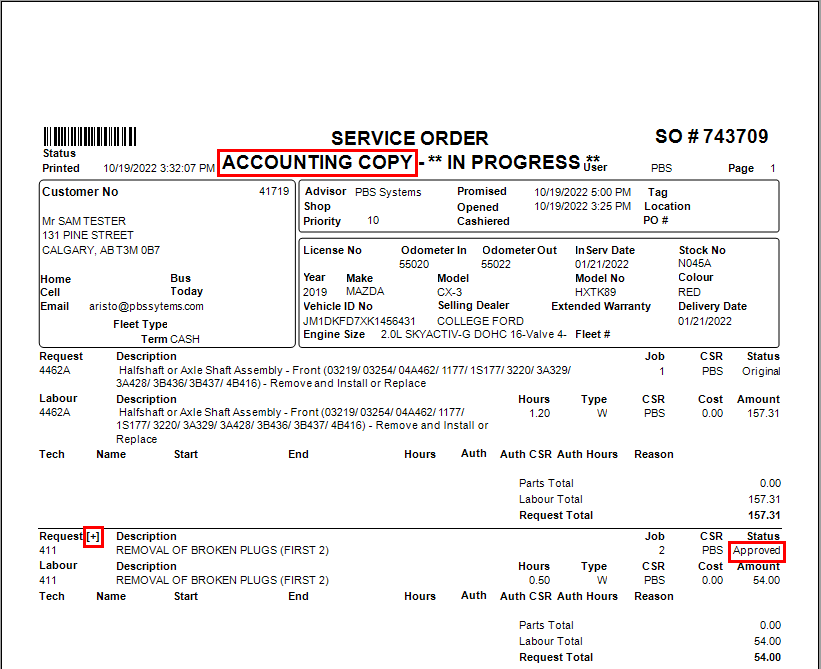
GM U.S. - SAVI (Service Advisor Vehicle Interface)
The SAVI program is designed to speed up the write-up process by wirelessly capturing data from the vehicle with a dongle device and pulling this information into the Service Order. Click the link for more information.
KB 2291 GM US SAVI
Digital Service - Change the Status of Videos to Public when sending Customer Approval Notification
When sending the Customer an approval notification for additional work with a video attached, the Attachments window will switch from Internal to
Public
to clearly indicate the visibility status.
In the Service Order example below, the Attachments window displays Internal visibility.
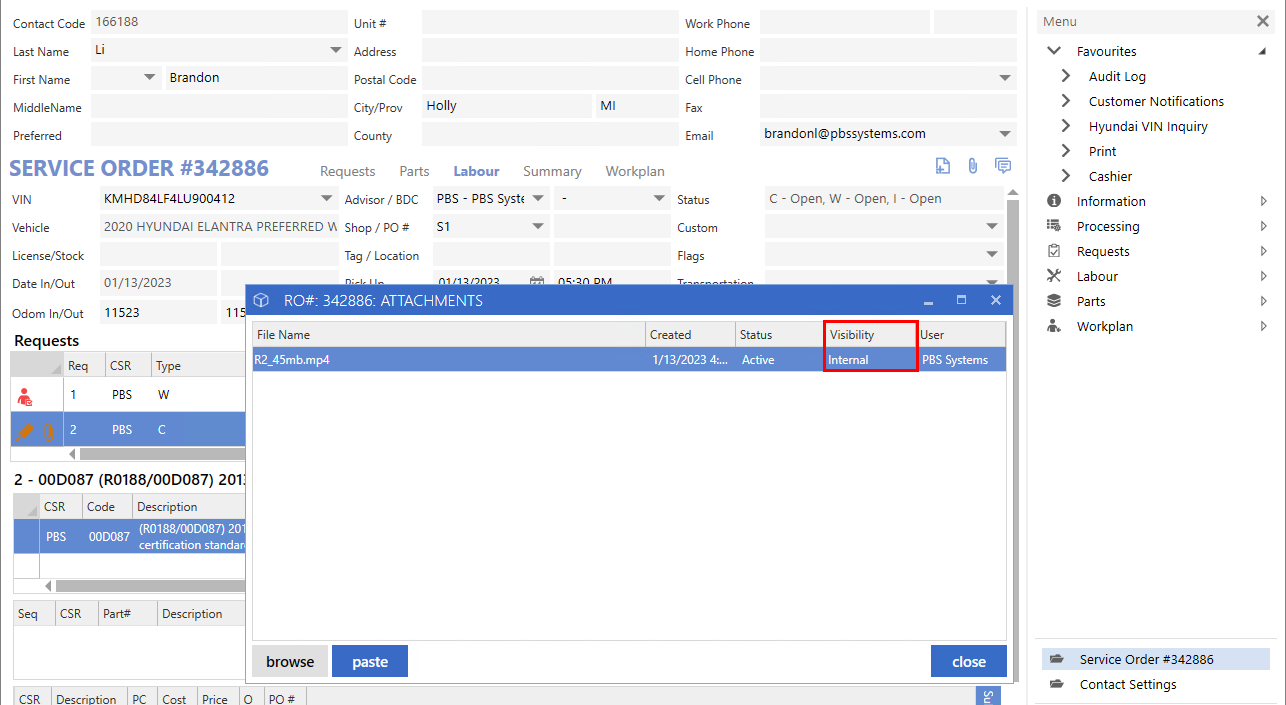
After sending the Waiting for Approval Customer notification, the Attachment window displays Public.
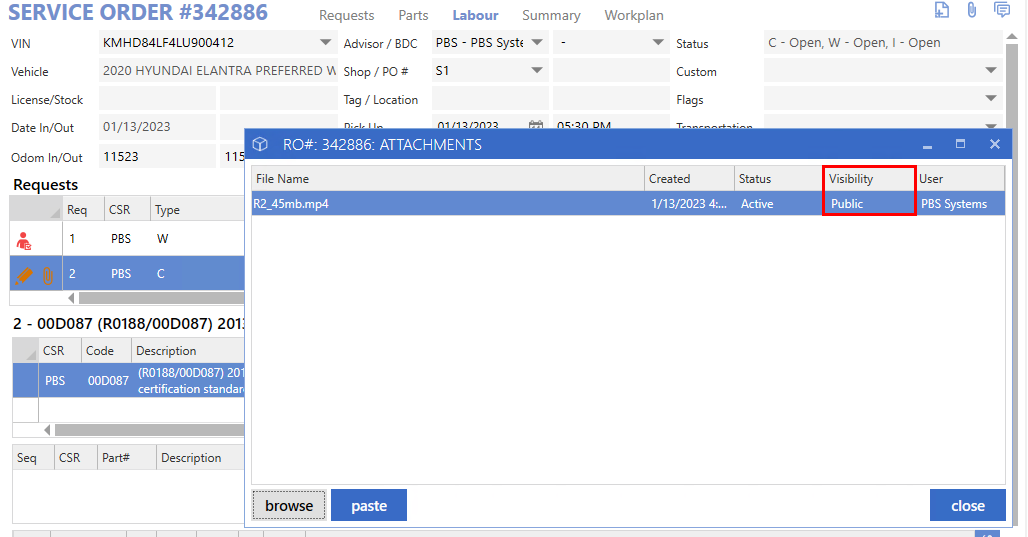
|