|
10.11 Dealership Email Account Setup
KB 1635, Release Note, Emailing, 11/6/2025
*This document will guide you through setting up email permissions.
Note:
We support IMAP Standard Protocol for integration with email clients. Work with the Dealership Mail Server Administrator to ensure the setting on the server is correct. They will also need to provide the specific User Account information as described below.
How to Setup Dealership Email Accounts
Navigate through the left menu:
*System > Maintenance > Email Accounts > Choose Division
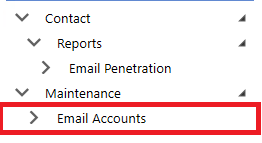
Click add to set up a new email, edit to change an existing email, or delete to remove an existing email.
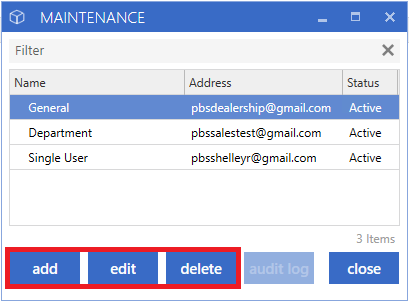
Note:
The audit log button is currently disabled for future development.
Information Required
Name:
Recognizable Name (user-defined) used when selecting the account to email from. This will be displayed on outgoing emails in addition to the email address.
Email:
Actual email address. This address will also display on the email document as the Sender (provided by the dealership.)
Mail Server:
Address for the incoming mail server the dealership is using (provided by the dealership)
User Name:
Actual User name on the email account (provided by the dealership) This is often the same as the email address, but not always so.
Password:
Actual password on the email account (provided by the dealership)
Note:
You cannot share an email address between divisions.
Once you have filled out the necessary fields click test to confirm that your email has connected successfully.
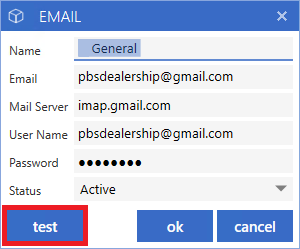
The test results will come back as either Failed or Successful.
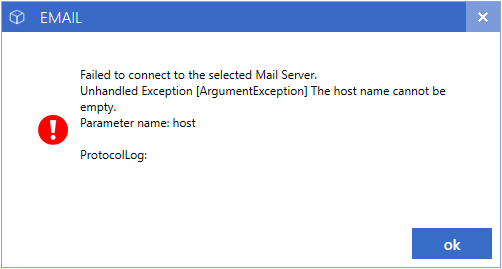
Once the account receives a Successful test it is ready to use.
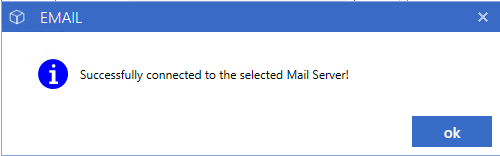
Notes:
-
There is no limit to the number of accounts that can be set up.
-
The Mail Server setup needs to use IMAP Standard Protocol. The email account administrator will need to ensure the mail server is set up for IMAP and the correct IMAP server address is entered. If they need assistance with this, their email provider and/or their local IT should be able to assist.
To view User Email Maintenance
KB 1639 Click Here
|