|
User Email Account Maintenance
KB 1639, Release Note, Emailing, 11/6/2025
This document will show you how to associate Users with Dealership email accounts
For instructions on how to set up a Dealership Email Account
KB 2306 Click here for Microsoft 365 email accounts
KB 2434 Click here for Google business email accounts
How to Setup
Navigate thought the left menu:
System > Maintenance > Users > Choose User > General Security > Email
Master Users:
Can see and grant access to all active email accounts.
Department Managers:
Can grant access to their department staff for Email accounts they have access to. They will not be able to grant access for Accounts they are not a member of.
Click the Email drop-down menu, select the desired email, and click ok.
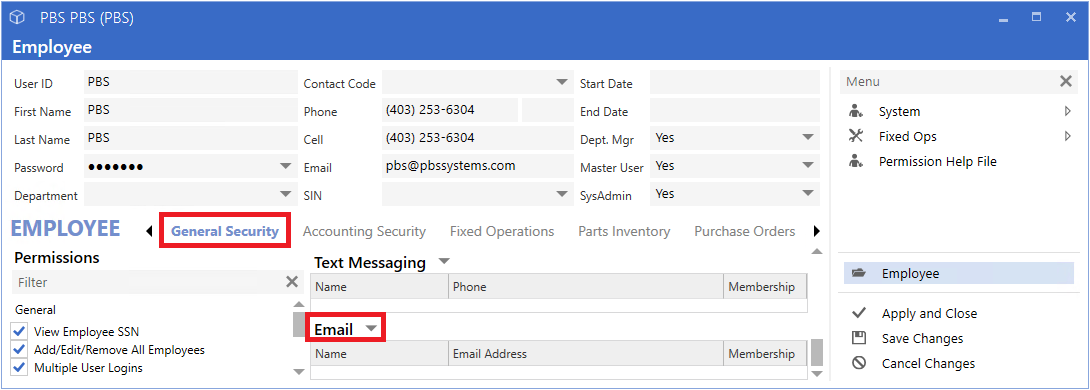
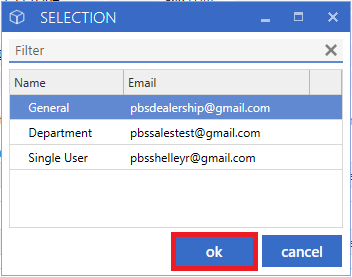
Membership Options
Default:
This address will be used while sending all emails from Workplan and Contact files
Member:
User will have access to the account in the email manager, but outbound emails will not come from this address by default
None:
Removes all access to the selected account
Each email account must be assigned to the User, as either Default, Member, or None.
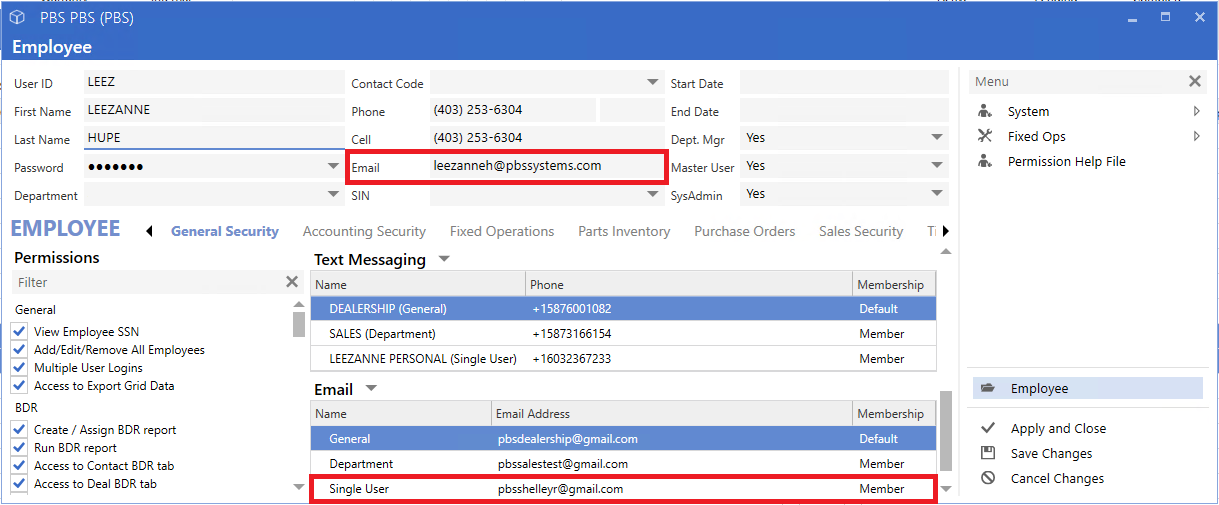
Note:
-
Only 1 Default account can be set. If none of the Email Accounts are set to Default membership, outbound emails will send from the address in the header of the User profile.
-
No other permissions are required to use the Email Accounts.
-
If a new Email account is added while users are logged in, they need to log out and back in to see and add the new account.
After an email account has been assigned to a User and they have logged out and back in, a new Email icon will appear at the top right of the software.
!(https://cornerstone3.pbssystems.com/images/fullsize/a44dfaaa-3645-4866-8d26-025accfbf0dd|Image 8.png)
KB 1621 Click here
to review Email Manager functionality.
|